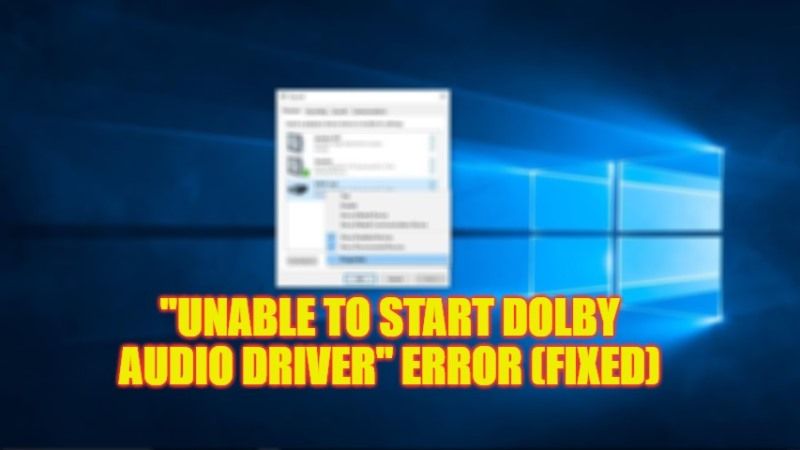After installing the latest Windows 10 or Windows 11 operating system, if you are getting an error message that states “Unable to start the Dolby Audio driver. Please restart the computer or reinstall the driver if the problem persists,” don’t worry, as we have got you covered. In this tutorial, I am going to explain to you how to fix this Dolby audio driver error message on your Windows computer in a few simple steps below. Basically, this error usually happens if the audio or sound drivers are not compatible with the latest operating system, so try out the solutions given below to fix this error once and for all.
Fix: “Unable to Start Dolby Audio Driver” Error on Windows (2023)
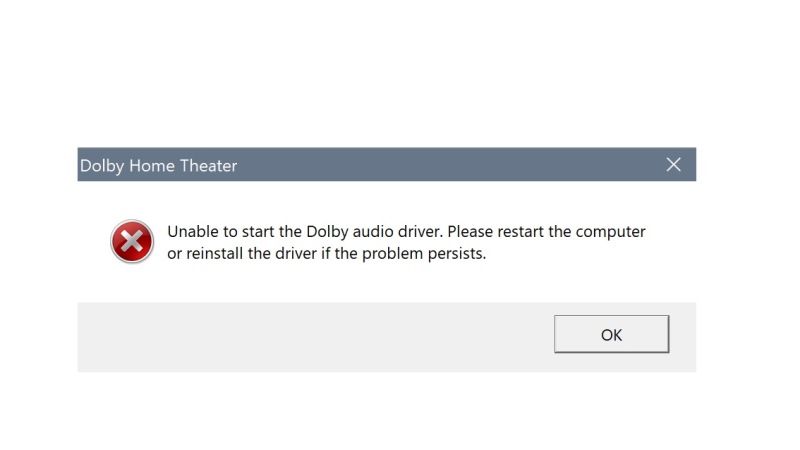
You can easily fix the “Unable to Start Dolby Audio Driver” error on your Windows 11/10 PC by either updating the audio drivers or else by uninstalling and reinstalling the Dolby audio driver again. You can check out both methods listed below that will resolve the Dolby error message on your computer forever.
How to Update Audio Drivers on Windows
- First, right-click on the Start menu and then click on Device Manager to open it.
- Next, click on the arrow next to the option “Sound, video, and game controllers” to expand it.
- Right-click on the Dolby Audio device and then choose the option of “Update driver”.
- Finally, in the new window that opens, click on the “Search automatically for drivers” option to allow Windows to automatically download and install the latest Dolby driver.
How to Uninstall and Reinstall Dolby Audio Driver
- First of all, in the Search bar type Control Panel.
- Open Control Panel by clicking it on the top list.
- Under Programs, click on Uninstall a program.
- On the top right corner, search for Dolby Audio Driver or Dolby and uninstall it from your PC.
- After that, go to the official website of Dolby to download the latest driver.
- Finally, once the download is finished, double-click on its exe file to install the Dolby audio driver on your Windows 11/10 computer.
That is all you need to know about how to fix “Unable to Start Dolby Audio Driver” error on your Windows 10/11 PC. While you are here, you might be also interested to know How to fix Microsoft Teams Audio Not Working on Windows 11, and How to Turn On RTX Voice (Nvidia Voice Removal).