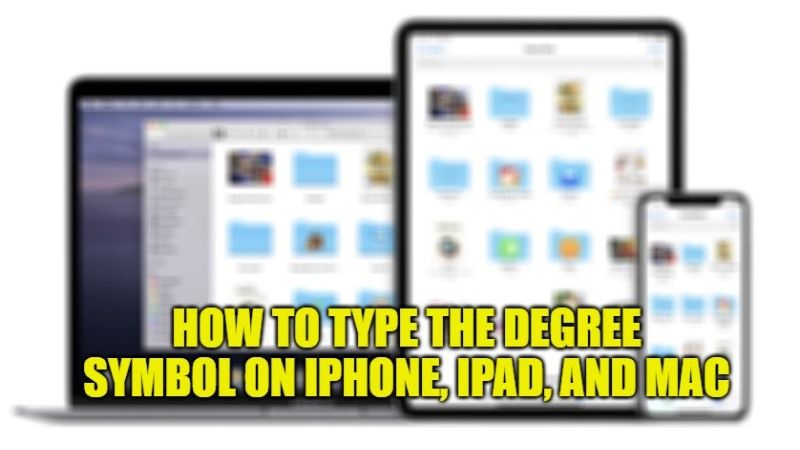Have you ever thought about how to type the degree symbol on the iPhone, iPad, and Mac? I did too, but do not worry, as typing the universal symbol for temperature is really quite easy. If you want to write anything where you want to use the degree symbol, you would definitely don’t like to type the word “degrees” instead you would want to use the symbol. Therefore, in this guide, I will show you how you can use the degree° symbol on your Mac, iPhone, or iPad.
How to Use the Degree Symbol on iPhone, iPad, and Mac
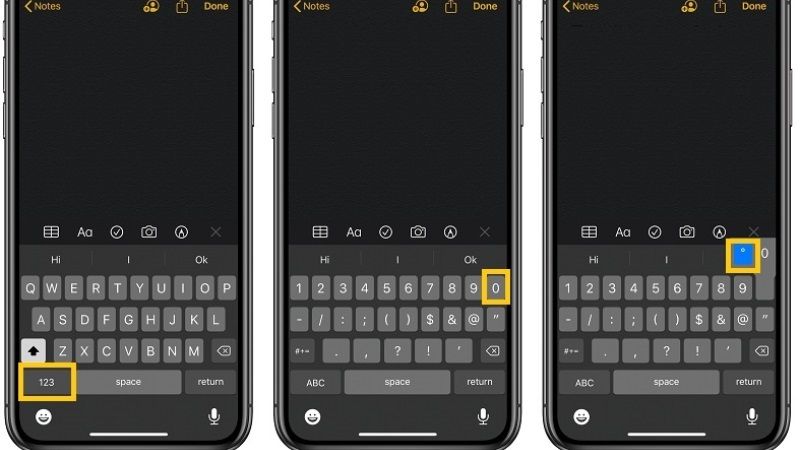
You might be wondering where exactly is the degree symbol (°) on the iPhone, iPad, and Mac keyboard? Even if it is practically hidden, this little symbol is already available on your device, and today I am going to reveal exactly where to find it.
How to Type the Degree Symbol on Mac
There are two methods to type the Degree Symbol on a Mac computer, check it out below:
- The first method involves you pressing the Option + 0 (zero) keys combination. By pressing these keys on your Mac keyboard, you will get the degree “°” symbol on your Mac.
- The second method is to press the key combination of Option + Shift + 8 (eight). By pressing these key combinations, it will also bring up the degree symbol.
How To Type The Degree Symbol on iPhone and iPad:
- On your iPhone or iPad, try to bring up the stock keyboard by either writing a note or typing in the chat application, etc.
- Next, you need to tap on the “123” numbers icon on the stock keyboard which will be located at the bottom left corner.
- After that, just long-press the “0” key and a menu will pop up. Don’t yet release your finger yet from the keyboard.
- Now you have to move your finger to the “°” degree symbol.
- Finally, you can now release your finger from the keyboard to type the degree symbol on your iPhone or iPad.
That is all you need to know about how to Type Degree° Symbol on iPhone, iPad, and Mac. While you are here, do not forget to check out our other guides on How to Reduce Video Size on iPhone and Mac, and How to fix Screen Recording Not Working on iPhone.