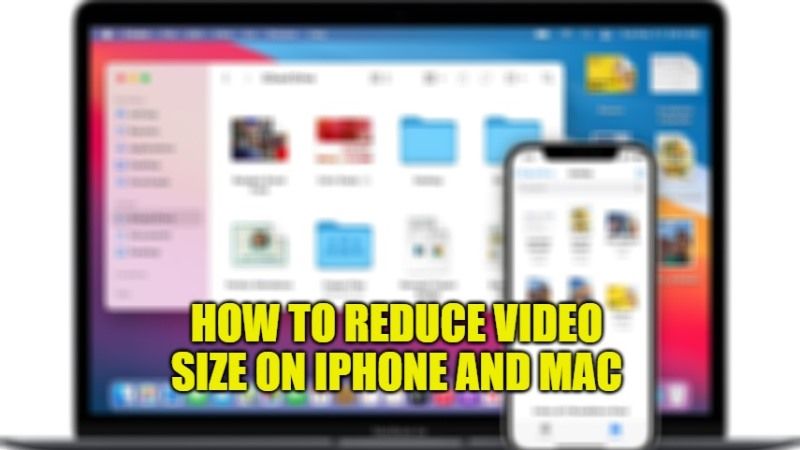
Are you looking to share a video online and want to reduce its size, so that you can upload it without having to spend a whole day? So, have you recorded a video with the camera of your iPhone from which you would like to unnecessary portions of the frame? Don’t worry, as we have got you covered in this article. In this guide, you will learn about how to reduce video size on your iPhone and Mac systems.
How to Compress Video Size on iPhone and Mac (2023)
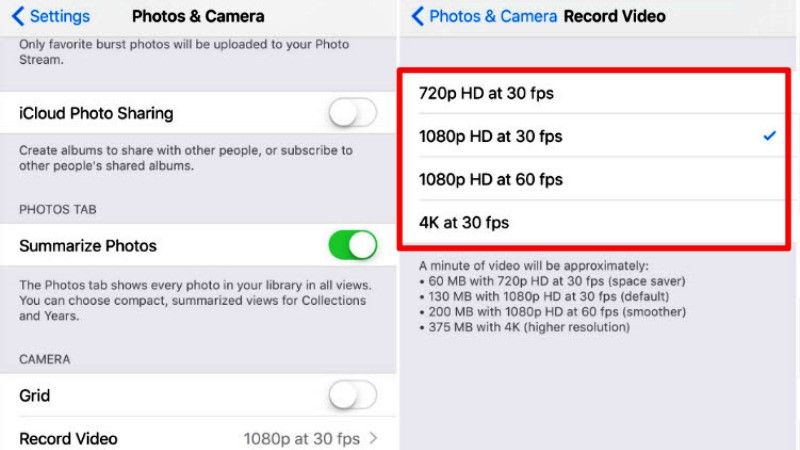
With this tutorial, I will explain how to reduce the size of a video on Mac and iPhone using some applications and online services, which allow you to perform the procedure in question, intervening on the resolution and other parameters, so as to decrease the number of MB (or even GB) occupied by the file, as well as on its framing.
How to compress videos via settings on iPhone
If you want to find out how to reduce the size of videos on iPhone and iPad without encountering any kind of problem, just take a few minutes to read the next paragraphs.
The first option that you can use to reduce the size of videos on the iPhone does not include installing applications or using external elements. To do this, you just have to use your Apple device. In fact, the settings contain a function suitable for your purpose. The only downside to this method is that you won’t have a high-quality file available in your iPhone storage. Let’s see how to make the most of it.
- To start, open the Settings app and scroll the page going to the camera item.
- After tapping on it, a panel will open where you will find options that are not directly selectable by the application.
- From this page, in addition to being able to choose the video settings, you will also be able to better manage the quality of slow motion.
- Always remember that a smaller file also offers less resolution, so try to balance them as best as possible according to your needs.
Use an app to Compress Videos on iPhone
While staying onboard your iPhone or iPad, you can choose to reduce the size of the videos by downloading an app directly from the App Store. You will find dozens of different alternatives and as always it is difficult to choose. One of them that is really worth using is Video Compressor. It is a completely free app. It will help you do exactly what you want without wasting time. You can download it directly from the App Store at this link.
How to Reduce video size via Mac
If you really can’t manage to stay away from your Mac computer, we have valid alternatives in this sense too. Both Apple and Microsoft environments offer integrated applications to compress videos made with iPhone or iPad.
Thus, on Mac, you can use iMovie. This application offers several options for editing videos, including one for decreasing the resolution. You can find it simply by typing its name in the App Store. Once opened the steps are simple. Just import the video to convert and choose the save settings using the “share” option.
That is everything you need to know about how to reduce video size on iPhone and Mac. In the meantime, do check out our other guides on How to Reset Screen Time Passcode on iPhone and Mac and How to Sync Contacts from iPhone to Mac.
