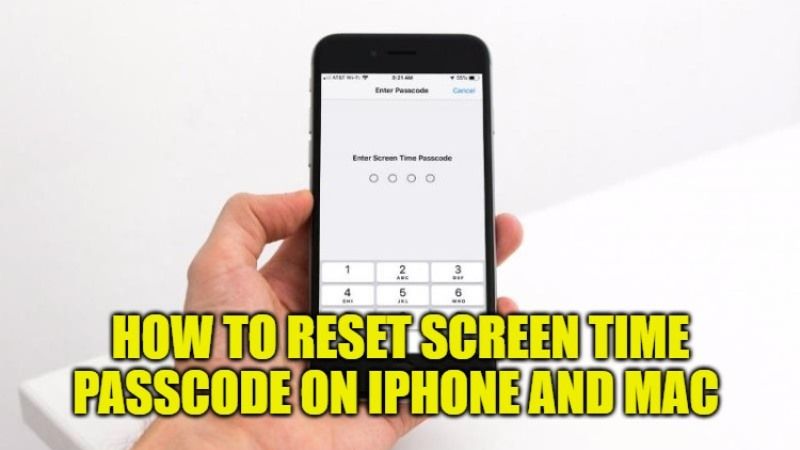
If you are using a passcode for restrictions set with the Screen Time tool, then it can keep those settings safe. This feature is especially useful for parents who do not want their children to access certain applications or who just want to limit their children’s screen time. But what happens if you forgot your Screen Time passcode? In that case, here is a guide for you that will explain how to reset the Screen Time passcode on your iPhone or Mac.
How to Reset or Restore Screen Time Passcode on iPhone and Mac in 2022
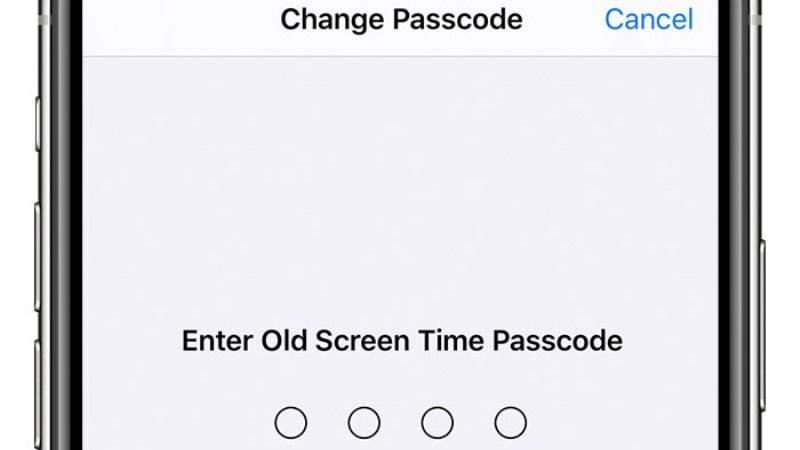
Unfortunately, if you want to reset or restore the Screen Time passcode on your iPhone or Mac, then it is not going to be as easy as you might expect. The solution of Apple is to reset the device and set it as new because restoring from a backup will not reset that passcode. This is certainly not an ideal solution for most people.
Thankfully, there is another way to solve this issue. Here’s how to recover Screen Time passcode on your iPhone or Mac:
How to Recover Screen Time Passcode on Mac with Pinfinder
You can download a free tool called Pinfinder that you can use to easily retrieve your Screen Time passcode on your iPhone. This application was developed because erasing a device and starting over is not the most practical way to solve the forgotten passcode problem.
So, if you have decided that you would like to try Pinfinder, the process is quite simple. Here’s how to retrieve the Screen Time passcode on a Mac:
- First of all, you need to open iTunes and backup your device to your computer. If you have iOS 12 or later, you will be required to set a password to encrypt the backup.
- After that download Pinfinder for Mac.
- Once Pinfinder is installed, double click on it or click with the right mouse button and select Open.
- You will then see the command from Pinfinder in a new Terminal window. If prompted, enter the password command set for encryption (that you have set in Step 1).
- In just a few minutes, you will see the Screen Time passcode in the Terminal window. Press Enter key to exit and then close the Terminal window.
How to reset the Screen Time passcode on iPhone
- First, you need to update your iPhone to iOS 13.4 or later.
- Once you have the latest update on your iPhone, then go to Settings and then Screen Time.
- After that click on the Change Screen Time Passcode option.
- Then tap on Forgot Passcode? option
- Now tap again on Change Screen Time Passcode.
- At this point, you will have to type in your Apple ID and password that you used to set up the Screen Time passcode.
- Finally, you need to enter a new Screen Time passcode, maybe twice, and confirm.
- Done.
That is everything you need to know about how to reset the Screen Time passcode on Mac and iPhone. Also, do not forget to check out our other guides on How to Hard Reset iPhone 13, and How to fix Update Apple ID Settings Stuck on iPhone.
