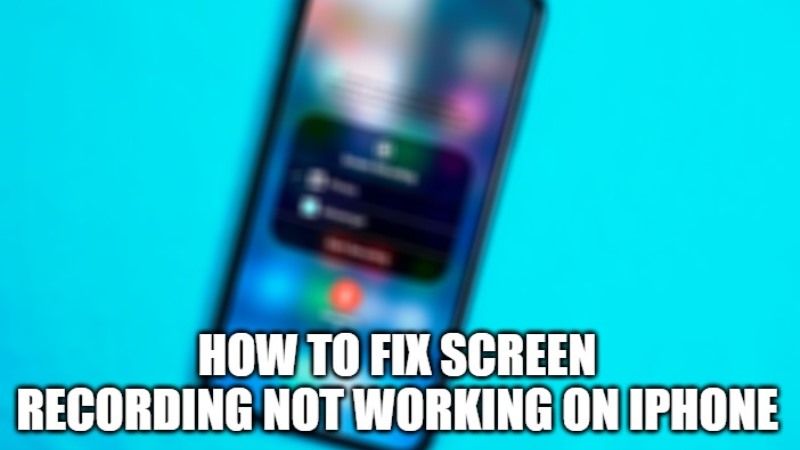
iOS 15 includes a number of new features including the built-in screen recorder that is available on your iOS devices. Thanks to this important feature, it has become much easier to record screens on your iPhone and iPad. Unfortunately, sometimes the screen recording suddenly stops working on your iOS device. So, what should be done to fix this problem? In this guide, I will show you different methods to fix screen recording not working on your iPhone.
How to fix Screen Recording Not Working on iPhone
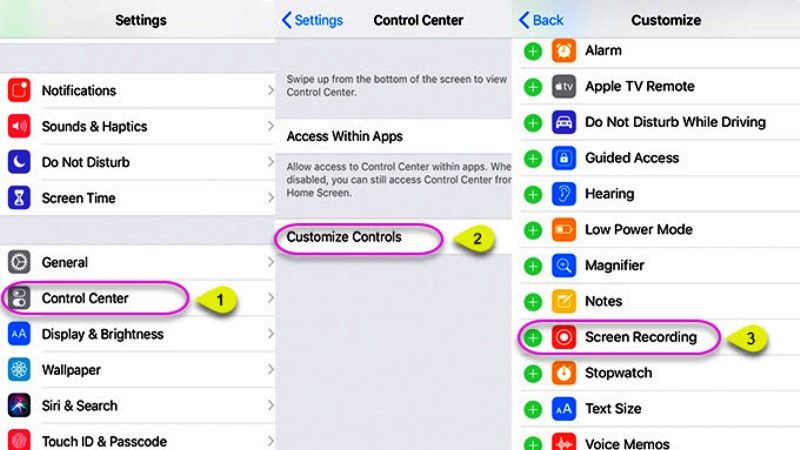
Every time you hit the screen record button on your iPhone, the process starts, but you didn’t get the usual confirmation in the end. Also, the videos will not be saved in the Photos app.
So, if you are facing this kind of issue, then, in this case, you can try a couple of simple troubleshooting tricks that are listed below.
Method 1: Remove Screen Recording from Control Center and Restore it Again
- Open the Settings app and then tap Control Center.
- Tap on Customize Controls.
- Under Customize Controls, tap the red minus button to the left of Screen Recording.
- Tap on Remove.
- Now, you need to force restart the iOS device.
- To do this on your iPhone 5s, 6, 6s, 6 Plus, iPhone 6s Plus or iPhone SE, press and hold the Home button and the ON/OFF button at the same time.
- On iPhone 7 and 7 Plus you will need to hold down the volume down and ON / OFF buttons at the same time.
- On your iPhone 8, 8 Plus and iPhone X, XR, Xs, Xs Max, and above models you need to press and quickly release the Volume Up button > quickly press and release the Volume Down button > Next, you need to press and hold the side button (Power/OFF button) until the Apple logo appears.
- Once your device has restarted, launch the Settings app > Control Center > Customize Controls > tap the “+” button to the left of
- Screen Recording.
- Now try using screen recording again. Hope it should work now.
Method 2: Make sure Screen Recording is not Restricted with Parental Control
Have you activated restrictions on your device? If so, you need to make sure that the screen recording switch is not disabled (by default, it is limited).
- Tap on Settings and then Tap on Screen Time.
- Tap Content & Privacy Restrictions, then tap Content Restrictions.
- Tap Screen Recording, then tap Allow.
That is everything you need to know about how to Fix Screen Recording Not Working Issues on iPhone. While you are here, do not forget to check out our other guides on How to Type Apple Logo On iPhone, iPad, and Mac, and How to Get Wifi Password from iPhone.
