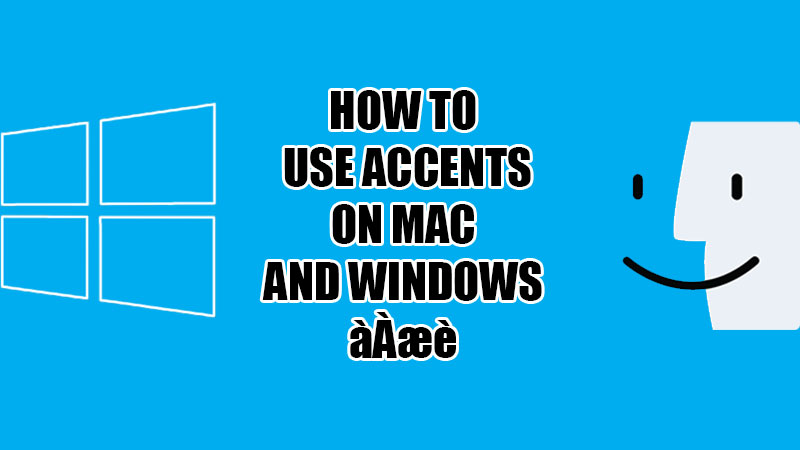Windows/Mac is a multi-lingual operating system that offers support for numerous languages. Certain languages use diacritical marks over some letters to indicate a difference in the pronunciation of words. So, how would you type your desired French, German, or Russian words on Mac or Windows? Correct, you must use accents on your Mac or Windows computer. Using diacritics on PC has always been a problem for many users since accents are not directly available on the keyboards. Though, you can find accent marks on your Mac or Windows PC with some easy workarounds. In this guide, we will show you how to type accents on Windows and Mac.
How to Use Accents on Windows and Mac?
‘À’, ‘đ’, ‘Č’, ‘Ŏ’, ‘ă’…these are some of the accented letters that you might want to use on your Windows/Mac computer. Here are the methods to get accents on your system:
How to Get Accented Letters on Windows?
Method 1: Use the Character Map
The Character Map offers a wide range of symbols and special characters that you can use on Windows OS. Follow these steps to type accents on Windows using the Character Map:
- Click the ‘Start’ icon and type ‘Character Map’ on the search bar.
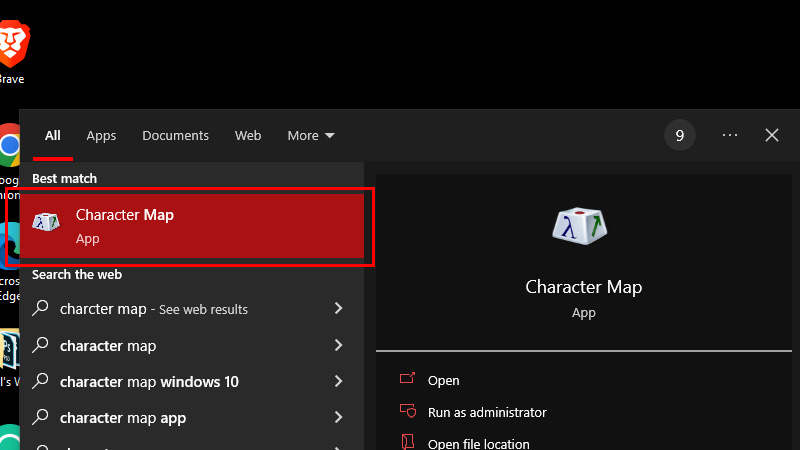
- Click-open the first search result.
- The Character Map will be opened.
- Find and click the accented letter that you need.
- Click ‘Select’ and ‘Copy’.
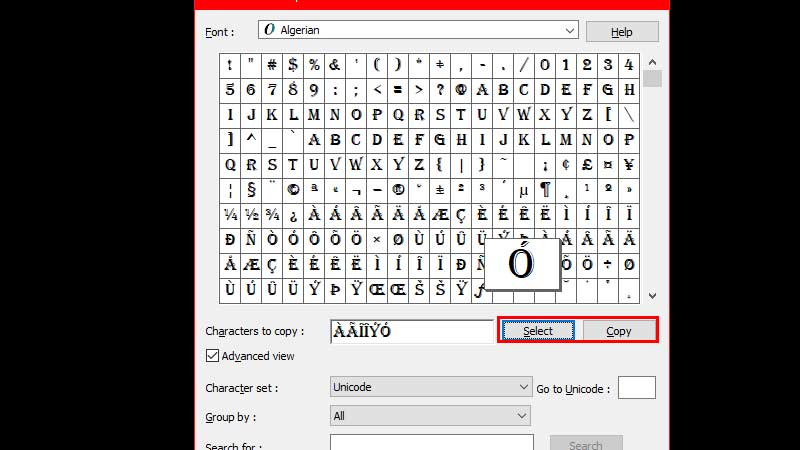
- Now, paste the same accented letter anywhere you need.
You can also click-select multiple accents with the Character Map on your Windows computer.
Method 2: Windows Accents Shortcut
There are many shortcut keys that you can use to put diacritical marks over letters. Here are some of the shortcuts to type accents on Windows:
- à: Alt + 0224
- À: Alt + 0192
- æ: Alt + 0230
- è: Alt + 0232
These are just some of the most basic accent letters that users search for. Remembering all these shortcut keys can be a little tricky. So, we recommend you to either use the Character Map or surf the internet to search for other accents. Visit Microsoft’s official site to find some accents to use on your Windows computer.
How to Type Accents on Mac?
Typing accented letters on Mac is much easier than in Windows OS. Here are the steps to use diacritical marks on your MacBook:
- Open an app where you need to use a letter with diacritical marks.
- Press and hold the alphabet key that has an accent.
- You will see an accent menu for the same alphabet key on your Mac.
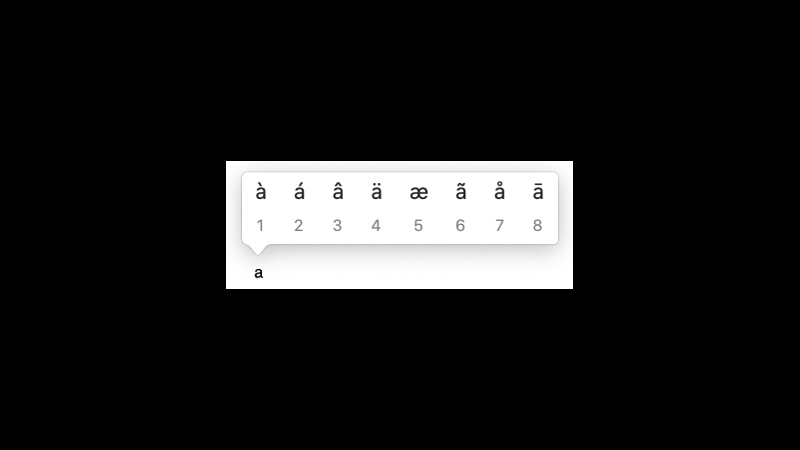
- Click-select any accented letter.
This is how you can use and type accents on Windows and Mac. Accented letters can be used while conversing in different languages. Fortunately, we can use them on our computers as well. Here are some other guides from us on similar topics: How to Use @ on Mac and Windows Laptop and How to Type and Use Special Characters on Windows 10.