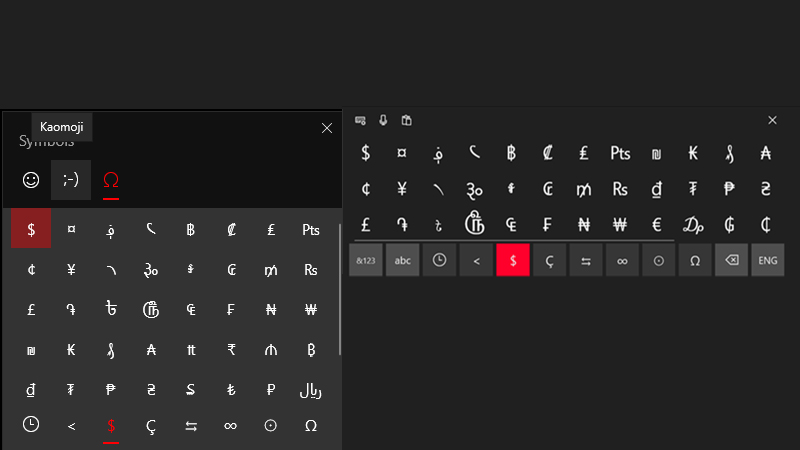Windows or other computer users usually prefer the basic alphabet and numbers while typing in their day-to-day life. Using special characters on PC may not be as common as you might think but, they’re still required in many situations, right? You may need to type some symbols or special characters on your computer in certain places. For example, while creating a new username/password, someone or something’s name, etc. So, do you know where can you find symbols on Windows 10 keyboard? Nope? In this guide, we will show you how to find and type special characters on Windows 10.
How to Use Special Characters on Windows 10 PC?
There are several methods that you can follow to get special characters on Windows 10. We have explained two of the easiest ones right below:
Method 1: Use the Touch Keyboard Button on Windows 10
- Right-click the empty space on the Taskbar.
- Select ‘Show touch keyboard button’ from the context menu.
- Click the small ‘Keyboard’ icon that appears on the Taskbar.
That’s it! This is how you can enable the Touch Keyboard on your Windows 10 computer. The Touch keyboard is usually enabled by default on Windows OS for tabs but you need to enable it manually on a Windows desktop. Once you enable it, simply use the on-display keyboard to insert emojis and special characters on your Windows 10 system.
Method 2: Use Emoji Keyboard
- Press the ‘Windows + .’ shortcut keys.
- This will open the Emoji keyboard on your Windows 10 PC.
Here, you can find all the emojis and different symbols that you may need. Simply navigate through the keyboard by clicking the tabs at the bottom of the Emoji Keyboard.
This is how you can type and use special characters on Windows 10. Use the methods that we have described above to insert emojis, symbols, and special characters between text on your computer. Here are some other guides on similar topics: How to Get Euro Sign on Keyboard and Windows 11 Gets Emojis for Notepad: How To Use It.