
As Euro is the second most used currency in the world many users have to use the Euro symbol to represent price or any news update regarding this currency. It can be anything from generating an invoice for a party that is located in a European country or uploading a product for the European region. If you want to use the Euro currency symbol on your device then here is a guide on how to get the Euro sign on the Keyboard to help you.
Steps to Get Euro Sign via Keyboard (2023)
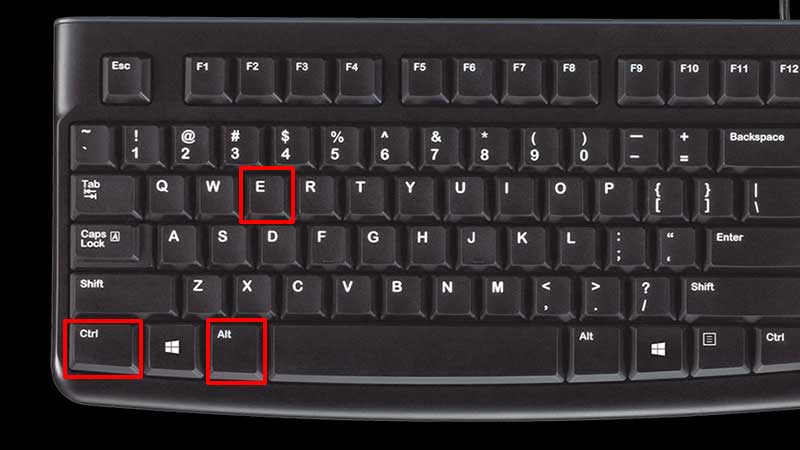
If you are using a US standard keyboard then you can get the Euro sign by pressing the “Ctrl + Alt+ E” keys together, this shortcut will only work for Microsoft Word. If you want to get a Euro sign then you can use the emojis feature on your computer by following these steps:
- Press the “Windows + >” keys on your keyboard.
- Now, click on the “Symbol” icon.
- Here you will see “Euro Symbol“, click on the symbol to insert it into your document. (This will only work for Notepad)
- If you are on a “Word document” just exit the emoji feature after selecting the symbol.
This is how you can get the Euro sign via your keyboard. If you want to avoid the emoji feature then you need to copy the Euro sign from the internet and paste it into your document. You can also use the “Insert” tool in Microsoft Word and place the sign. If you are using macOS on your computer then you need to press “Option + Shift + 2” to get the Euro sign on your MacBook. For this, first, you have to change the default language of your computer.
This is how you can get Euro Sign on your Keyboard. If you want to try some more shortcuts on your Windows computer then do look at our guide on Windows 11 Keyboard Shortcut list: 100 Plus Keyboard Shortcuts.
