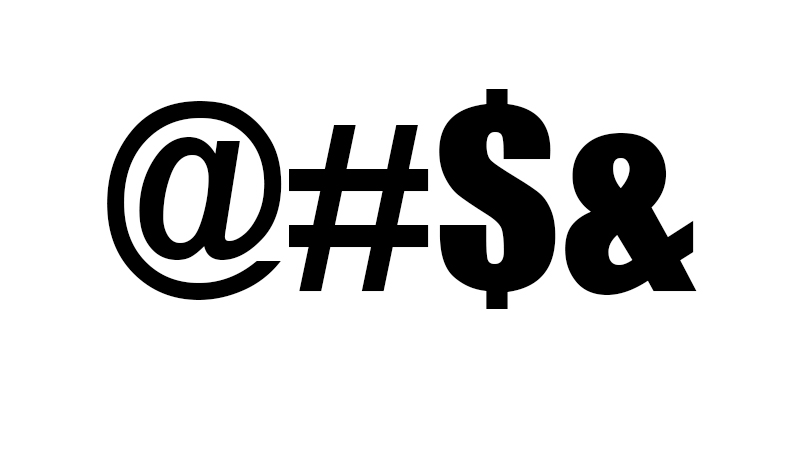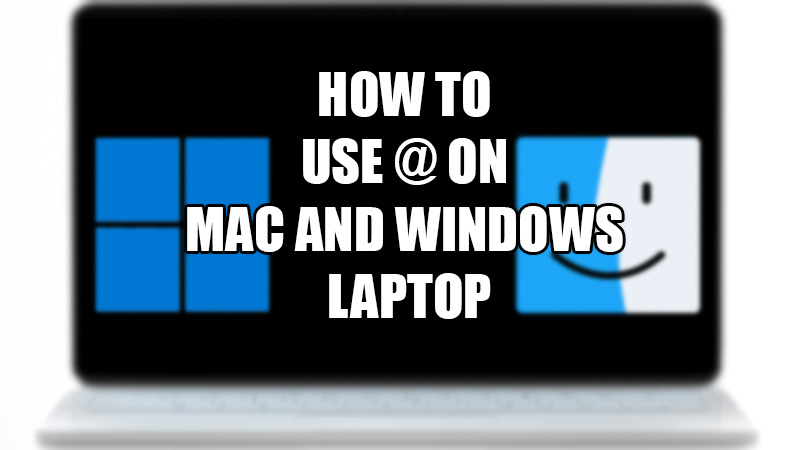
Whether we are creating a secured password for our social media handles or solving a mathematical equation, special characters are a must on our Mac and Windows laptops. Do you know how you can type ‘@’ on your Mac or Windows PC? Typing a special character on a Windows laptop is not very different than a Mac. You may need to apply ‘@’ on your Mac or Laptop while typing your e-mail address or mentioning someone in a group chat. Even though it is an easy task then too, many users are not aware of inserting ‘@’ in their text on Mac or laptop. That is why we will show you how to use ‘@’ on Mac and a Windows laptop with some other special characters as well.
How to Type @ (At the Rate) on Mac and Windows? ![symbols-mac-windows-laptop]()
Using a Mac is a completely different experience, thanks to the differences between the macOS and Windows OS. Therefore, there are different methods to use ‘@’ and other special characters on a Mac and a Windows laptop. We have explained separately how to use special characters on Mac and Windows right below:
Special Characters Keyboard Shortcuts on Mac
- Type ‘@’ on Mac:
Press the ‘Shift + 2’ shortcut keys on an English Keyboard to use ‘@’.
Press ‘Alt + 2’ on a Spanish Keyboard to use ‘@’. - Type ‘Æ’ on Mac:
Press and hold the ‘A’ key and then press ‘5’ to use ‘Æ’.
Wait, how will you remember all the shortcut keys for different symbols? Therefore, you must learn the shortcut to use emojis, symbols, and special characters on Mac.
- Press the ‘Command + Ctrl + Space’ shortcut keys to open the ‘Emoji Picker’ menu on Mac.
- Click the ‘Clipboard’ icon.
- You will see all the different emojis and symbols categorized on your Mac.
This is how you can use ‘@’ on Mac along with many other characters. You can refer to our guide on How to Use Emojis on Mac for a detailed explanation.
Special Characters Keyboard Shortcuts on Windows Laptop
- To type ‘@’ on Windows:
Press the ‘Shift + 2’ shortcut keys to use ‘@’.
Shortcut Keys to use emojis and symbols on Windows:
- Press the ‘Windows + .’ shortcut keys to open the ‘Emoji’ menu.
- Now, navigate through the different categories of emojis and symbols.
- Click any symbol or special character that you need to use.
So, this is everything that you need to know to use ‘@’ on Mac and Windows Laptop. Use the shortcut keys mentioned above on your Mac or Windows laptop to type different special characters. Here are some other guides from us on similar topics: How to Get Euro Sign on Keyboard and Restart Any Windows 11 Laptop Using the Keyboard.