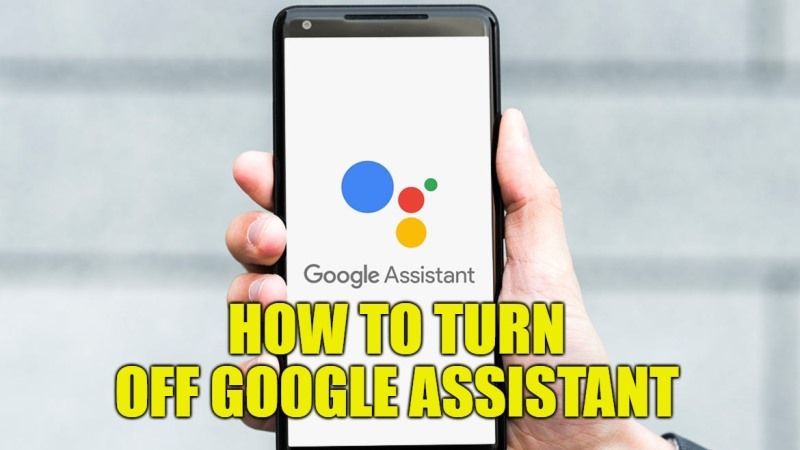
Google Assistant can undoubtedly be an excellent choice for quickly obtaining the information we need and automating some operations of your Android smartphone. All you have to do is just say the magic words “Ok Google”, or alternatively activate the button or the dedicated gesture. However, there is more than one valid reason for wanting to disable Google Assistant in whole or in some of its shortcuts. So, in this article, we will try to explain how to turn off Google Assistant from your device completely.
Turn Off Google Assistant Guide (2023)
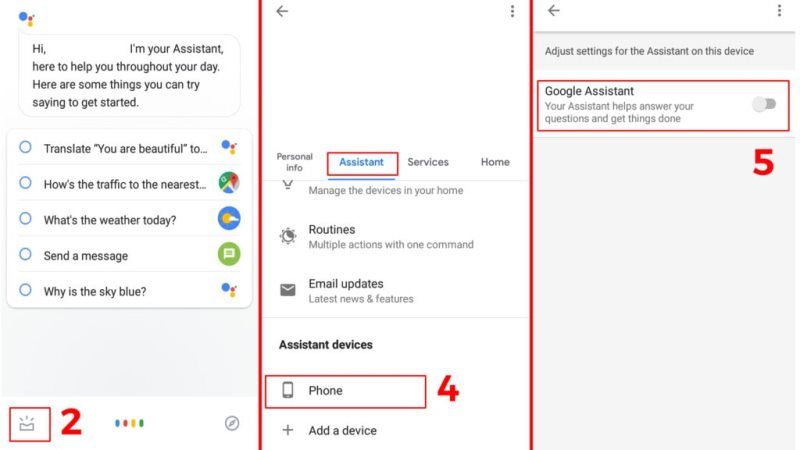
Sometimes the voice command “Ok Google” is activated even when you do not want to. Other times you start to have suspicions about how the Mountain View company treats your personal data collected by the assistant or you simply want to reprogram the Google Assistant activation button for another function that you use the most. So, here are all the ways you can disable Google Assistant and delete related activities.
Before proceeding ahead by explaining how to disable the features of the Google assistant, let’s take a step back and try to understand how it works. Google Assistant voice activation is based on recognizing certain keywords. Just like other AI assistants such as Siri, Alexa, and others, Google Assistant is programmed to recognize through the microphone, while in standby mode on your smartphone, when the user pronounces a certain keyword, in this case, “Ok Google” or “Hey Google”, and activate the voice assistant.
How to disable Google Assistant:
Method 1
- First, open the Google app on your Android device.
- After that click on your Profile icon that appears as three dots in the corner of your screen at the top.
Now, click on Settings to go to the next option. - Here you have to click on Google Assistant and then navigate to the Assistant section.
- You will see the option of “Assistant devices”, here you need to choose “Phone”.
- Finally, click the toggle button to turn off the Google Assistant from your device.
Method 2
- If Google Assistant is enabled on your Android smartphone or tablet, then simply say “Hey Google, open Assistant settings.”
- After that click on All Settings.
- Then go to the General option.
- Finally, turn on or off Google Assistant here.
That is all you need to know about how to turn off Google Assistant on your Android devices. If you are interested in more Google Tips and Tricks, then check out our other guides on How to create a Google Form, and How To Turn On Google Dark Mode? (Google Search Night Mode).
