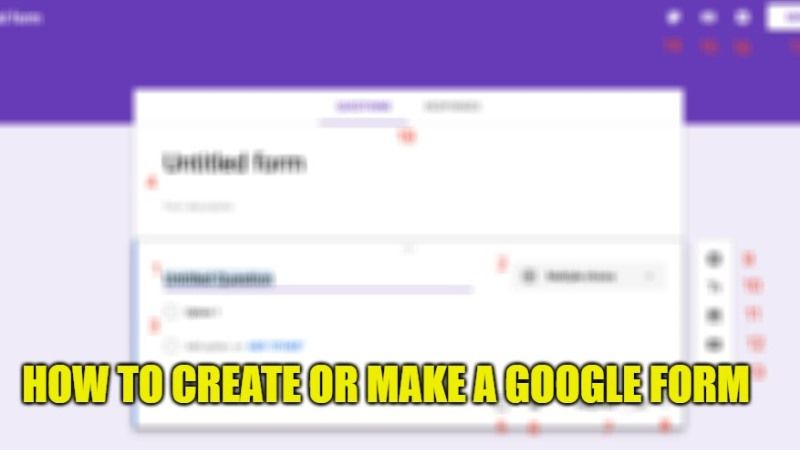
Developed by the Google company, the Google Forms tool is a solution dedicated to companies and individuals who wish to carry out online surveys to collect information. This application allows you to create forms, then collect data for analysis. It is basically a form application that allows you to create polls, online surveys, questionnaires, and quizzes. In this article, we will learn together how to make or create a new Google Form.
How to Create or Make a Google Form in 2023

Are you looking to create an online form? There is none better than Google itself: Google Forms. You will be able to use this online web application to easily create free forms. With this, you’ll be able to configure questions and manage to modify the choices, and see the answers and statistics.
In online forms, you have two big software programs that follow each other: Microsoft Forms and Google Forms. Google Forms is free in the Google docs suite of documents that includes online word processing, presentation, and spreadsheets. Here’s how to create or make a Google Form in a few simple steps described below.
Google Forms: How to create
- First, you need to go to this link – docs.google.com/forms.
- If you are asked to log in to your Google account, then do so.
- After the site opens, click on the + icon below the “Start a new form” option to create a blank new form, or else you also select a new template.
- On the next page, you need to add a title and description from the top.
- Below you will find the option to add your questions. If you are looking to add more questions, then just keep pressing the Duplicate icon from the toolbar on the right.
- You can also find other settings in the floating toolbar like importing questions from other forms, adding a subtitle, adding a photo, video, and more.
- Once you have completed making the Google Forms, you can always try to press the Preview icon present at the top right next to Settings to check what your form looks like after opening it.
Change the appearance of the Google Forms
Now that you have created the form, you will now have to finish with its appearance. You can try to change the appearance of your Google forms questionnaire in a few steps. With this, you will be able to modify the general appearance of your form and thus make it personalized to your liking.
To customize the theme of your Google Forms, you will see a small paint tab at the top right and you will find yourself in the theme of your Google Chrome. Here, in these options, here is what you will be able to do. You can try to define a header image that you can define from your Google Photos from a URL or upload from your computer.
Then you will be able to modify the color, the color of the theme on which the whole form will be based. As well as the background color of it. Finally, you will be able to define the style of the font, in which your questionnaires will be composed.
Publishing the Google Forms
And finally, when you are done customizing the theme, you can try to make sure to publish the Google Forms. You just have to press the “send” button at the top right of your questionnaire. And here you are going to have 3 options to submit your form and make it public.
- Send by email
- Copy link to send
- Embed in HTML for a website
And so in this way you will be able to publish your Google Forms questionnaire form as you wish.
That is everything you need to know about how to make or create a Google Form. For more Tips and Tricks around Google, check out our other guides on How to Change Google Background in Chrome, and How to Delete Google Search History.
