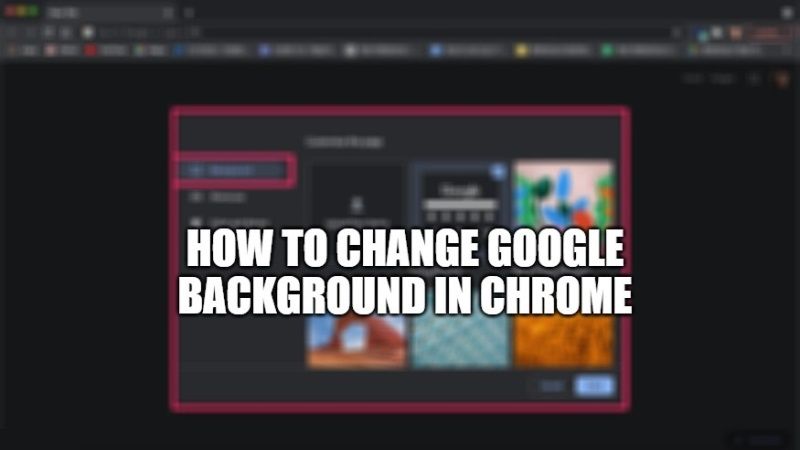
Many of us use Google’s search function at least a couple of times a day, since it is the number one search engine compared to Microsoft’s Bing and Yahoo search. You might have noticed that the search page of Google looks pretty basic with white color and would be thinking if there are any ways to change the background theme of the tech giant. Well, the good news is that it is very easy to change the Google background in the Chrome browser. In this tutorial, I will show you how you can easily do that on your devices.
Steps to Change Google Background in Chrome (2023)
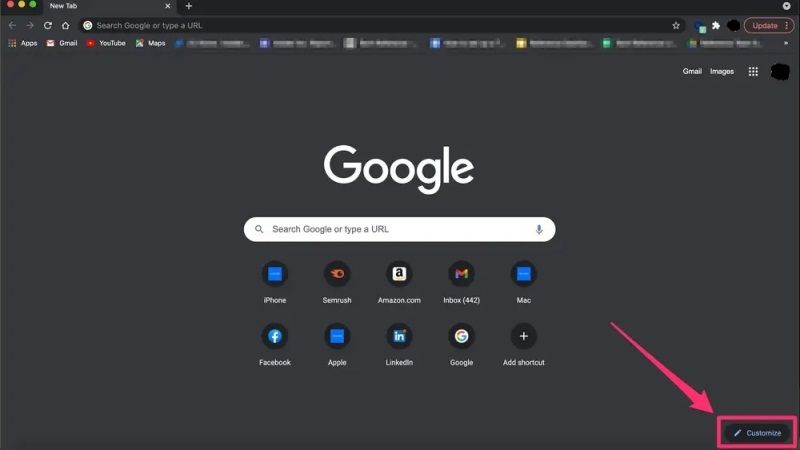
You can easily change Google’s default white background by using the Google Chrome browser. With this browser, you can customize the background image and accent colors to your liking. You can even change the Chrome wallpaper whenever you would like or set it to automatically change the image every day. Here are the steps on how to do that.
Changing the Background on Google in Chrome on Desktop
- First of all, you need to log in with your Google account in your Chrome browser.
- After that open a new tab in the Google Chrome browser.
- At the bottom of the right side corner, click on Customize Chrome button.
- You will come across Google’s own image gallery.
- Select an image that you want to use by clicking on it.
- Finally, select Done and the background of Google Chrome will change to that theme immediately.
Changing the Background in the Google App on Android
- First, download Google Go from Google Play Store and install it on your Android device.
- After installing it, open Google Go and click on the gear icon at the top right side corner.
- Now you have to click the option of “Choose wallpaper” from the top of the screen.
- Choose any pic that you want to set as the background from your image library.
- Now, simply tap on the “Set wallpaper” option.
- Finally, the white background will now be replaced with the new image that you have set.
That is everything you need to know about how to change the background of Google in Chrome. In the meantime, do not forget to check out our other guides on How to Delete Google Search History, and How to Change Default Google Account.
