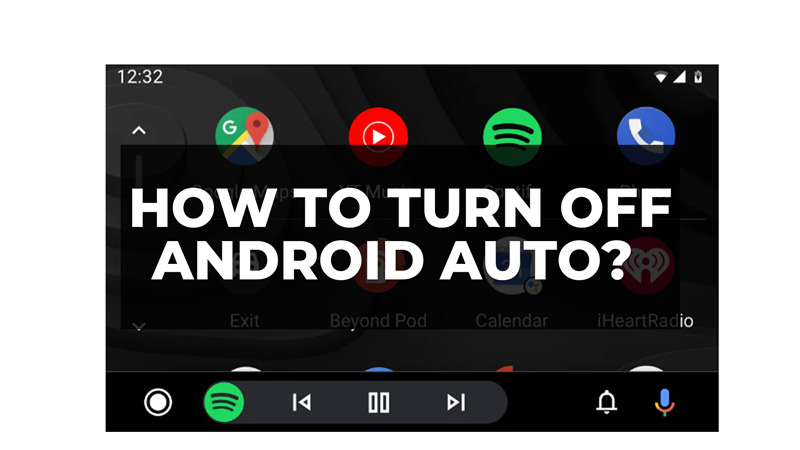Android Auto is a feature that allows you to connect your Android phone to your car’s infotainment system and access apps, navigation, music, and more. However, some users may prefer to use their phone’s native interface or their car’s built-in features. If you are one of them, you may want to know how to turn off Android Auto on your Android smartphone and your car, and this guide will show you how.
How to Turn off Android Auto?
You can turn off Android Auto on your smartphone or your car by following these workarounds:
On Android Phone
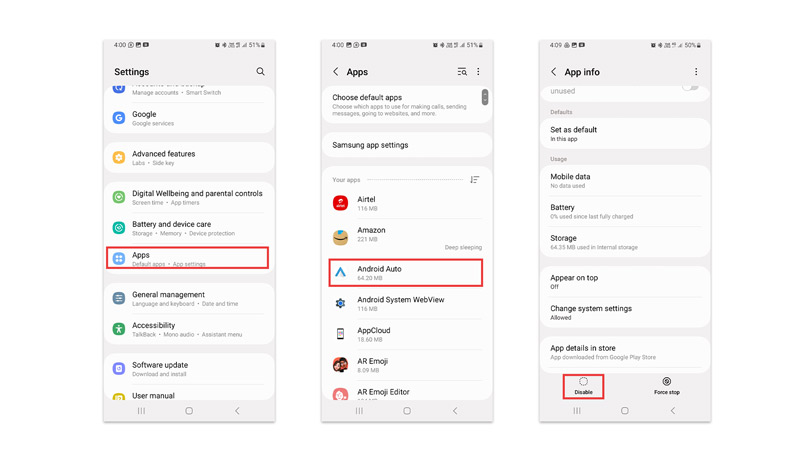
- Firstly, open the Settings app on your Android phone and tap on the ‘Apps’ tab.
- Find the Android Auto app and tap on it.
- Then tap the ‘Permissions’ tab.
- Toggle off all the permissions, such as contacts, calendar, microphone, etc.
- Go back to the ‘app info’ screen and tap the ‘Disable’ tab. you can also tap the ‘Force Stop’ button if disabling doesn’t work.
- Finally, tap the ‘OK’ button to confirm the action.
On Car
Depending on your car model and infotainment system, the steps may vary. However, a common way to disable this feature is to go to the settings menu of your car’s infotainment system and look for an option to turn off Android Auto or smartphone connection. Alternatively, you can also unplug the USB cable that connects your phone to your car or turn off Bluetooth on your phone or your car.
If you want to prevent Android Auto from launching automatically when you connect your phone to your car, you can also disable the auto-launch feature on your phone. To do this, open the Android Auto app on your phone, tap on the menu > Settings, and toggle off the “Automatically launch Android Auto when driving” option.
That’s everything covered on how to turn off Android Auto. Also, check out our other guides, such as How to organize apps on Android Auto or How to add Android Auto to any car.