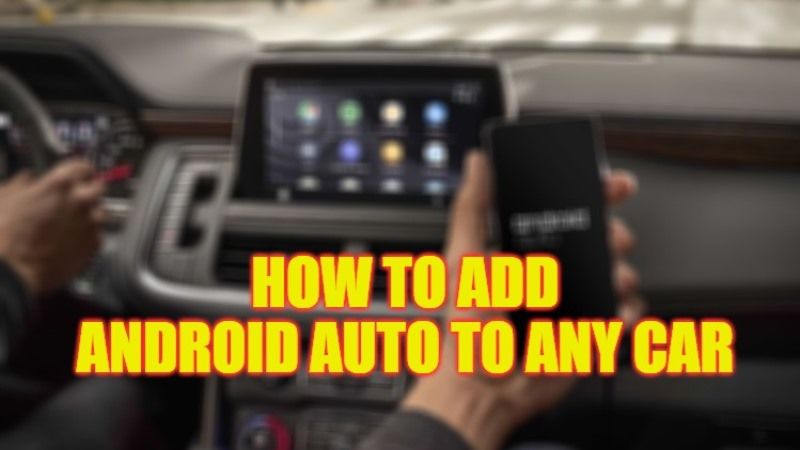
In today’s generation, those without a recent car that is more than 5 years old, might miss systems such as Android Auto. Now, available on the latest generation cars, it is already known how well the app can make everyday driving more pleasant and intelligent. The problem is that to use Android Auto you need a vehicle that supports these two systems by default. Therefore, in this guide, we will tell you in detail how to add or install Android Auto to any car below.
Here’s How to Add or Install Android Auto to Any Car (2023)
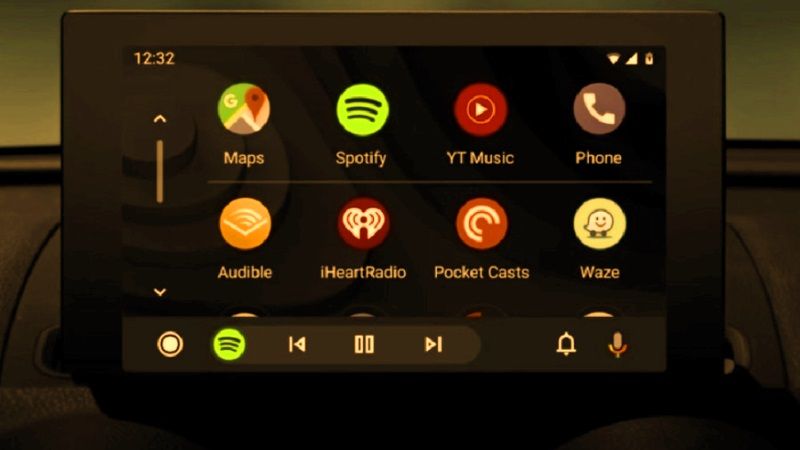
If you want to add or install Android Auto and you have a compatible car with this Google solution, which simplifies the use of your smartphone’s apps while driving, you will be happy to know that you do not have to install anything, since Android Auto is already a “standard” in your vehicle.
Actually, the Android Auto app is integrated into over 500 car models from major car manufacturers, and to view the complete list of compatible vehicles, go to the official Android Auto site and select the Vehicles option.
In addition, you also need to know that your car may be among the vehicles compatible with Android Auto but not have the system in question, as it is supplied as an option. Therefore, if you intend to buy a new car and are interested in Android Auto, ask your dealer for detailed information to make sure it is integrated into your new car.
After you have made sure your car is compatible with Android Auto, you are ready to start the setup process by following the steps below.
How to Setup Android Auto on any Car
- Launch the Play Store on your smartphone and download the Android Auto app.
- Then turn on the car and connect the phone to the car using the USB cable (some cars also support wireless connection).
- At this point, access the Android Settings, select the Device connection and Bluetooth options, and, as soon as your car appears among the available devices, tap its name to connect via Bluetooth and allow the vehicle and smartphone to communicate between them.
- Finally, if Android Auto does not start automatically, select the Android Auto option on the car display and follow the instructions shown on the screen to complete the first configuration.
Below you can check out the various models of stereo systems that support the Android Auto app:
- JVC
- Alpine
- Clarion
- Macrom
- Lifan
- Pioneer
- Furrion
- Kenwood
- JBL
- Panasonic
- Go to this official Android Auto website, select the Stereo option, and click on the brand of your interest.
That is all you need to know about how to add Android Auto to any car. If you are searching for more Android Auto Tips and Tricks, check out our other guides here: How to fix Android Auto Keeps Disconnecting Error, and List of Android Auto Music Commands.
