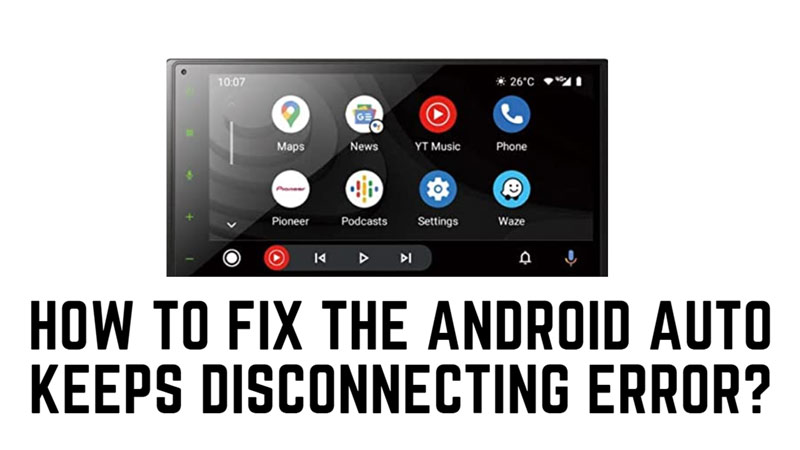
If you use Android Auto to connect your phone to your car, you may have noticed that your Android Auto disconnects unexpectedly. This can be frustrating and distracting when you are driving and trying to use apps like Maps, Music, or Messages. Fortunately, there are some possible solutions that you can try to fix the disconnecting issue and enjoy a smooth and seamless Android Auto experience and this guide will help you with it.
Fix: Android Auto keeps Disconnecting Error

If your Android Auto keeps disconnecting from your smartphone, you can fix it with the help of this guide:
1. Restart Your Car’s Infotainment System
Sometimes, the problem may not be with your phone or Android Auto app, but with your car’s infotainment system. To rule out this possibility, you can try restarting your car’s infotainment system by turning off the ignition and waiting a few seconds before turning it back on. This may reset any glitches or errors that may be causing Android Auto to disconnect.
2. Use a Different USB Cable
Another common reason Android Auto disconnects is a faulty or incompatible USB cable. Not all USB cables are the same, and some may not support data transfer or fast charging, which are essential for Android Auto to work properly. To fix this issue, you can try using a different USB cable, preferably the one that came with your phone or a high-quality USB 3.0 cable from a reputable brand. Make sure the cable is at least three feet long and avoid using any USB hubs or extensions.
3. Always Keep Wi-Fi and Bluetooth Enabled
If you are using Android Auto wirelessly, you need to make sure that your Wi-Fi and Bluetooth are enabled at all times on your phone. These are the two modes of communication between your phone and your car’s infotainment system, and if either of them is turned off accidentally, Android Auto may disconnect. To check if Wi-Fi and Bluetooth are enabled, swipe down from the top of your screen and tap on the icons. You can also go to Settings > Connections and turn on the Wi-Fi and Bluetooth toggles.
4. Turn Off Low-Power Mode on Your Phone
Battery saver mode is a valuable feature that can extend your phone’s battery life by limiting some functions and apps in the background. However, this may also affect Android Auto’s performance and cause it to disconnect frequently. To prevent this from happening, you can turn off battery-saver mode on your smartphone, and here’s how you can do it:
- Firstly, swipe down from the top of your screen to open quick tiles.
- Here, tap the battery icon to turn off the low-power mode or battery-saver mode.
- Alternatively, you can go to Settings and tap the ‘Battery’ tab.
- Scroll down and tap the low-power mode or battery-saver mode switch.
- Finally, try connecting your Android Auto again to see if the disconnecting error is fixed.
5. Forget all previously connected car
- If you have previously connected your Android smartphone to some other car. You can try to reset your connection settings, and you can do it by following these:
- Firstly, unplug your smartphone from your car.
- Then, on your Android Auto app screen, tap the ‘Menu’ icon.
- Now, go to Settings and select the ‘Connected devices’ tab.
- Tap the Connection preferences > Android Auto > Previously connected cars.
- Then, tap the three-dots icon from the top-right corner of the screen.
- Finally, tap the ‘Forget all cars’ option and confirm your choice.
- Now try connecting Android Auto again to fix the disconnecting issue.
That’s everything covered on how to fix the Android Auto keeps disconnecting error. Also, check out our other guides, such as How to organize apps on Android Auto or the List of all Android Auto Music Commands.
