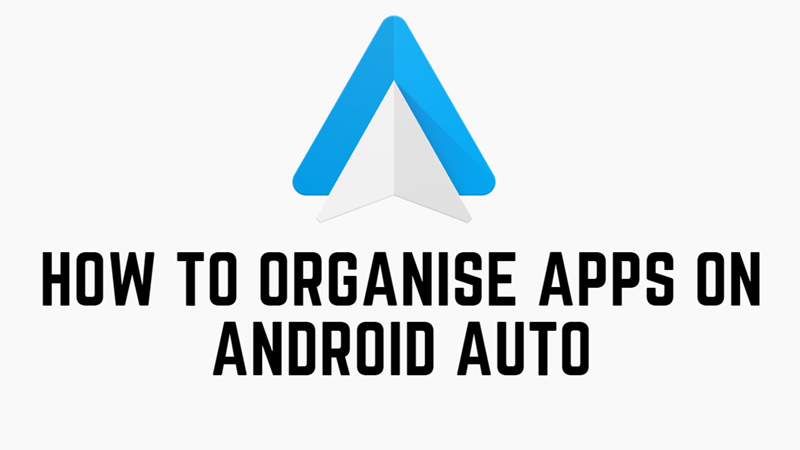
Android Auto is a convenient way to access your smartphone’s apps and features on your car’s dashboard. However, you may want to arrange apps to suit your preferences and needs. Hence, this guide has some useful tips to help you organize the apps on Android Auto.
Android Auto: How to Organize Apps?
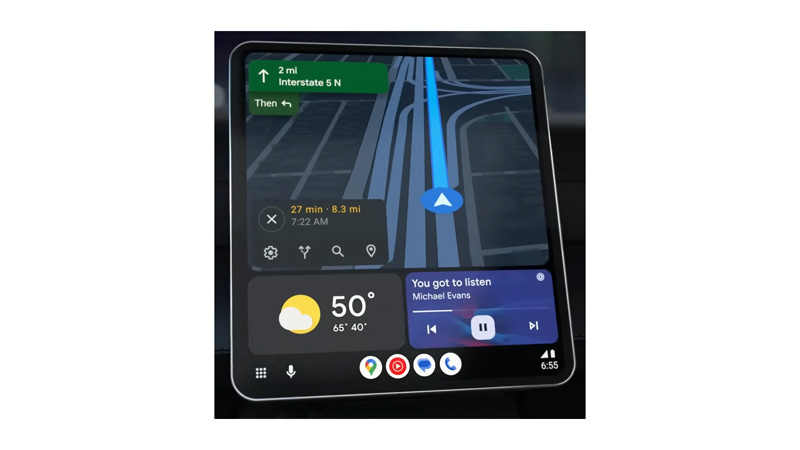
You can organize apps on Android Auto by following these workarounds:
1. Customize App Launcher
Tap the grid icon in the bottom right corner of your Android Auto screen to open the app launcher.
- Now tap the Settings icon from the top-right corner of the screen.
- Then tap the “Customize launcher” option.
- You will see a list of apps that you can drag and drop to change their order or remove them from the launcher.
- Also, you can tap the ‘+’ icon to add more apps from your Android phone.
2. Add or Remove Apps from the Favorites Bar
The favorites bar is the row of icons at the bottom of the screen on Android Auto that shows your most frequently used apps. It makes app accessibility easy. But sometimes based on your preference, you might like to add or remove apps from the favorites bar, and here’s how you can do it:
- Open the app launcher and go to Settings > Customize launcher.
- Then turn on or off the switch next to each app by tapping on it to add or remove it from the Favorites bar.
- Once you are done, you can see swipe left or right to check if all the desired apps are in the favorites bar or not.
3. Group Apps into Folders
If you have a lot of apps that you want to organize, you can create folders to group them, and you can do this by following these steps:
- Firstly, open the Settings screen from the app launcher.
- Then select the Create Folder option.
- Now drag and drop the apps into your folder.
- Finally, name your folder appropriately.
- Now you can access a group of apps that you categorized into a folder easily.
That’s everything covered on how to organize apps on Android Auto. Also, check out our other guides, such as How to use Weather and Radar for Android Auto or How to use and listen to Amazon Music on Android Auto.
