Apple’s newly launched iPhone 14 Pro comes with the Always-On display setting, this feature is getting different kinds of opinions among the netizens. Some people think it is irritating to see the always-on bright screen, while some are of the opinion that this is a cool feature, as they don’t have to turn ON their device for checking the time, weather, or any such things that the display contains. If you are one of the users who are not happy with this set, in this article you will learn how to turn off the Always-on Display on the iPhone 14 Pro and other iPhone series devices.
How to Turn Off the Always-on Display on the iPhone 14 Pro
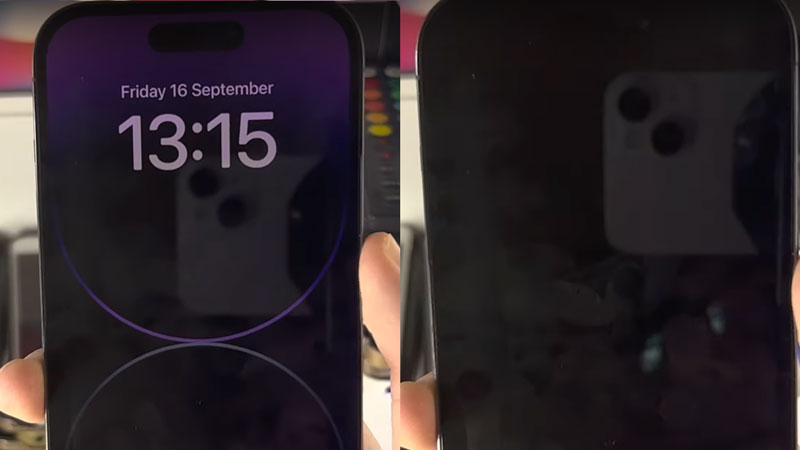
Always-on display means that your phone is not going to sleep mode, as it is still on, some users think this can shorten your battery life, plus it is uncomfortable that your phone is always on as it feels like you received some new notification. Follow the steps below to turn off the Always-on Display on your iPhone:
- Unlock your iPhone 14 Pro and go to the Settings app, which you can find by scrolling or searching from the iPhone search bar.
- Scroll down and choose the option “Display and Brightness”, in this page you’ll see several display settings, such as appearance, text size, and brightness.
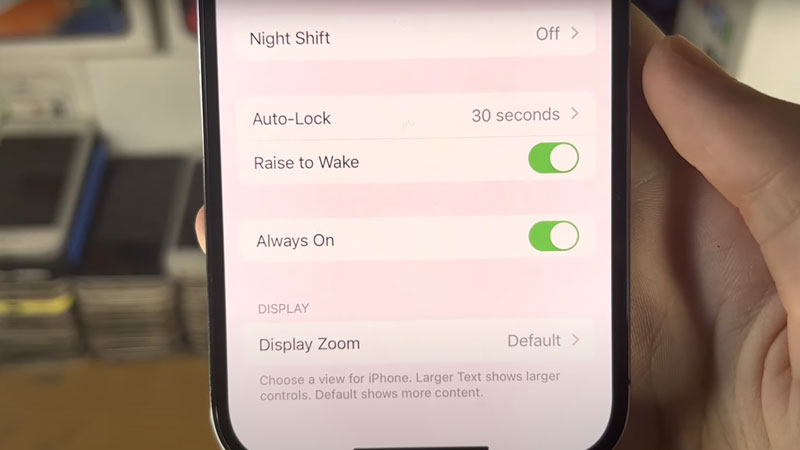
- Scroll down to the end of the screen, there you’ll see a toggle “Always On”, click on the switch and turn it off.
- You can turn it on by following the same steps and switching on the “Always On” option this time.
- If the toggle is in green color that means the feature is on and if it is of white color that means the feature is off.
When your Always-on feature is turned on, you’ll be able to see your wallpaper in the dim light even after using the lock button, but if it is turned off, then your whole screen will become black after using the lock button, just like any other phone.
This guide was about how to turn off the Always-On display in the iPhone 14 Pro and other iPhone series devices. If this helped you do check out our other guides on How To Take Screenshots on iPhone 14 and How to Preorder iPhone 14 Pro.
