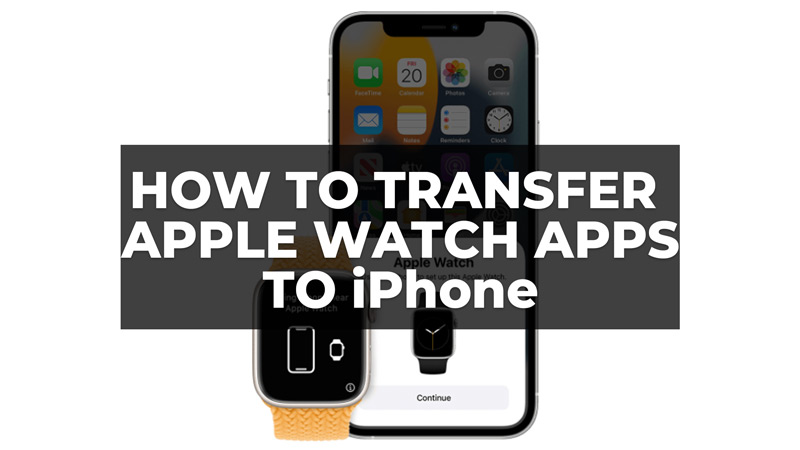
There are many Apple Watch apps like the Heart Rate app or ECG that provide very useful insights into your health and fitness. However, the data shown by these apps are limited on the Apple Watch screen. So, if you want to check the detailed report on your Blood Oxygen level or need to track your Heart Rate variability, you might need the help of your iPhone. Hence, in this guide, we will show how to transfer your Apple Watch apps to your iPhone in simple steps.
How to get Apple Watch Apps on your iPhone?
You can get your Apple Watch apps on your iPhone by following these steps:
1. Pair Apple Watch & iPhone
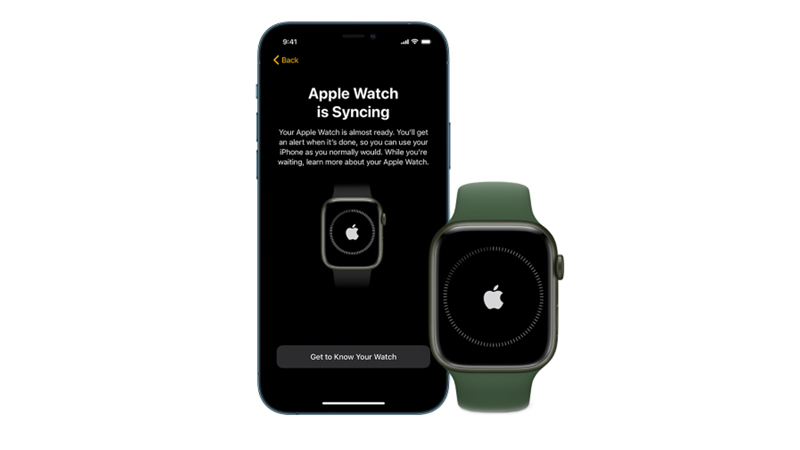
The first thing you should do is check if your Apple Watch is connected to your iPhone, and here’s how you can do it:
- Open the Watch app on your iPhone, and tap the ‘My Watch’ tab.
- Now you will see your watch name and a green icon next to it. This indicates your Apple Watch is connected to your iPhone
- If you don’t see your Apple Watch name, go back to the home screen first.
- Keep your Apple Watch and iPhone close and tap the ‘All Watches’ tab on your iPhone.
- Then tap the ‘Add Watch’ button.
- Select your Apple Watch from the screen and follow the on-screen instructions to complete the pairing process.
2. Get the App on the Apple Watch app

- Press the Digital Crown on your watch to go to the Home screen.
- Then, swipe left or right to scroll through the app icons. Also, you can use the Digital Crown to zoom in or out and check if the app is present on your Apple Watch.
- If not, then swipe up from the bottom of the screen to access Control Center, then tap on the App Store icon.
- Now tap on your Account icon from the top right corner of the screen.
- Then tap on the ‘Purchased’ tab.
- This will show you a list of all the apps that you have bought or downloaded on your watch or other devices using your Apple ID.
- If the app is not downloaded on your iPhone, tap on the app from the list and download it on your Apple Watch.
3. Find and Download the app on your iPhone
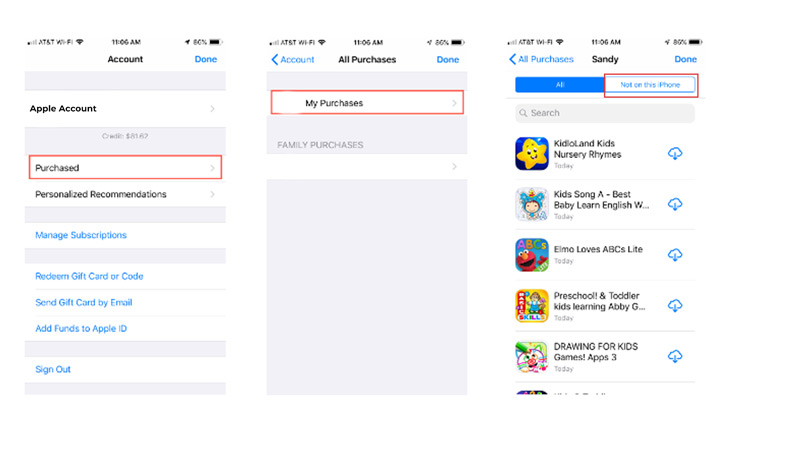
- Open the App Store on your iPhone and tap on your profile picture in the top right corner of the screen.
- Then, tap on Purchased and select Not on this iPhone.
- You should see a list of all the apps that are available for download on your iPhone but are not currently installed.
- Find the app that you want to transfer from your watch and tap on the cloud icon next to it.
- This will start downloading the app to your iPhone.
That’s how you can transfer your Apple Watch apps to your iPhone. Also, check out our other guides, such as How to reset Apple Watch without iPhone or How to get WatchOS 10 Public Beta on your Apple Watch using iPhone.
