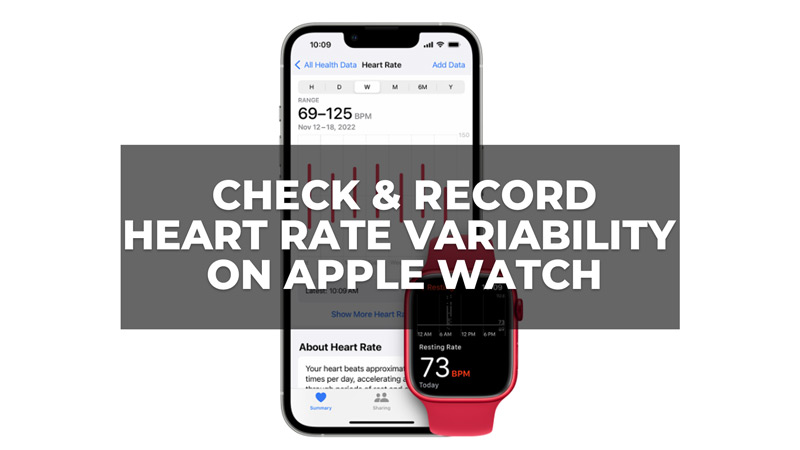
Heart rate variability (HRV) is a useful indicator of your overall health and well-being, as well as your fitness level and recovery status just like the other indicators like Blood Oxygen level and more. It can help you optimize your training, prevent overtraining, improve your sleep quality, and manage your stress levels. On Apple Watch there is a feature to check your HRV. But to keep track of it you will have to manually input the data on the Health app on your iPhone. So to check and record your HRV on your Apple Watch this guide will help you.
What is HRV?
Heart rate variability (HRV) is a measure of how much your heart rate changes from beat to beat. It reflects the balance between your sympathetic and parasympathetic nervous systems, which regulate your stress and relaxation responses. A higher HRV means that your heart can adapt to different situations and challenges, while a lower HRV indicates that your heart is more rigid and less resilient.
How to Check HRV on Apple Watch?

To Track your HRV on your Apple Watch you can use the Breathe app and here’s how you can do it:
- Open the Breathe app on your Apple Watch from the Home Screen.
- Tap on ‘Start’ and follow the instructions on the screen.
- Breathe deeply and in sync with the animation for one minute or longer.
- When the session is over, swipe up to see your HRV score.
- Note it down somewhere to record it.
How to Record HRV on Apple Watch?
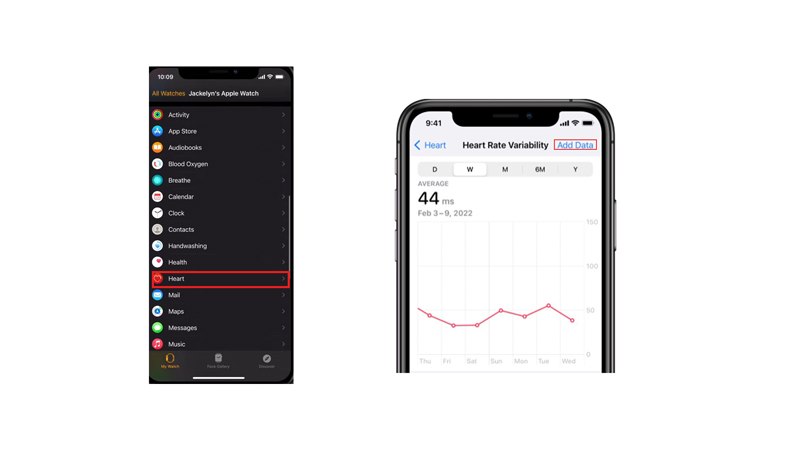
The HRV might vary from time to time. So, to keep track of your HRV score you can update it on the Health app on your iPhone, and here’s how you can do it:
- Firstly, open My Watch > Health > Browse on your iPhone.
- Then tap on Heart > Heart Rate Variability.
- Now tap the ‘Add Data’ button, then on the ‘Heart Rate Variability (SDNN)’ tab.
- Enter the date, time, and value of your HRV measurement.
- Finally, tap the ‘Add’ button to save your data.
- Now you can open the Heart rate variability screen from the health app on your iPhone anytime to see your performance.
Checking and recording your HRV on your Apple Watch can help you gain insights into your health and performance. By monitoring your HRV trends and patterns, you can adjust your lifestyle and habits accordingly and achieve your goals more effectively. Also, it is a great asset with the Heart Rate Zone and to use this feature our guide on it will help you get started.
