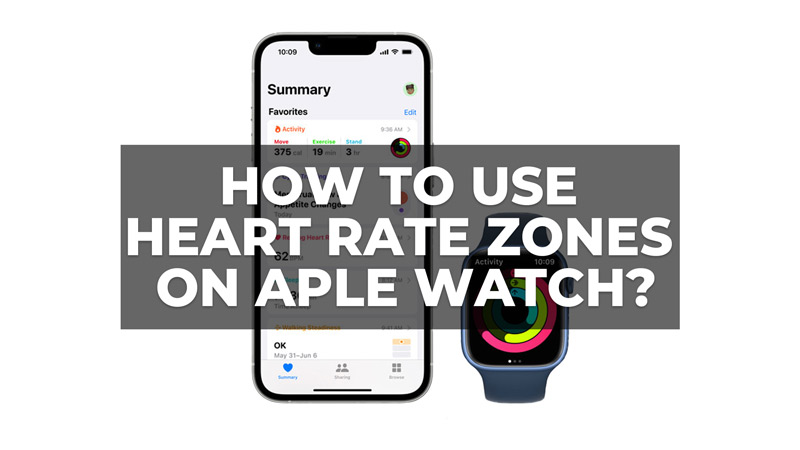
Heart rate zones are ranges of your heart rate that correspond to different levels of intensity during exercise. By tracking your heart rate zones, you can monitor how hard you are working and adjust your effort accordingly. This can help you improve your fitness, burn more calories, and achieve your goals. So, in this guide, we will show you how you can use these heart rate zones on your Apple Watch to achieve your fitness goal.
How to Use Heart Rate Zones on Apple Watch to Reach the Fitness Goal?

Apple Watch can measure your heart rate zones using its built-in heart rate sensor and the Workout app. Here are some steps to use heart rate zones on Apple Watch:
- Firstly, open the Health app on your iPhone, and fill in your general information like age, height, weight, and gender. This will help Apple Watch calculate your maximum heart rate and your heart rate zones.
- Now select a workout type in the Workout app by swiping left or right to find the exercise you want. Also, you can customize your workouts by adding or removing metrics, such as distance, calories, pace, etc.
- Then start your workout and check your heart rate zone on your Apple Watch screen. You will see a colored ring that shows your current heart rate zone and a number that shows your beats per minute (bpm).
Meaning of each color ring means in the Workout app
Here’s what each color ring means in the Workout app:
- Blue – Warm-up zone (50-60% of your maximum heart rate). This is a low-intensity zone that prepares your body for exercise.
- Green – Fat-burning zone (60-70% of your maximum heart rate). This is a moderate-intensity zone that burns fat and improves cardiovascular health.
- Yellow – Aerobic zone (70-80% of your maximum heart rate). This is a high-intensity zone that improves endurance and lung capacity.
- Red – Anaerobic zone (80-90% of your maximum heart rate). This is a very high-intensity zone that improves speed and power.
- Purple – Maximum zone (90-100% of your maximum heart rate). This is an extreme-intensity zone that pushes your limits and should be used sparingly.
You can use these color rings to analyze and adjust your effort based on your heart rate zone and your goal. For example, if you want to burn fat, you should aim for the green zone for most of your workout. If you want to improve your endurance, you should aim for the yellow zone for longer periods. If you want to improve your speed, you should aim for the red or purple zone for short intervals.
Once, you are done with your workout, you will see a graph that shows how much time you spent in each heart rate zone during your workout. You can also check your average heart rate, total calories burned, distance covered, etc. Also, you can sync your data with your iPhone to view more details about your heart rate zones, such as trends, averages, highs, and lows, etc. Also, you can share your data with other apps or devices that support HealthKit.
Heart rate zones are a useful tool to optimize your workouts and track your progress on Apple Watch. By knowing how hard you are working and how to adjust your effort, you can achieve better results and enjoy exercising more. Also, you should check out our guide on How to check calories burned on Apple Watch to achieve your fitness goal successfully.
