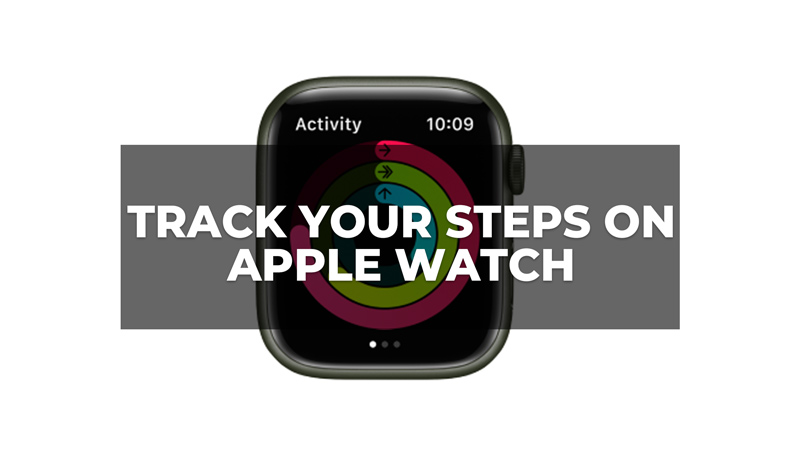
On Apple Watch, unlike other features like measuring Blood Oxygen level, or resting heart rate, which have a specific app for them, you don’t have any in-build app for counting steps. However, there are some easy ways to track your steps using the existing features of your Apple Watch and your iPhone, and this guide will show you how you can do it.
How to Track Steps on Apple Watch?
You can use the Activity app on your Apple Watch or the Health app on your iPhone to track your steps and this is how you can do it:
1. Use the Activity app
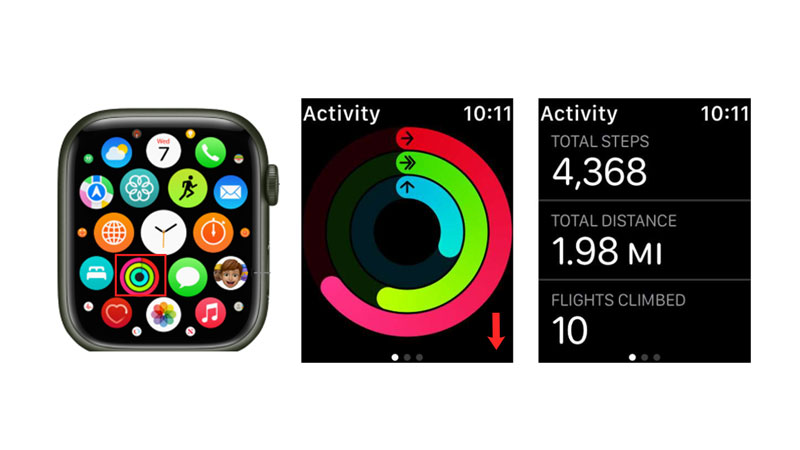
One option is to use the Activity app on your watch, which shows you how many calories you have burned, how much exercise you have done, and how often you have stood up during the day. So to track your Steps using the Activity app, follow these steps:
- Tap the Digital Crown to go back to the home screen and open the Activity app.
- Swipe up on the app screen or scroll down using your Digital Crown.
- You will see a number that represents your total steps for the day.
- It will also show you insights into the total distance covered or flights climbed in the day.
- However, the Activity app on Apple Watch only shows the insights of the current day.
- If you want to get the history of your steps, you will have to use the Health app or Activity app on your iPhone.
2. Use the Health or Activity app on iPhone
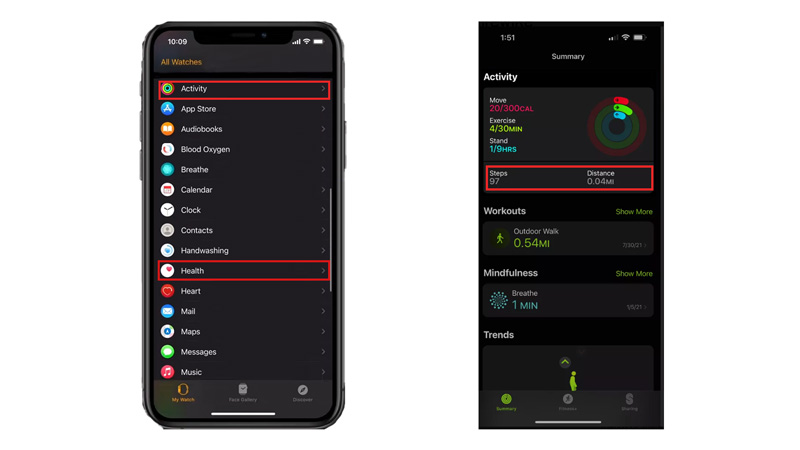
The Health app on your iPhone, which syncs with your Apple Watch and collects various data about your health and fitness. It has a record of the steps you walked. You can use this Health app or the Activity app to view your steps count by following these steps:
- Firstly, open the Health app on your iPhone and tap the ‘Browse’ tab.
- Then tap the ‘Activity’ tab.
- Now scroll down to the ‘Steps’ tab from the list and tap on it.
- You will see a graph that shows you how many steps you have taken each day, week, month, or year.
- Also, you can tap on any day to see more details, such as your average pace and distance.
- Alternatively, you can track your steps count by going to My Watch > Activity > Steps.
Tracking your steps is a great way to monitor your physical activity and motivate yourself to move more. With these options, you can easily track your steps on your Apple Watch and see how you are progressing toward your goals. Also, to meet your fitness goal you might be curious to know about the Heart Rate Zones on Apple Watch and our guide on it will help you to get started with it.
