
Apple Watch monitors your heartbeat all the time and gives you real-time insights about your heart health with indicators like Heart Rate Zones. It also measures your resting heart rate. Resting heart rate is a measure of how fast your heart beats when you are not exercising or doing any physical activity. It can be an indicator of your overall health and fitness level. So, in this guide, we will help you to check your resting heart rate with the help of your Apple Watch.
How to check Resting Heart Rate using Apple Watch?
You can check the resting heart rate on your Apple Watch app either using the Heart Rate app or the Heath app as mentioned below:
1. Using the Heart Rate app
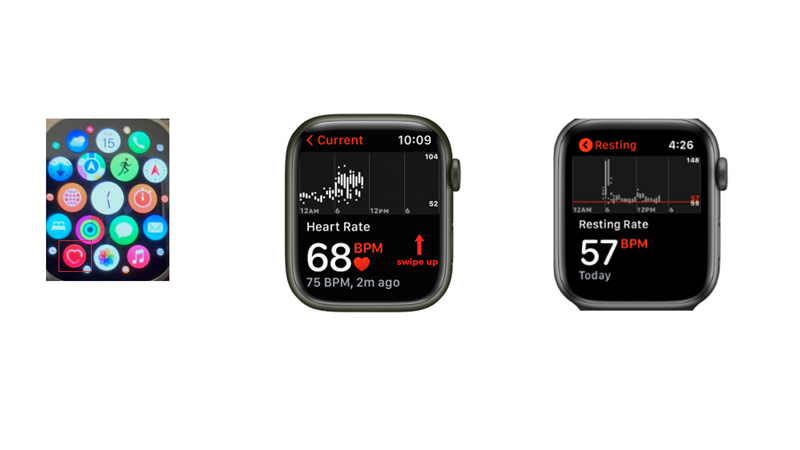
The Heart Rate app on your Apple Watch lets you see your current heart rate and your resting heart rate for the day. Here’s how you can check your resting heart rate using the Heart app:
- Tap the Digital Crown to open the Home screen.
- Then tap the ‘Heart Rate’ app icon which looks like a red heart with a white borderline.
- Wait for a few seconds until your current heart rate appears on the screen.
- Swipe up to see your resting heart rate for the day.
- Note that the Heart Rate app only shows your resting heart rate for the current day on your Apple Watch. So, if you want to see your resting heart rate history, you need to use the Health app on your iPhone.
2. Using the Health app
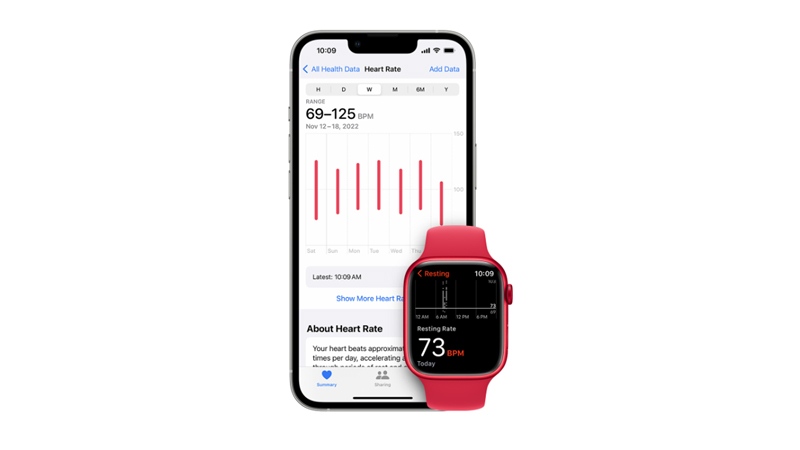
The Health app on your iPhone lets you see your resting heart rate history and trends over time. You can check the resting heart rate in the health app by following these steps:
- Open the Health app on your iPhone and tap the ‘Browse’ tab from the bottom-right corner of the screen.
- Then tap the ‘Heart’ tab under the ‘Health Categories’ section.
- Finally, tap the ‘Resting Heart Rate’ tab.
- You will see a chart showing your resting heart rate over time. You can tap the Day, Week, Month, or Year tabs to change the time period.
- Also, you can tap the ‘Show More Heart Rate Data’ option to see more details, such as your average, minimum, and maximum resting heart rate for each time period.
Those were the few ways you can check your resting heart rate using your Apple Watch. Also, Apple Watch is very useful in detecting Sleep Apnea or for checking the calories burned in the day, and our guides on the same will help you get started.
