Are you not able to send a message from your iPhone to someone because they blocked you? Well, do not worry, as there is a way around the block. There is an easy way to message someone who has been blocked on apps like iMessage. But there are some apps like Instagram and Snapchat where you will have to ask a friend to join you. In any case, in this guide, we will tell you how to text someone who blocked you on your iPhone in detail below.
How to Send Text Messages to Someone Who Blocked You on iPhone
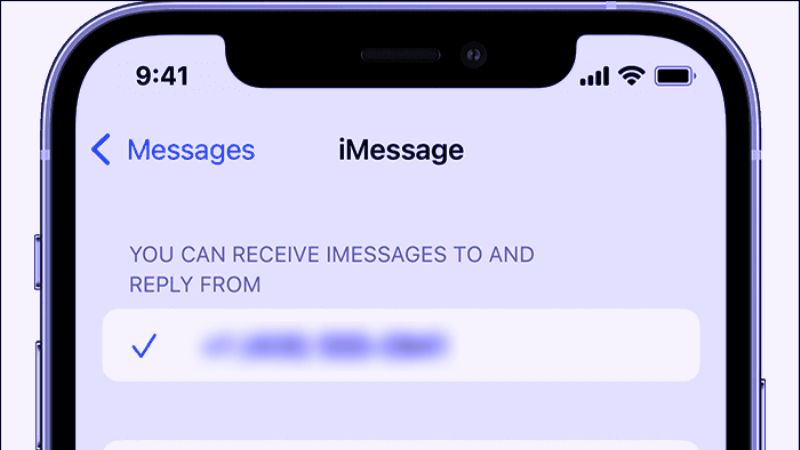
If you want to send text messages to someone who has blocked you on iMessage on your iPhone, you can try to easily go around it by changing the caller ID, here’s how to do that:
- On your iPhone, press the Settings app to open it.
- After that touch the iMessages, then the Send and Receive button.
- Press the option of “You can be reached by iMessage at“.
- Enter a new email address, then verify it.
- Go to “Start New Conversations” from the menu.
- Select the new email address you just verified.
- Finally, you will be able to message someone who blocked you on your iPhone because your old email address was linked to your blocked caller ID, not the new one you just added.
Text Message to Someone Who Blocked You on iPhone Using a third-party app
In case your number is blocked by someone, you cannot send them a text message via the iPhone’s iMessage app. In this case, you will need to use an anonymous SMS sending service, and since there are plenty on the market, you can use one of the best ones called Spoofcard available on the App Store, here are the steps to use it:
- Open the App Store.
- Search for the Spoofcard app.
- Download and install the app.
- Open it after installation.
- Go to the navigation page.
- Tap SpoofText.
- Tap New SpoofText.
- Enter the phone number of the person you want to send an SMS to.
- Send your text message.
That’s everything you need to know about how to text someone who blocked you on your iPhone. In the meanwhile, check our similar types of iPhone Guides only on our website TechNClub.com: How to Factory Reset iPhone 13 with just Buttons, and How to Delete Search History And Cookies on iPhone.
