
As you visit different websites or open links on your iPhone, it is added to your Browsing History in Safari. Many websites and online tools use Cookies that are used for tracking returning users. You can wipe this out if you are having some issues in using Safari Browser or do not want anyone to know about your browsing stuff. So here are steps on how to clear iPhone Searching history and Cookies.
How to Delete Safari Search History on iPhone (2023)
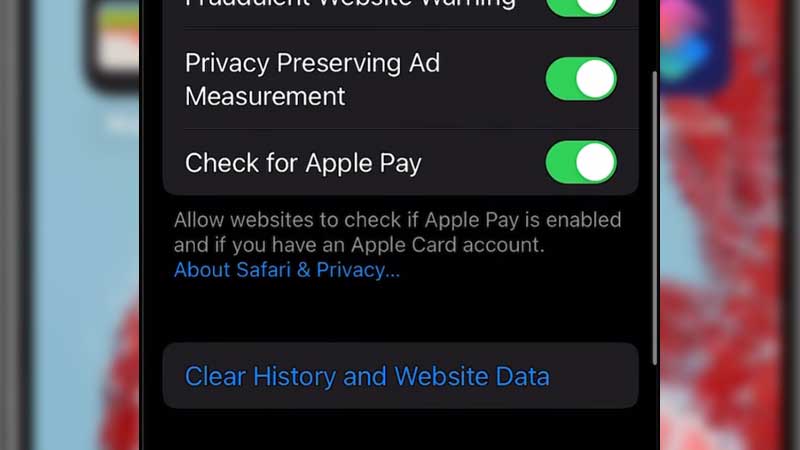
- To begin, open Settings on your iPhone.
- Once here, look for the Safari page in the Settings menu. You should find it located between the Facetime and Stocks pages.
- On the Safari page, scroll to the bottom. Here, you should see a ‘Clear History and Website Data’ option.
- Click on this option to delete Safari search history on your iPhone.
And that’s it! All you need are a few simple steps and you can get your search history deleted within minutes. However, when following these steps, there is a chance you may find that the ‘Clear History and Website Data’ option is greyed out. If you encounter this issue, keep reading for the fix.
How to Fix Greyed-out ‘Clear History’ button?
Here’s what you need to do to enable the ‘Clear History and Website Data’ option if it is greyed-out on your iPhone:
- Open Settings on your iPhone.
- Next, head over to Screen Time.
- Scroll down and then click on Content and Privacy Restrictions. Next, click on Content Restrictions. You will now need to enter your iPhone password to gain access to the next steps.
- Once here, scroll down and click on Web Content. You will find three options. These include ‘Unrestricted Access’, ‘Limit Adult Websites’, and ‘Allowed Websites Only’.
- Make sure to select ‘Unrestricted Access’.
- Once you complete this process, simply refer to the steps to delete the search history mentioned at the start of this guide. You will now be able to successfully access the ‘Clear History and Website Data’. Doing so will enable you to delete your Safari search history.
How to Block Cookies on an iPhone?
Blocking cookies on an iPhone is really simple. Keep reading to learn how you too can do so. These steps also work just as well on an iPad or iPod Touch.
- Once again, open the Settings on your iPhone.
- Head over to the Safari settings page. Once here, simply click on the Block All Cookies button to enable it.
And that’s all you need to do to ensure you don’t have to deal with those pesky cookies on your iPhone! Within a few minutes, you should be able to delete your Safari history and block cookies on an iPhone. With the search history and cookie dilemma put to rest, how about you take a look at our guide on How to Change Your iPhone’s Bluetooth Name?
