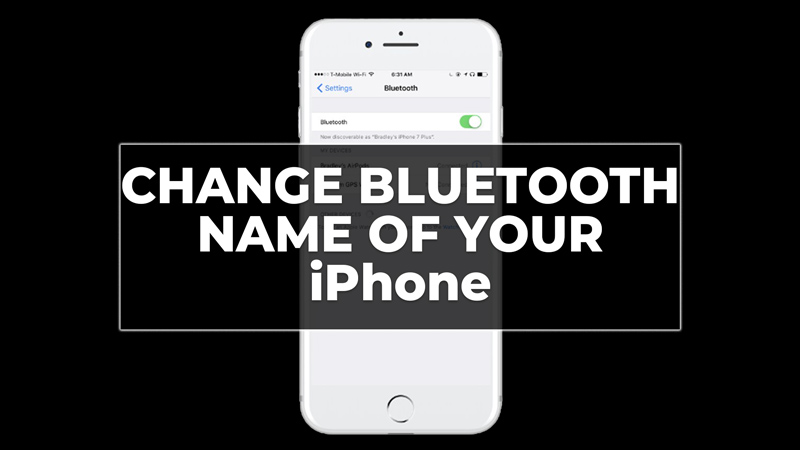
Changing the Bluetooth devices name of your iPhone can help you personalize your device and avoid confusion with other devices that have similar names. The Bluetooth name of your iPhone is the same as the device name, which is usually something like “John’s iPhone” or “iPhone 12”. However, you can customize the name according to your preference. Moreover, you can also customize and change any Bluetooth device name on your iPhone. So, to change your device Bluetooth name, this guide will help you.
How to Change Your iPhone Bluetooth Name?
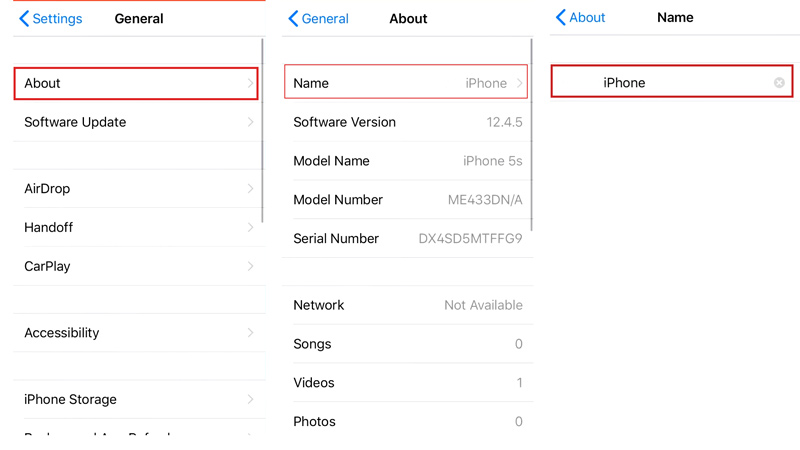
You can change your iPhone name that will reflect on the other Bluetooth devices, and here’s how you can do it:
- Firstly, open the Settings app on your iPhone, then go to General > About
- Then tap the ‘Name’ tab to see the current name of your iPhone which will appear the top of the screen.
- Tap on it and delete it by tapping the ‘X’ icon next to it.
- Now enter the new name as you wish.
- Finally, tap the ‘Done’ button from the top left corner of the screen to save the new name.
How to Change the Name of Your Bluetooth Device?
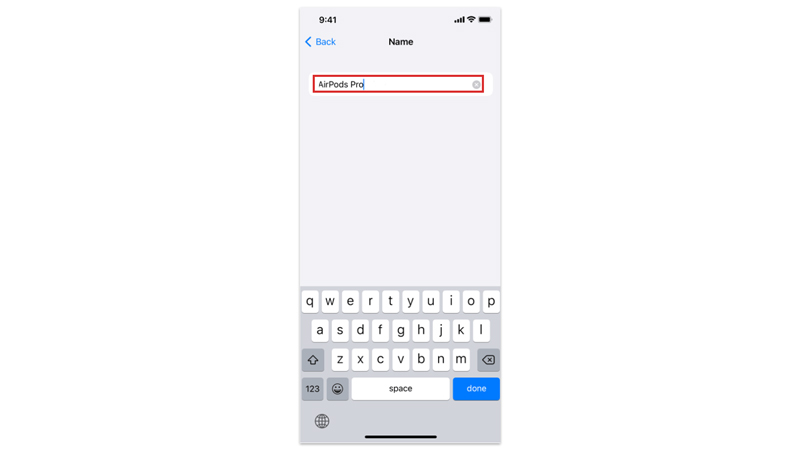
You can also change the name of your Bluetooth devices like wireless headphones, earphones, speakers, and more by following these steps:
- Firstly, open the Settings app and tap on the Bluetooth tab on your iPhone.
- Then tap on the ‘i’ icon next to the Bluetooth device you want to change the name.
- Now tap the ‘Name’ tab and enter the desired name to change the device name.
- Then return to the Bluetooth Settings page to successfully change your device name.
That’s how you can change the Bluetooth name of your iPhone. Also, check out our other guides, such as How to connect PS4 controller to iPhone 14 or How to use Satellite on iPhone 14.
