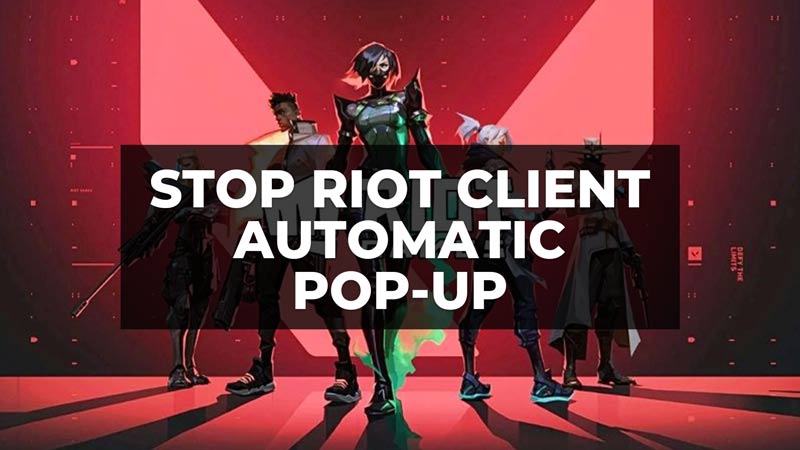There are many users who are having problems with the Riot client or the Valorant client that automatically pops up every now and then on the Windows operating system. It is a very irritating problem especially when you are doing some video editing work or other stuff on your computer. So, how do you solve this issue with the Riot client? In this guide, I am going to tell you how to stop “Play Riot Games” pop-up on Windows 10 PC in detail below.
Windows 10: How to Stop Play Riot Games Pop-Up (2023)

You can easily stop “Play Riot Games” or Valorant client pop-up by disabling it in the startup program in Task Manager, just follow the steps below to fix the problem.
- First, right-click on the Windows Taskbar and click on Task Manager.
- A new window with Task Manager will open.
- Click on the Startup tab at the top.
- Search for the Riot Client from the list and right-click on it.
- Finally, select the option of Disable, and then restart your PC to take effect and solve the pop-up issue of the Riot Client.
If the above doesn’t solve the Riot Client popping-up issue every now and then, you should try to uninstall the client and reinstall the latest one by downloading the software from its official website, here are the steps to do that:
- First, type Add or Remove programs in the Search bar and press the Enter key.
- In the Search bar on the right side, type Riot.
- Click on Riot Client or Riot Vanguard.
- Then click on Uninstall.
- Once the Riot client is removed properly, reboot your PC.
- Then go Riot Games website and download the latest client on your Windows 10 PC.
- Finally, install the application on your PC and in its Settings, deselect the option to start the program at startup.
That is everything you need to know about how to stop “Play Riot Games” pop-up on Windows 10. If you are searching for similar types of guides, check out our other articles only on our website TechNClub.com: How to fix Riot Client Not Launching on Windows, and How to Restart Riot Client.