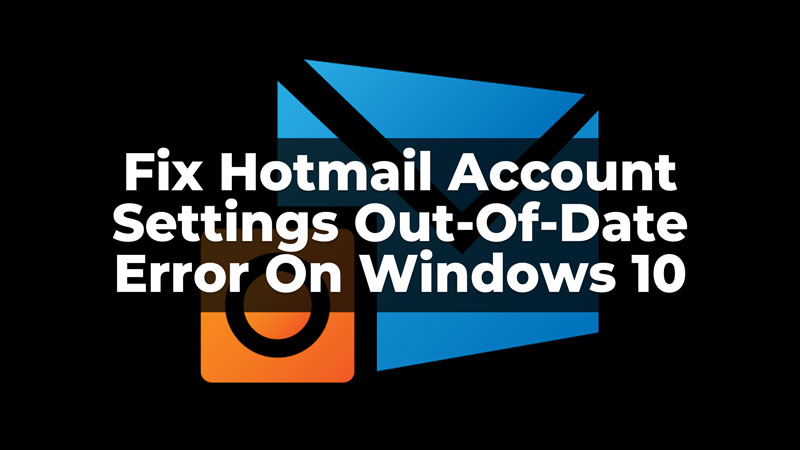
While using Hotmail, many users have shared the error notification for Account Settings being out of date. This issue has been faced by many users, and there can be so many reasons to it. To fix the error on your Windows 10 for Hotmail Account Settings out-of-date, we have this guide for you. Let us understand why the error occurred and how we can fix it.
Six Ways To Fix Hotmail Account Settings Out-Of-Date Error On Windows 10
In this guide, we have covered six easy solutions that you can try to fix Hotmail Account Settings getting out-of-date error on your Windows 10. The reason for the error could be a password error, or due to some security reasons. Whatever the reason you can see the solutions in the guide to fix it.
1. Check For Your Security Certificate
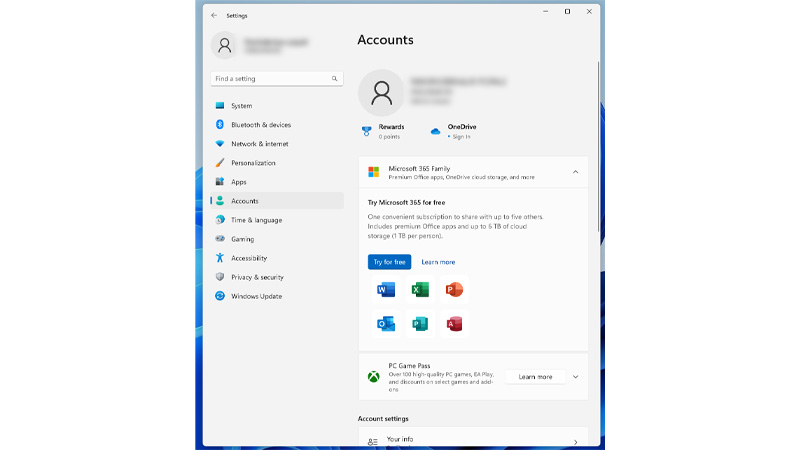
The main reason that can bring the account settings out-of-date error is because of the outdated security certificate. To fix the security error, follow the below given steps:
- First, on your Windows, go to Settings.
- Then, go to Manage Accounts option.
- Now, click on the Account that is out-of-date. You will be prompted to Account Settings.
- Then, from the options, go to Change Mailbox Sync Settings.
- Now, head to Advanced Mailbox Settings.
- From the options, tick the check box for Require SSL For Incoming Mail and Require SSL For Outgoing Mail options.
- Finally, click on Done, and Save the settings.
This will fix the certificate error on the device, and then you can see if the out-of-date error for Hotmail account has been fixed. If not, you can try other solutions explained further.
2. Check For Your Hotmail Account Password
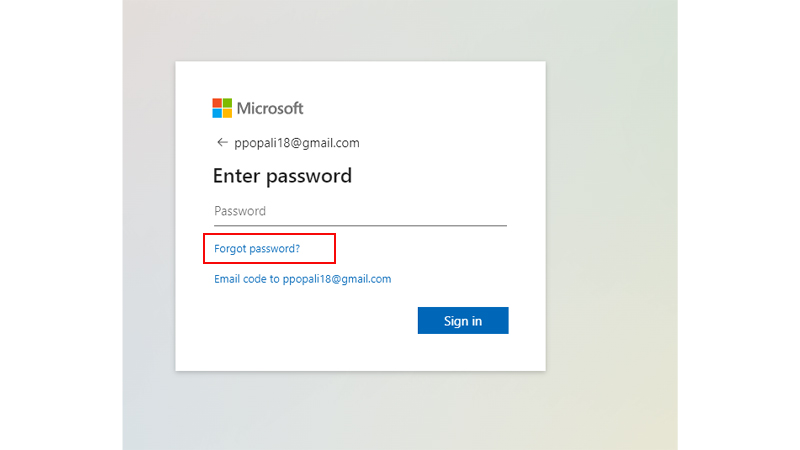
Many times the error can arise due to wrong account password. You can check and update your Hotmail Account password to fix the account settings out0-of-date error. To check and update the password, follow the below-given steps:
- On your Mail App or Website, login to the account using your ID and Password. If the password is shown incorrect, you can recover and set the new password.
- Now, click on Forgot Password. Follow the on-screen instructions to update your password.
- Finally, sign in again to your Outlook or Hotmail Account.
Now, check if the account settings out-of-date error has been fixed. If not, you can try other solutions.
3. Using The Fix Button
When you get the pop-up notification for Hotmail Account Settings out-of-date error, you can click on the message and fix the issue. To do so, click on the pop-up notification>click on the Fix Button>follow the on-screen instructions>Save the settings. Thus, you can fix the error easily using the fix button on your Outlook Account.
4. Sign In To Windows 10 Using Your Microsoft Account
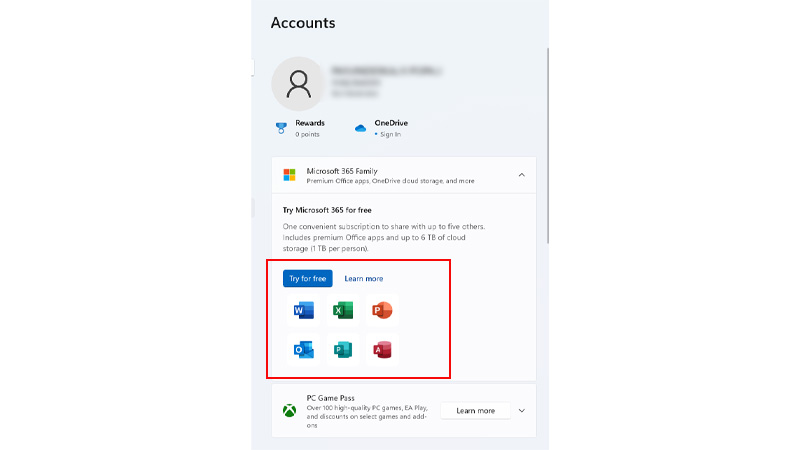
If you have signed in using the local account on your windows 10, then this can also be the reason ton have the Hotmail account settings error. To change the account, you can follow the steps given below:
- First, from your Windows 1o, go to Settings Menu.
- From the options, click on Accounts.
- Now, from the accounts window, click on Sign In using A Microsoft Account.
- Then, put in your Local Account password and confirm.
- Now, feed in your Microsoft Account details; Email ID and Password. Confirm your log in through the confirmation code.
- Finally, sign out from your Windows and then log in again using the Microsoft Account details.
This will now fix the error for your Windows 10 Hotmail Account settings out-of-date error. If not, try the other fixes in the guide.
5. Check For Windows 10 Updates
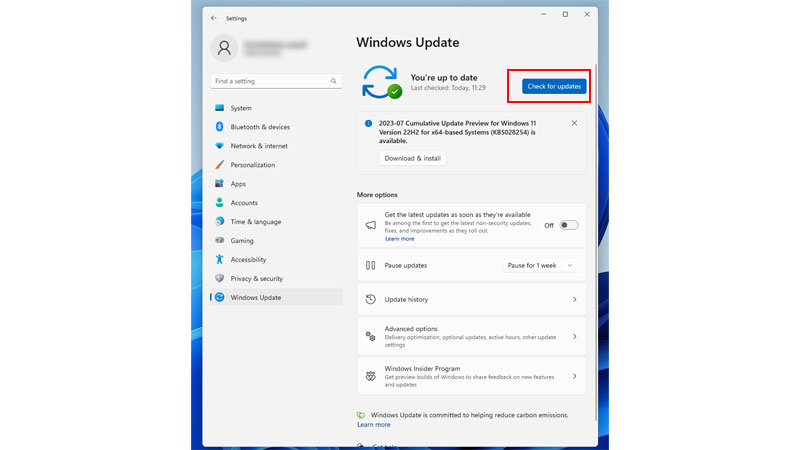
If any of the solutions given above cannot fix the error, check for your Windows update. To do so, go to Settings>click on Windows Update option>click on Check For Updates>follow the instructions to update the system, if any>Restart your PC. This will update your PC to the latest version. Now, you can check if the Hotmail err0r has been fixed.
6. Change The Date And Time Settings
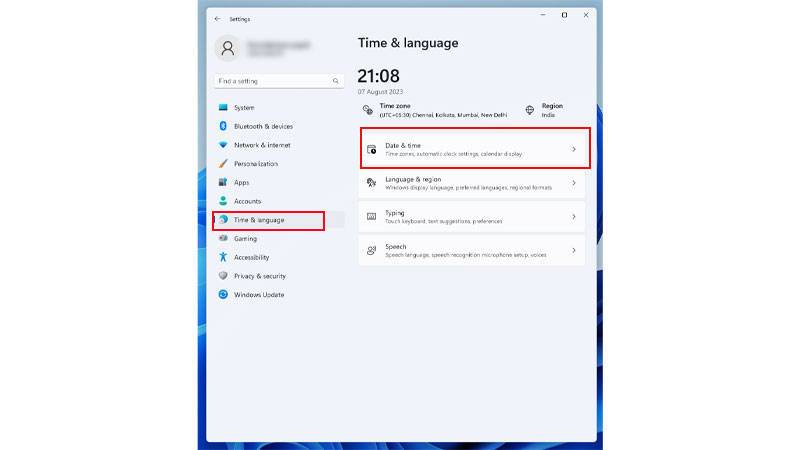
One last fix that you can try for Hotmail Account Settings out-of-date error on your Windows 10 is by changing the Date and Time Settings. Sometimes, the manual or automatic time settings can lead to arising of the error. To change the Date and Time Settings on your Windows 10, go to Settings>Time and Language>Date and Time>Set Time Automatically. This will change the time and date according to your region and location. Now, you can try to log in using the Hotmail Account and check if the error has been fixed.
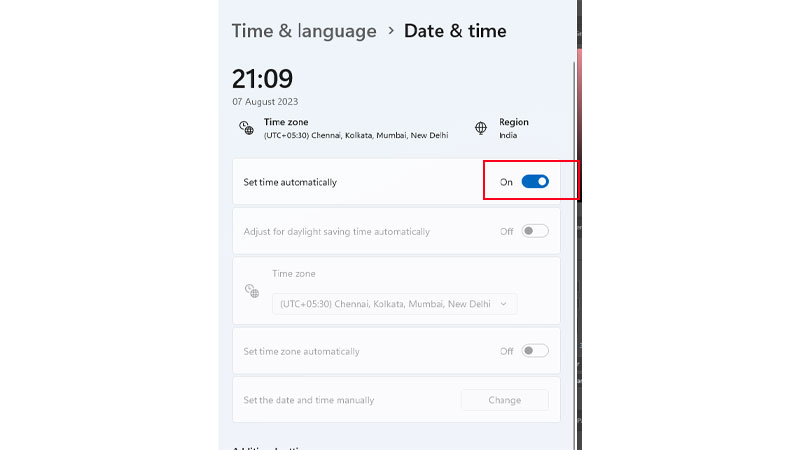
These were the six simple solutions that you can try to fix the Hotmail Account Settings out-of-date error on your Windows 10. Also, if this does not fix the error, you can try to sign out of your Hotmail account and then Sign in again using the Account details. To know more about Outlook or Hotmail, refer to these guides – Login or Access Your Old Hotmail Account or Merge Microsoft Accounts.
