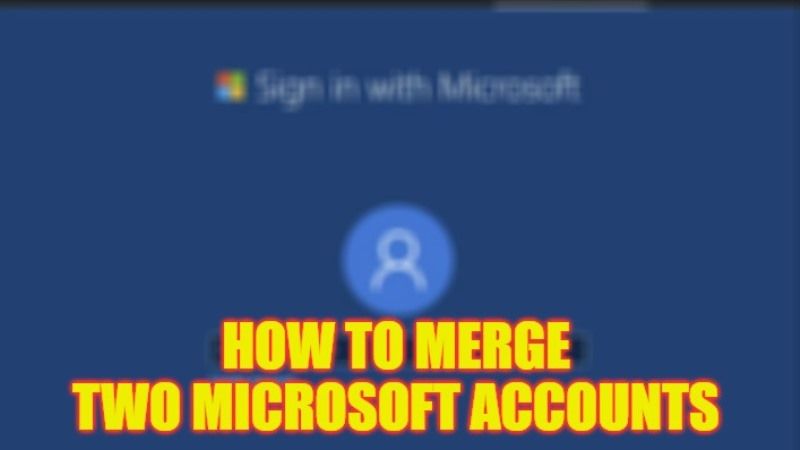
There are many people who have multiple Microsoft accounts and they are looking for a way to combine them for single usage. Most of these users either have an old Hotmail account or another newest MS Account and they want to integrate both emails into one account. So, is there a way to connect two Microsoft Accounts or is it not possible? In this guide, you will learn how to merge two Microsoft Accounts in detail below.
Microsoft Accounts: How to Merge (2023)
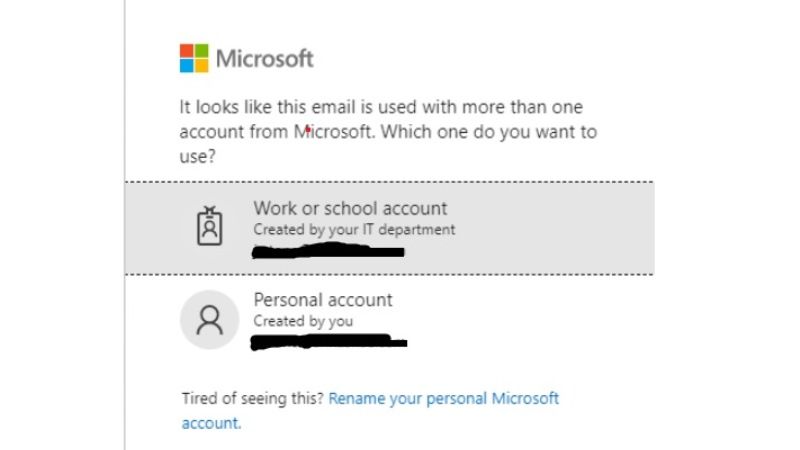
If you want to merge two Microsoft Accounts, then the answer to this question is that it is currently not possible. But, if you have two accounts and you want to use them at the same time, here’s how it is done.
For example, if you have multiple Microsoft accounts (ending in @hotmail.com @outlook.com, @live.com, etc.), you can use Outlook.com to send and receive all your messages from any of them. So you can gather your accounts in one place.
Before you begin, you’ll need to determine which account will become your primary account. This may be the one you use the most – the one you connect with most often. Your other accounts will then become secondary accounts.
How to Add an Account as Alias to another Microsoft Account
- First of all, open the Outlook.com website.
- Now, sign in to your Microsoft account.
- At the top right side, click on the Settings icon.
- At the bottom, click on the View all Outlook settings option.
- Click on Sync email.
- Then click on the “Manage or choose a primary alias” link.
- If prompted, then use your password again to Sign in.
- Finally, all you need to do is just make an alias by using any one of your email or phone number.
How to Combine Two Microsoft accounts
- Log in with your secondary account (Account B) on Outlook.com
- Click the Settings icon, then click View all Outlook settings.
- Click Forwarding.
- Select Enable Forwarding option.
- Enter the email address of your main account (account A).
- If desired, select Keep a copy of forwarded messages.
Once you follow these steps, all emails received in your secondary account will be forwarded to your primary account. So you can see all your emails in one place. You can even create rules to sort your received messages (for example, so that all messages from your secondary account are stored in a particular folder).
That is all you need to know about how to merge two Microsoft accounts. While you are here, you might be also interested to know How to Remove a Device from Microsoft Account That Still Appears After Deletion, and How to Stop Receiving Microsoft Account Single Use Code.
