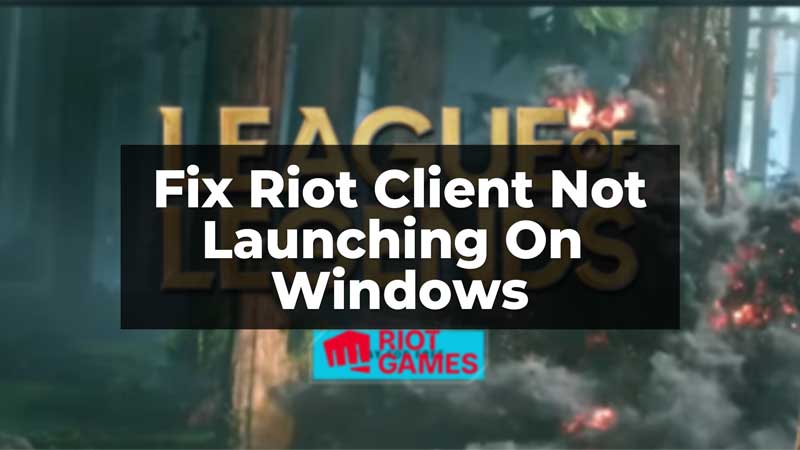
Riot Client is the game launcher used by Riot Games to use it launch its multiplayer online games, Valorant and League of Legends. But sometimes the launcher stops working and you can not run the game on your PC. There are many reasons that the Riot client would not launch. Mainly this takes place if the system does not have the right configurations to support the game. If you want to fix the error, you are in the right place. In this guide, we have explained five ways in which you can fix the Riot Client not launching on Windows problem.
Five Fixes To Launch The Riot Client On Windows
There are many reasons why your Riot Client would not launch. It can be because of software incompatibility or outdated software on your Windows. Let us look into some fixes that you can try to launch back your Riot Client on Windows.
Update your Windows Software and GPU Drivers
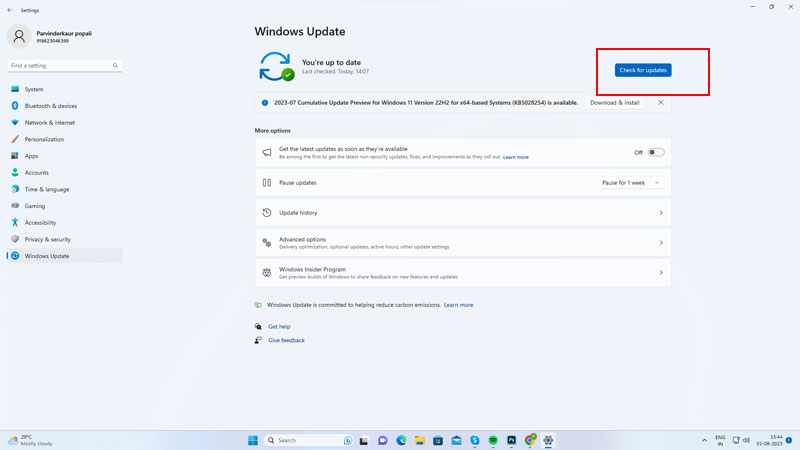
One reason can be the outdated version of your Windows or GPU drivers. You can check for updates on your system and then try to run the Riot Client again. To check for your Windows update go to Settings>Windows Update>then click on Check For Updates. If there are any updates shown on the screen, follow the on-screen instructions to update your Window. Restart your PC and then try to launch the Riot Client again. The GPU drivers are up to date if your Windows is up to date. If after the update the Riot Client is still not launching you can try the other fixes.
Compatibility Troubleshooter On Your PC
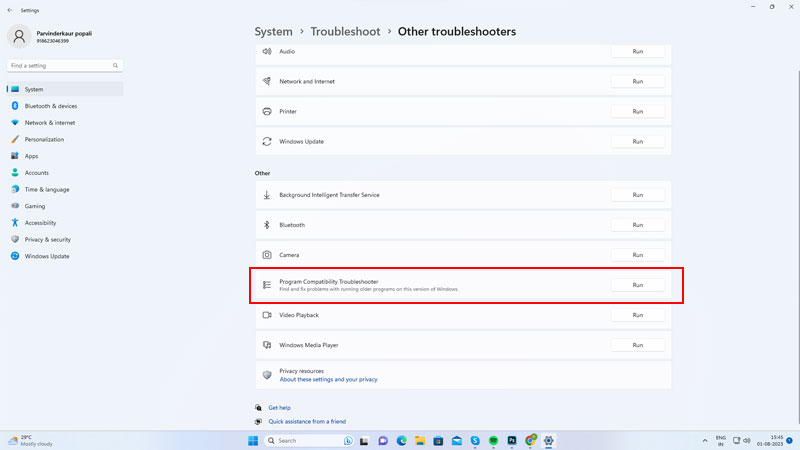
Sometimes the Riot Client won’t launch on your PC because it might not be compatible with your Windows software. To solve this issue you can follow the steps given below:
- Firstly, go to Settings on your PC.
- Now, from the System option, click on Troubleshoot.
- Then, go to Other Troubleshooters.
- Now, click on the Run option beside the Program Compatibility Troubleshooter option.
- Then, from the options on your screen, click on the Riot Client option.
- Finally, follow the on-screen instructions to find and resolve the error.
Thus you can now try to relaunch the Riot Client on your PC and see if the issue is resolved.
Turn Off your Anti-Virus
If the above two fixes could not work, you can try to turn off your anti-virus to stop detecting Riot Client as malware and then see if the Riot Client works. This can happen because third-party anti-malware detection can mistakenly mark Riot Client as malicious software and stop it from launching. Turn it in for some time and see if you can relaunch the Riot Client on your device.
Use Compatibility Mode to Run the Riot Client
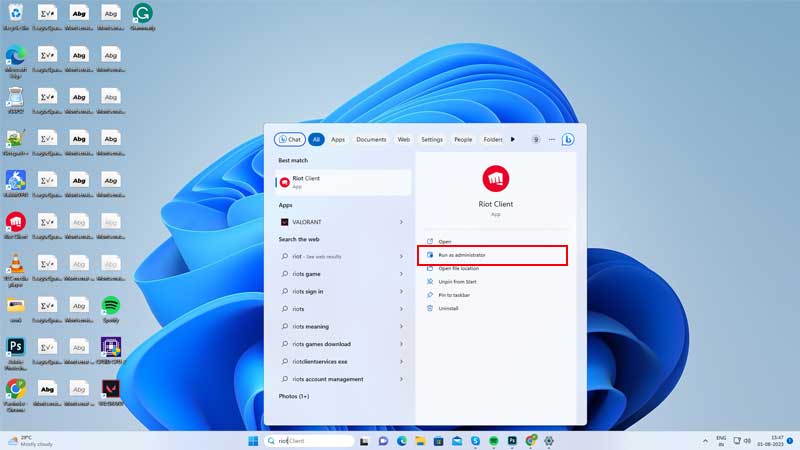
If your Windows has given limited permissions to the software, then too the Riot Client will find difficulty in launching on your PC. You can try to run the program as Run as Administrator and then you can use the Riot Client. To run the program as administrator, go to Search Bar> search for Riot Client>from the options on the right click on Run as Administrator>click on Yes. This will run the program as administrator and you can check if the issue has been fixed. If not you can run Riot Client in Compatibility Mode. To run the program in compatibility mode, follow the steps given below:
- First, go to Riot Client App and right-click on the App.
- Then, from the options go to Properties and click on the Compatibility option.
- Under the Compatibility Mode, click on Run this program in Compatibility Mode, and select the suitable option from the Drop Down menu.
- Then, under settings, check in the box for Run this program as an administrator option.
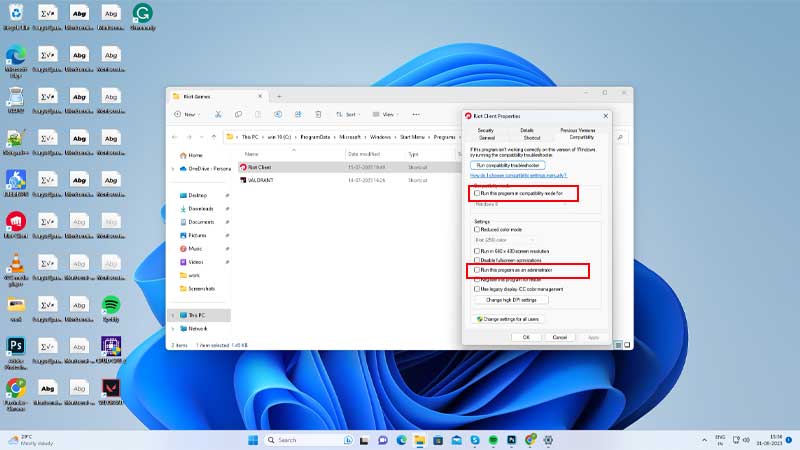
- Finally, click on Apply and then Ok.
This will finally run the Riot Client in Compatibility Mode and then you can check if the launching error continues. If the error continues try the last fix given to solve the issue.
Restart Your PC
The final option after trying all the fixes, is to restart Windows. To restart your PC, go to Start>click on Power>click on Restart. This will restart your PC and then you can try to run the Riot Client App on your Windows. This will fix the issue of not launching Riot Client on your Windows.
These were some of the ways to fix if your Riot Client is not launching in Windows. Also, you can try to check the internet connection on your PC to launch the Riot Client. To know more about Windows or Riot Client you can read these guides – Fix Can’t Change Monitor Refresh Rate In Windows or Fix Twitch Error Code 2000 On Windows.
