
A harmful weather app running in the background might know a lot more about you than you would have dared to suspect on your iPhone. The moment you allow the use of geolocation, perhaps for the convenience of having local weather forecasts without having to enter a place, you are actually authorizing the use of your data for any scope, including the resale of your personal travel information. Therefore, in this guide, we will tell you how to stop these types of iPhone apps from spying on you in detail below.
How to Stop iPhone Apps from Spying on You (2023)
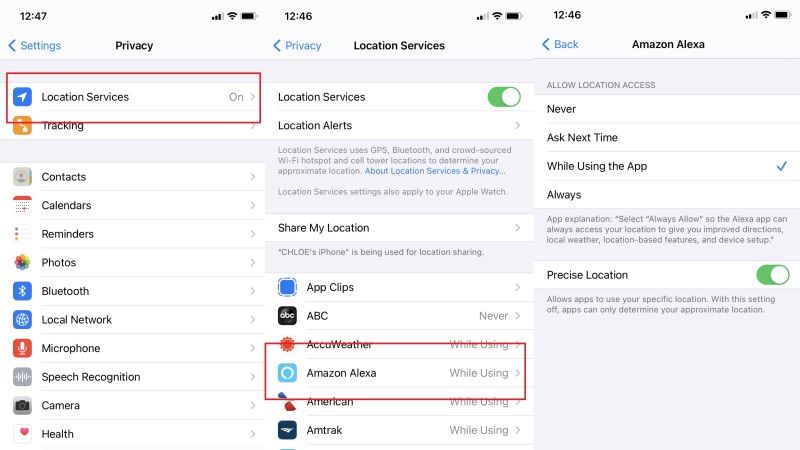
It is essential to limit the information on your iPhone that can be used by apps running in the background. And luckily, with iOS it is really easy to protect your privacy. Check out the steps given below to block iPhone apps from spying on you all the time.
Block iPhone Apps Spying on You
To stop a specific app from following your movements on your iPhone, here are the steps:
- Open the Settings app on your iPhone.
- Then go to Privacy > Location Services.
- Select the app to block from the list.
- Choose one of the options between “Never” (no access to GPS), “While using the app” (only while the app is open, but not when it’s in the background), or “Always” (at all times, more dangerous choice).
Even the iPhone Spyes on you
To improve the quality of services offered and the intelligence of Siri, iPhone cautiously records all the places you visit through maps, calendars, and photos. The data is encrypted by Apple and is never shared with third-party companies, however, some readers may wish to keep this information to themselves.
To disable the feature, open Settings > Privacy > Location Services > System Services > Relevant Locations and turn Off the same option.
Clear Location History
iPhone automatically keeps a history of your most popular locations to provide you with useful location information in Maps, Calendar, Photos, and more. For example, an app could use your location data and location searches to help you find nearby bars and movie theaters, or your device can automatically set the time zone based on your location.
Technically your places list is protected by end-to-end encryption, but as you can never be too careful, you can clear your frequent places list in an instant by following the method below:
- Open Settings > Privacy > Location Services > System Services (at the bottom of the list) > Frequent Places.
- Wait for the biometric recognition.
- Touch Clear history.
That is all you need to know about how to stop iPhone apps from spying on you. While you are here, you might be also interested to know similar types of iPhone Guides here: How to Block Emails on iPhone, and How to Block Websites in Safari on iPhone and iPad.
