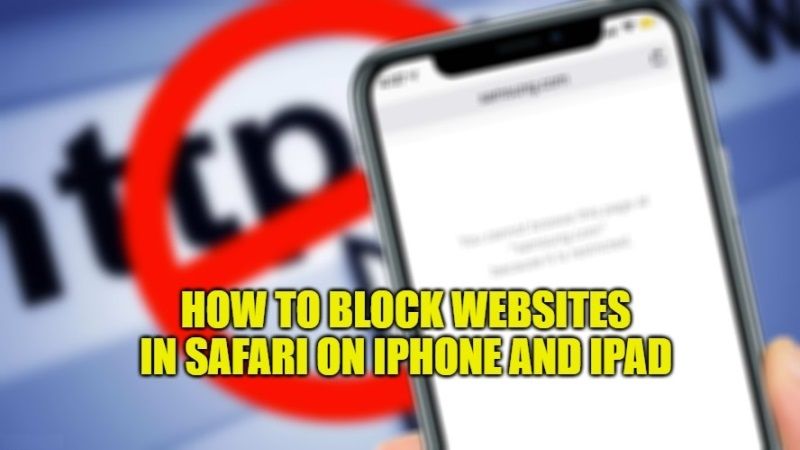
Surfing on the net can be quite dangerous, especially for the little ones. From an early age, people start surfing the internet looking for games and videos of their favorite cartoons. Prohibiting its use to your children is useless, but it’s also not possible to give them full access to any website. You might want to hide some content that is not suitable for your children. Therefore, in this guide, I will teach you how to block websites in the Safari browser on iPhone and iPad.
How to Block Websites in Safari Browser on your iPhone and iPad
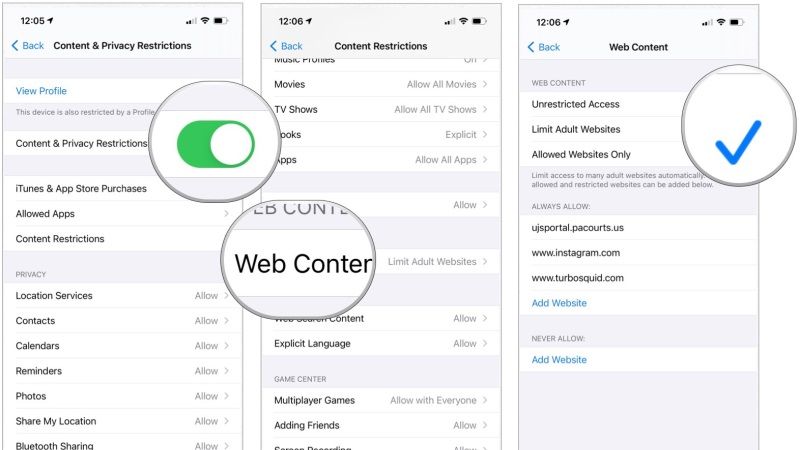
On your iPhone and iPad, it is possible to change some settings on the Safari browser to limit access to some sites that show some mature content or too violent content. For instance, you can create a “black list” of websites that your children cannot access. Check out the various methods given below on how to block websites in Safari browser on your iOS devices:
Restricting Mature Content on Safari Browser on your iPhone and iPad
If you want your children not to enter websites that show mature content, you can try to enable the default setting on iOS devices that blocks the opening of these sites, here are the steps:
- On your iPhone or iPad, launch the Settings app.
- After that go to the bottom and tap on Screen Time and turn it ON.
- If this iPhone or iPad belongs to you, then select “This is my iPhone” option. If this is your child’s iOS device then tap “This is My
- Child’s iPhone” option.
- Now, click on Content & Privacy Restrictions and then tap on its toggle bar to switch it from gray to green to activate this option.
- Next, click on Content Restrictions and then Web Content.
- Finally, click on Limit Adult Websites to enable and block all adult content on your iOS device.
Blocking Access to a Specific Website on Safari on your iPhone and iPad
If it is not considered sufficient to limit only adult content, Safari offers the possibility of blocking access to individual websites as well. If the website that your children usually visit shows content that is not suitable for them, it is possible to add it to a “black list”. The procedure to follow is very similar to the previous one.
- First, you need to enter the Settings, click on General, and then on Content Restrictions.
- At this point, you will be asked for the code to access the section.
- Once in Content Restrictions, you will need to click on Websites.
- First, check if there is an active checkbox next to Restrict adult website and then click on Add a website under Never Allow.
- At this point, a window will open offering the possibility to add the URL of the website to be blocked.
- Pressing on Finish the website will be added to the “black list” and the children will not be able to access it.
That is everything you need to know about how to block websites in Safari on iPhone and iPad. While you are here, you might be also interested to know How to Install and Use Safari Extensions on iPhone and iPad, and How to Change Safari Background in iOS 15.
