
There are many websites and apps on the internet that can be logged in by just syncing your Gmail account. But this can prove a drawback as these sites or apps send you promotion campaigns to you for their campaign engagement. These emails can make your inbox messy and difficult to find important emails. Sometimes these emails can also be sent by a fraudster. So, today in this guide I will explain to you how to block emails on your iPhone.
Steps to Block Emails on iPhone
If you are constantly receiving spam emails from a sender that is making a mess of your inbox then you can block that sender in two ways. Let’s see how you can block emails on your iPhone.
Blocking Emails from the Apple Mail App
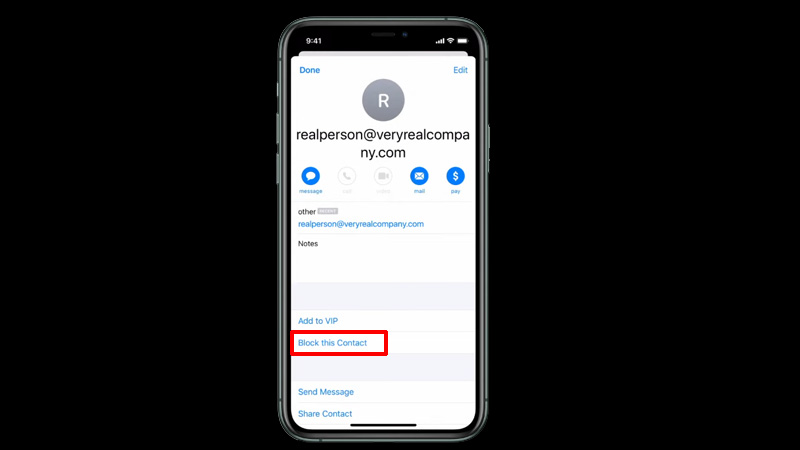
If you have recently received an email that you feel should be blocked then you can block it by using this simple workaround:
- First, open the “Mail” app on your iPhone.
- Now, open the email that you just received.
- Tap on the sender’s information to open the contact information.
- Here, tap on “Block this Contact“.
- Confirm the process by tapping again on “Block this Contact“.
This will block the sender on the Apple Mail app.
Blocking Emails from Settings
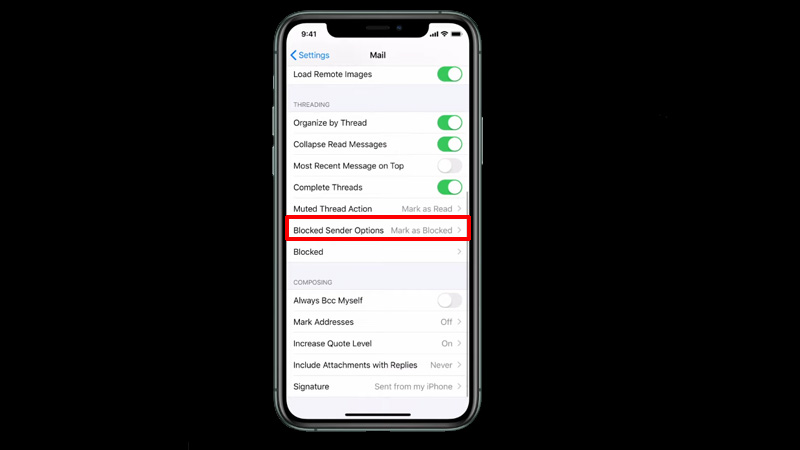
If you just block future emails from a sender then you can block them from your iPhone’s settings app by following these steps:
- Open the “Settings” app.
- Now, scroll down and tap on the “Mail” app.
- Here, tap on “Block Sender Options” and choose the action you want to apply.
Blocking Emails Using Third-Party Apps
If you are using a third-party app like the Gmail app on your iPhone then you can block emails by following this method:
- Open the “Gmail” app.
- Here, open the email you want to block and tap it again to open the email message.
- Now, tap on the “three dots” next to the sender’s information.
- In the drop-down menu, click on “Block (Sender name)“.
This will block the sender in your account.
This is all you need to know on how to block emails on your iPhone. If you want to send an email after a while then here is a guide on How to Use Send Later with Mail on iOS 16.
