A flash message is the second most irritating thing on a phone after a bad internet connection which can be fixed easily. Flash messages pop up on your Android or iPhone’s screen when the internet service providers have to promote their services or remind you of a service that is about to end. They can be really annoying when you are working or enjoying some content. No worries, we have mentioned the best methods to stop flash messages for different SIM cards on Android and iPhone in this article.
How to Turn off Flash Messages in Android (2023)
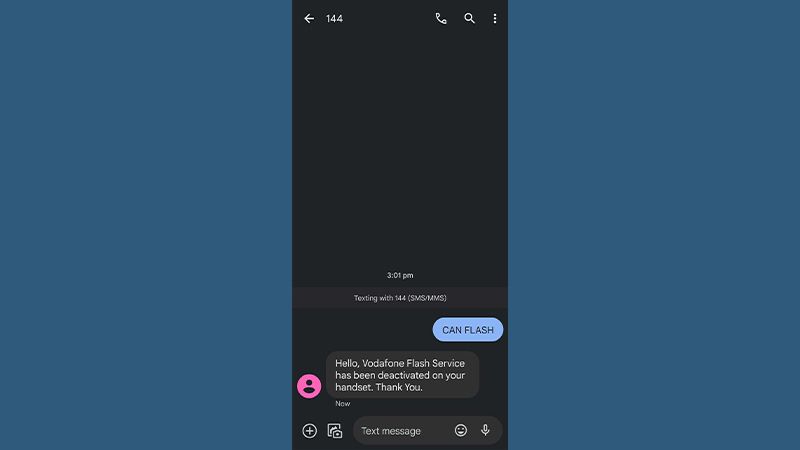
Turning off flash messages on an Android Phone is a breeze. Different users use different SIM cards from ISPs and disabling flash messages for all of them may vary. So, here are the steps to disable flash messages in Android devices for various SIM cards:
- Airtel:
- Open the ‘Airtel Services’ app on your Android Phone.
- Select Airtel Now > Start/Stop > Stop.
- Vodafone Idea (VI):
Method (1)-
- Open the Vodafone Services app.
- Select Flash > Activation > Deactivate.
Method (2)-
- Prepaid Users: Send ‘CAN FLASH’ to 144.
- Postpaid Users: Send ‘CAN FLASH’ to 199.
- Reliance Jio:
For disabling flash messages on a Jio SIM card, try uninstalling the ‘My Jio’ app. If it doesn’t work, you can try contacting your ISP via their customer care number – 1800 889 9999
How to Turn off Flash Messages on iPhone
It is much easier to stop flash messages on iPhone than on Android since you do not have to follow different methods for different ISPs. Just follow the below-mentioned steps to turn off flash messages on your iPhone:
- Open the Settings App on your iPhone.
- Go to Mobile Data > SIM Applications.
- Now, depending upon the ISP that serves you, there will be options such as ‘Airtel Now!’ or ‘Flash!’. Proceed further by selecting that option.
- Disable the flash messages by tapping on options such as ‘Stop’, ‘Deactivate’
That’s it! You have disabled flash messages in your Android/iPhone. Do you think there should have been a common way for stopping flash messages on Android and iPhone for all the ISPs altogether? There is one…
Alternate Method to Disable Flash Messages in Android and iPhone:
One of the least known but highly effective methods to stop flash messages on Android and iPhone is to save a flash message from your ISP and then block the sender. This method works for all devices and ISPs.
So, here ends the guide on how to stop flash messages on Android and iPhone. Follow the methods mentioned above and you will be free of these irritating messages easily. Also check out our other guides – How to Enable Instagram Dark Mode on iPhone and Android, and How to Transfer Data from Android to iPhone.
