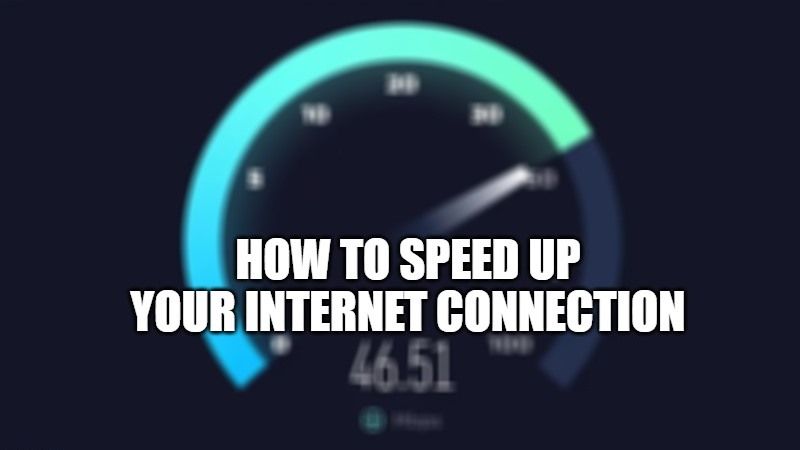
If you experience constant buffer while watching a video online, or while surfing something on the Internet, these are signs of a slow internet connection. Well, there are many reasons behind a slow internet connection; it ranges from exhausting the data limit to a problem with your cable or the hardware. Fortunately, here are some tricks mentioned below through which you can speed up your Internet connection.
Tricks to Speed Up your Internet Connection (2023)
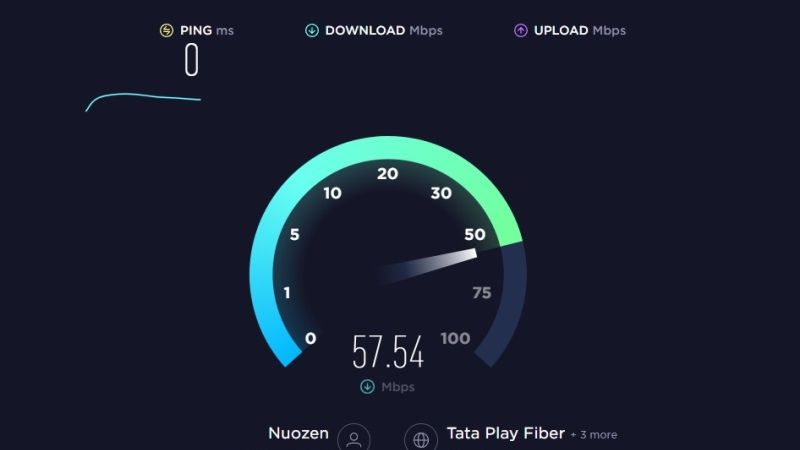
If you have not updated your PC or the drivers associated with your network connection, then update it and check whether your internet speed is getting improved. If the problem persists then you can try these workarounds.
Check Your Data Limit
First of all, check your data consumption and the data limit provided in your plan by your ISP (Internet Service Provider). If you have consumed more than the data limit of your plan then your ISP has restricted the speed limit of your internet. If you want your normal speed back, you have to buy an add-on data pack to resume smooth surfing.
Use Cables
Wi-Fi has a range limit that may affect your internet speed if you are using the internet from a distance. Whereas Ethernet cables provide better Internet speed no matter what the distance is, as the internet is supplied through wires connected to your computer. It is still the best option for a stable Internet speed.
Switch OFF Your Router
If you are constantly connected to your internet, it is better to turn OFF your router for a while to refresh your internet connection. The reason behind this is that if you constantly consume data for a longer period it can reduce your upload and download speed. Restarting your router will reset your upload and download speed resulting in improved Internet speed.
Clear Cache from your Web Browser
If your browser has downloaded too many cache files from different websites, this can be one of the reasons for slow internet. To improve your speed you will need to clear cache files from the browser settings. To clear browser settings for Google Chrome, follow this workaround:
- Open Google Chrome.
- Click on the “three dots” on the top corner.
- In the drop-down menu select “Settings”.
- In the next window click on “Privacy and Security”.
- Navigate to “Clear browsing data”.
- Select the “Time Period” and, check all the boxes and hit “Clear data”.
By doing this, you have cleared all the cache from your browser. Now you can check your internet speed by surfing or running a speed test.
These are all the simple tricks to speed up your Internet. If you are still facing slow speed, try optimizing your computer’s network connections through third-party apps or by changing the DNS settings of your computer. If you are looking to change the DNS settings of your computer that has Windows 11 OS, here is a guide on How to change DNS on Windows 11.
