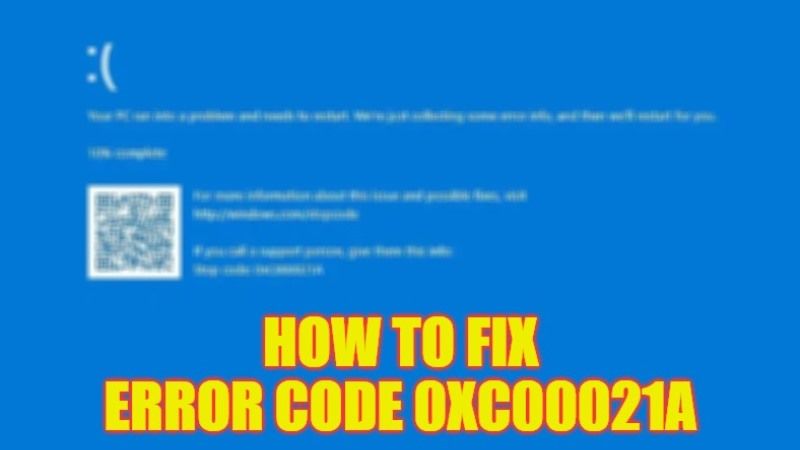
There are many users who are complaining on the Microsoft community and Reddit that they are getting an error 0xc00021a on their Windows PC after installing a cumulative update released by the Redmond giant. Even Microsoft has warned that this error occurs after installing the KB5021233 patch. This problem basically occurs due to “a mismatch between the hidparse.sys file versions in system32 and system32/drivers.” Therefore, in this guide, I am going to tell you how to fix this Blue Screen of Death stop error code 0xc00021a on your Windows PC in detail below.
Fix: Stop Error Code 0xc00021a on Windows (2023)
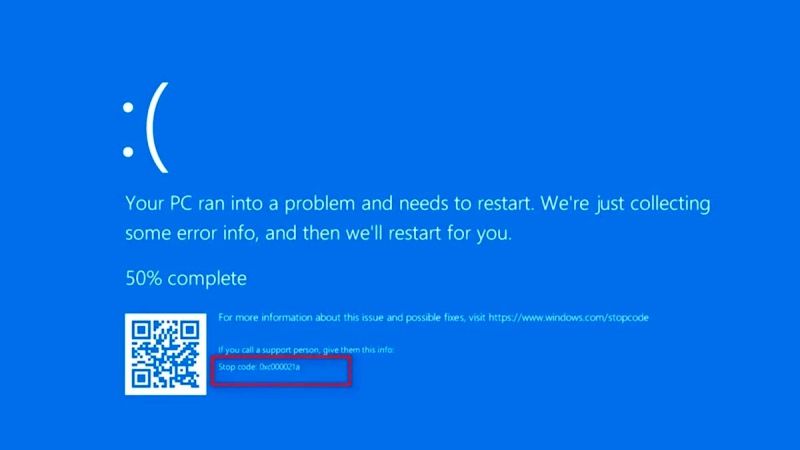
If you want to fix the Blue Screen of Death stop error code 0xc00021a on your Windows computer, you can try to follow a temporary workaround of copying and pasting the hidparse.sys file from the system32\drivers folder into the system32 folder location by logging into Windows Recovery Environment, here are the steps that you need to follow.
- First, turn on your PC.
- When you come across the Windows logo (with spinning dots), press and hold the Power button for 5-7 seconds.
- This is the way to Hard Shut Down your PC. You need to perform these steps 2-3 times.
- Finally, you will come across Windows Recovery Environment.
- Click on the Troubleshoot button.
- After that, click on the “Start recovery, troubleshooting, and diagnostic tools” buttons.
- Then select “Advanced Options” > Command Prompt.
- Your PC will restart now.
- After the restart, you might have to log into your PC with the password and then you will come across the CMD window.
- Type the command mentioned below and press Enter (note that if Windows is installed on another drive than C: then choose the appropriate drive letter where Windows is installed):
xcopy C:\windows\system32\drivers\hidparse.sys C:\windows\system32\hidparse.sys - After running the above command, type Exit in CMD and press Enter.
- Finally, click on the Continue button and now Windows will start normally without the error code 0xc00021a.
That’s all there is to know about how to fix Stop Error Code 0xc00021a on your Windows PC. In the meantime, check out our other guides only on TechNClub.com: How to fix “Stop Code Memory Management” BSOD Error on Windows, and How to fix Kernelbase.dll “Program Has Stopped Working” Error.
