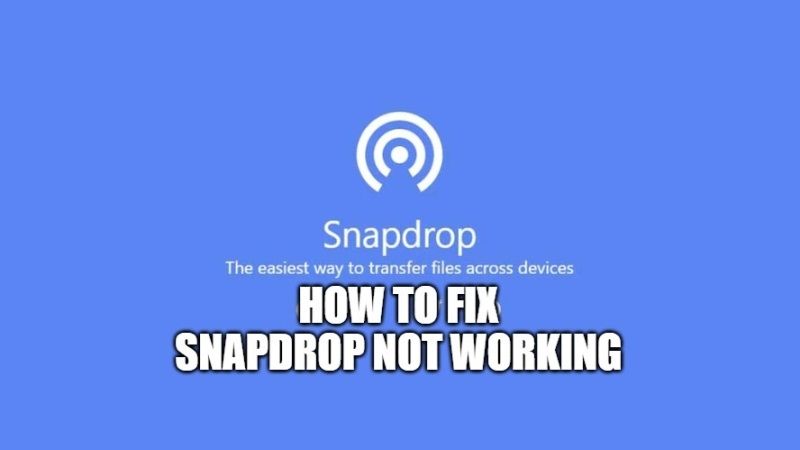Snapdrop, the airdrop for Windows and Android users, is my first choice whenever it comes to sharing files using the same local network. It enables us to share files across different operating systems, which is definitely useful if you often have to work with different devices. But just like every other tech, Snapdrop too faces some problems sometimes and it can hinder you during your work. So here we are, with a complete set of solutions on how to fix Snapdrop not working.
Ways to Fix Snapdrop Not Working (2023)
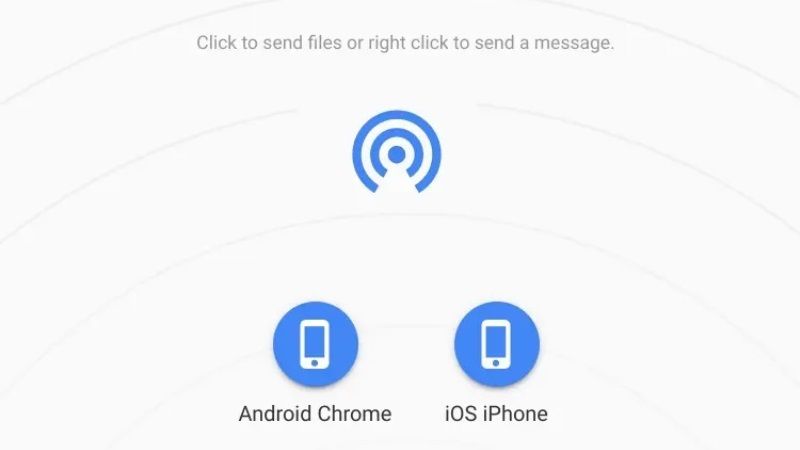
Snapdrop not working properly can have different possible reasons and thus, there are different solutions for this problem. Some of these solutions are mentioned below:
Method 1: Clear Browser Cache and Refresh the Page
A plausible explanation for Snapdrop not working is the build-up cache in your browser which can have a bad effect on any site that you use. To clear cache and refresh your browser, press the ‘Ctrl + F5’ keys together. Refreshing the browser may solve Snapdrop not working issue and if it doesn’t, then try the next fix.
Method 2: Update the App or Re-install it to Fix Snapdrop Not Working Issue
If you are using the Snapdrop app, check if it is updated or not. Sometimes not updating an app can also lead to some problems with it. If you do not have the latest version of the app on your device, try re-installing the app after deleting it. This process can resolve Snapdrop not working error.
Method 3: Try Using a Different Browser to Use Snapdrop
Users who earlier had the same issues with Snapdrop have been talking about it not working properly with Chrome and Mozilla Firefox. So, try changing the browser that you are using currently and it can solve your problem. If you still aren’t able to use Snapdrop, try the next method.
Method 4: Whitelist the Snapdrop App in the Windows Defender Firewall:
The Windows Defender Firewall is an additional layer of security that protects your Windows device from potential threats. There is a possibility that the firewall on your device has blacklisted the Snapdrop app or website and that is the reason why you cannot use it. Here are the steps to whitelist Snapdrop in Windows:
- Press the ‘Windows + I’ keys. This will open the Settings app.
- Click on the ‘Find a Setting’ search bar on the top and type ‘Firewall’.
- Select ‘Windows Defender Firewall’.
- Click on ‘Allow an app or feature through Windows Defender Firewall’.
- Click on ‘Change Settings’.
- Now, select the Snapdrop app from the list and click on ‘Allow another app’.
The Snapdrop app will not be blocked by your device anymore.
So, this was everything that you need to know about how to fix Snapdrop app or website not working. Try all these fixes and see which one helps with your problem. While you are here, do not forget to check out our other guides on How to instantly Share Files from Android to iPhone 13 with Free apps, How to Get Photos from iPhone to Computer.