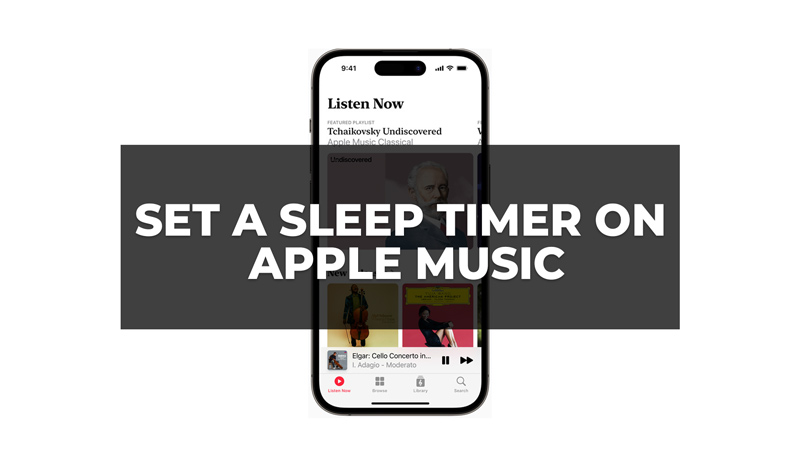
Listening to music before sleep is the habit of many users. But you might want to set a timer on your iPhone to automatically stop the music when you are asleep. In such cases, you can use a sleep timer. A sleep timer will automatically stop playing music after a certain amount of time, so you don’t have to worry about draining your battery or disturbing your sleep. So, to set a sleep timer in your Apple Music app, this guide will help you.
How to Add an Automatic Sleep Timer in Apple Music?
You can set a sleep timer on your iPhone or iPad for the Apple Music app either using the in-built Clock app or by using Siri and here’s how you can do it:
1. Using the Clock app
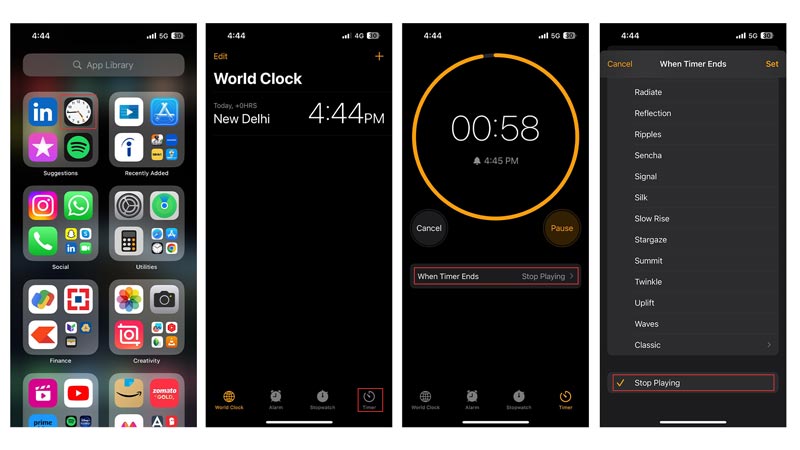
The Clock app is a native app that comes pre-installed on your iOS device. You can use it to set alarms, timers, and stopwatches. It also has a feature called “Stop Playing” that can be used as a sleep timer for any app that plays audio, including Apple Music. Here’s how to use it:
- Firstly, open the Clock app on your iPhone or iPad.
- Tap on the Timer tab at the bottom of the screen.
- Set the duration of time you want the music to play. You can use the scroll wheel or tap on the numbers to enter the time manually.
- Tap the ‘When Timer Ends’ tab, and scroll down to the bottom of the list.
- Then tap the ‘Stop Playing’ option.
- Finally, tap on the ‘Set’ button from the top right corner of the screen and start playing music in Apple Music.
2. Using Siri
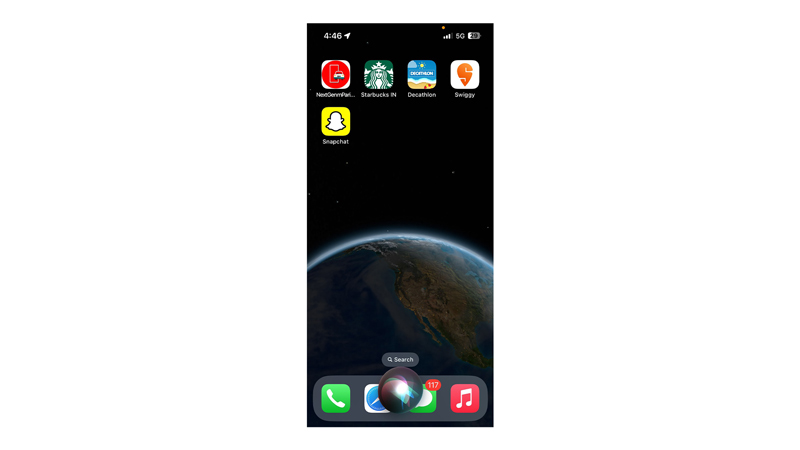
You can also set a sleep timer using Siri, to stop playing Apple Music after a specific time, and here’s how you can do it:
- Open Apple Music and play your favorite songs or playlists.
- Activate Siri by saying “Hey Siri” or by pressing and holding the Home button or the Side button (depending on your device model).
- Say something like “Set a sleep timer for 30 minutes” or “Stop playing music in 15 minutes”.
- Siri will confirm your request and start the timer.
- When the timer ends, the music will stop playing automatically.
Setting a sleep timer in Apple Music can help you enjoy your music without worrying about wasting battery or disrupting your sleep. Moreover, Apple Music is a great app to listen to music as it provides high-definition lossless audio quality. Also, it has features like queuing your songs on iPhone or Apple Music replay that makes your music listening experience seamless and our guides on them will help you get started with it.
