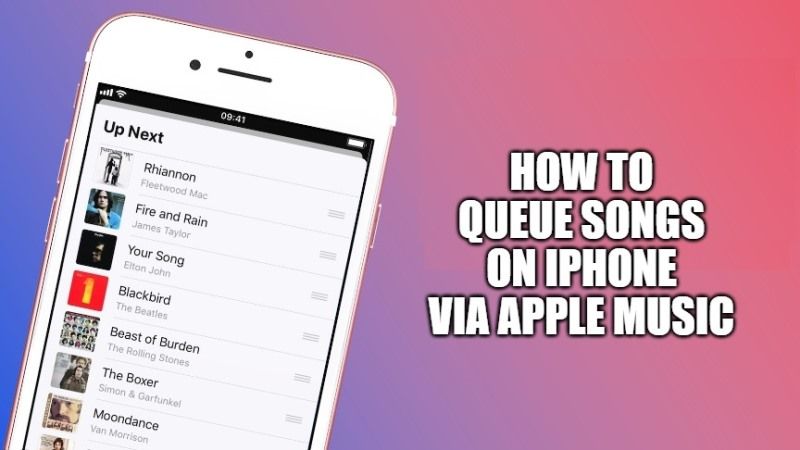
With the help of Apple Music, you can queue up songs on your iPhone pretty easily. This way you do not have to wait for the next song to be played manually, as when the current song is over, the app will automatically move to the next song that you have selected in the list. It is very easy to create custom playlists with Apple Music on your iPhone while you are listening to some songs. In this guide, I will explain how you can queue songs on your iPhone via Apple Music.
How to Queue Songs on iPhone Via Apple Music (2023)
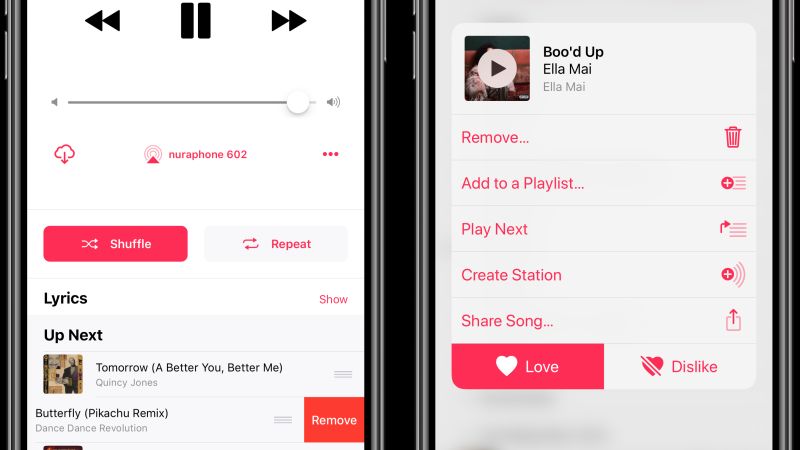
Apple Music is basically a music streaming service by Apple from which you can access a catalog consisting of millions of albums, playlists, and songs, both old and new, to be listened to via the Internet but also offline if necessary. You can use Apple Music not only on iPhone, iPad, iPod, Apple TV but also on Windows computers, Mac, and Android smartphones and tablets.
In this article, you will find out how to queue music on iPhone via Apple Music. Apple Music will allow you to create a song queue, and this guide will teach you how to add a song to the queue.
- First of all, on your iPhone, you need to launch the (Apple) Music app.
- Click on any song to play it in the app.
- Now you need to click the player icon which is located at the bottom of the screen and open the Now Playing menu.
- At the bottom right corner, you need to tap the list icon (three horizontal lines)
- This will open the Playing Next list.
- Search the song you would like to play next by clicking and holding the three horizontal lines to the right, and drag it to the top of the list. You can even place the same song wherever you want it in the queue.
- Finally, the Playing Next queue will automatically play the next song that you have created in the queue from top to bottom. You can also change the order of the songs listed in the queue whenever you want.
That is all you need to know about how to queue songs on iPhone via Apple Music. In the meantime, do not forget to check out our other guides on How to Share Apple Music Playlist with Friends on Mac, and How to Play Music from Spotify or Pandora on Discord.
