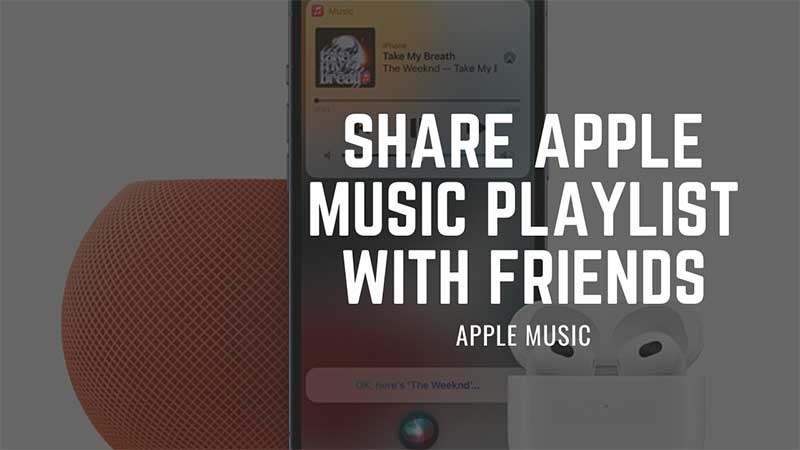
Apple Music allows you to stream millions of hit songs. If you had created your own personalized Playlist and want to share it with someone, then something extra is needed. In this guide, I am going to help you with steps on how to share Apple Music Playlist. You can also share a single song with a friend or accept an incoming request of the same. This is not the default option available for all on Apple Music. An add-on subscription is required to unlock playlist sharing on Apple Music.
How To Share Playlist or Songs on Apple Music with Friends?
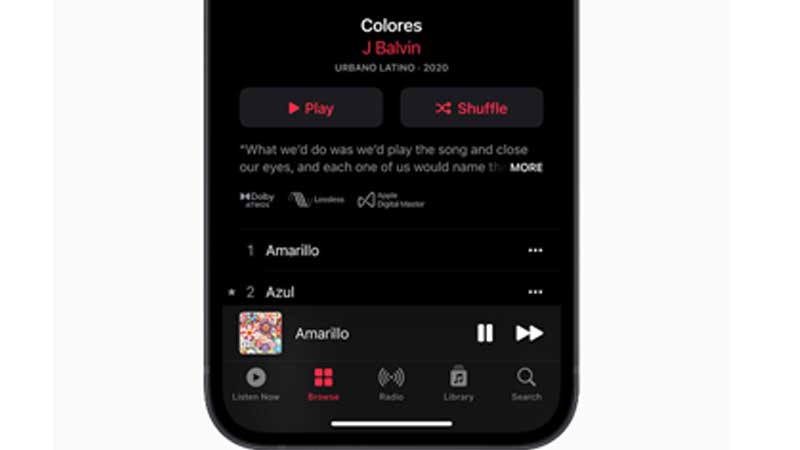
You will need Apple Music Voice to unlock the song-sharing feature. This subscription-based service is introduced with macOS Monterey 12.1. You can activate a trial of Apple Music Voice by talking to Siri. Just say this “Hey Siri, start my Apple Music Voice trial”. Later this will be charged based on your region. Apple Music Voice will let you stream the same music or playlist across various Apple devices. Like an iPad or iPod, Mac Systems, etc. After getting a subscription to follow the below steps to share a playlist.
- Open Apple Music App
- Go to Library > Playlist
- Tap on the three dots on the top right of the screen.
- Tap on Share PlayList.
- Select a chat messenger, SMS or email, any mode to share the playlist.
When your friend or family member receives the link it will launch the Apple Music App. With an active Music subscription, they can access and hear your shared playlist. Doing the same between an iPhone and Mac system is free. This does not require any kind of subscription. Just use the same logins and you can sync the same playlist and songs across devices. Apple Music app can also sync your contacts and let you directly share a song with someone. For this, you will have to activate the following two options from iCloud.
- Contacts on Apple Music
- Allow Finding by Apple ID
On the Apple Music App tap on your profile icon next to Listen Tab. Here tap on Edit Profile and you will be able to see all your contacts. You can directly share or invite someone from here. The app also allows you to share your playlist with your followers. For this, you will have to create a Shared Playlist.
- Launch the Music app on your Mac system.
- Click on Listen Now sidebar on the left and click on My Account.
- Go to Edit and look for Shared Playlist.
- Add a tick to activate the option.
You can share a playlist by turning on the option “Publish on profile and in search”. Do explore the Playlist option to see more about Music sharing. But to use all these you will need an activate Apple Music Voice plan. To know more about subscription costs check this link.
