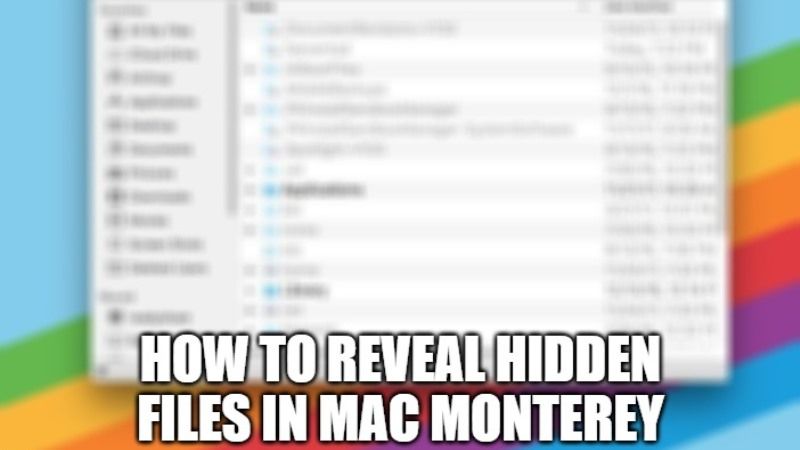In macOS Monterey, many files are hidden from the user’s eyes by default for various reasons. For example, some system files that the user could delete or modify by mistake and others exploited by the system to store various information. You can tell the system to always show hidden files with a Terminal command and other ways. In this guide, I will explain how you can show hidden files in Mac Monterey.
How to Show Hidden Files on Mac Monterey
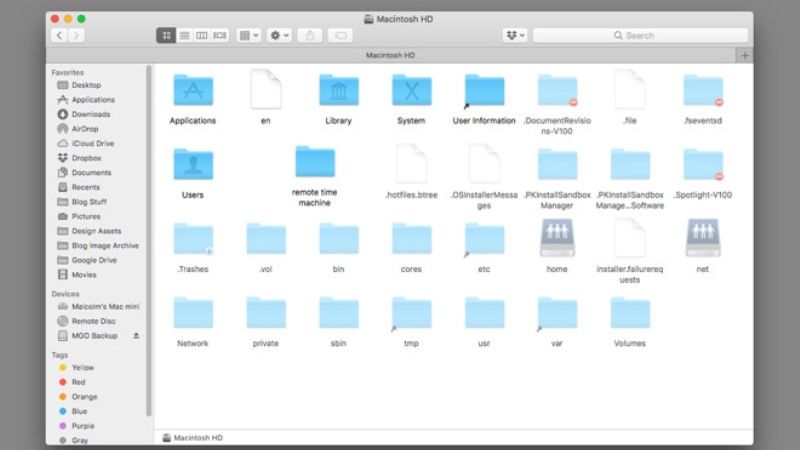
All operating system lets you to hide files and folders, and also allow you to make hidden files visible. While on Windows and Linux these options and corresponding commands are easy to follow, on Mac Monterey the situation is a little more complicated and confusing. So, in this guide, let us find out how to view hidden files in the macOS system by following the various methods given below.
Method 1: Using Keyboard Shortcut
- First, you need to go to the folder or directory where the hidden files are stored from the Finder.
- After that, press the Command + Shift + ** keys together.
- After you press the above keys, the hidden files will be visible and now you can find out how many of them are hidden.
- If you want to hide them again all you have to do is press the key combination once more.
Method 2: Show hidden files on Mac Monterey using Terminal
- First of all, you need to open the Terminal from the Spotlight.
- After that type the commands mentioned below:
defaults write com.apple.finder AppleShowAllFiles -boolean true; killall Finder - By performing the above steps, all the hidden files will now be visible on your Mac system.
That is everything you need to know about how to reveal hidden files in macOS Monterey. Also, do not forget to check out how to split screen on Mac Monterey, and Best Screen Recording Software for Mac Monterey.