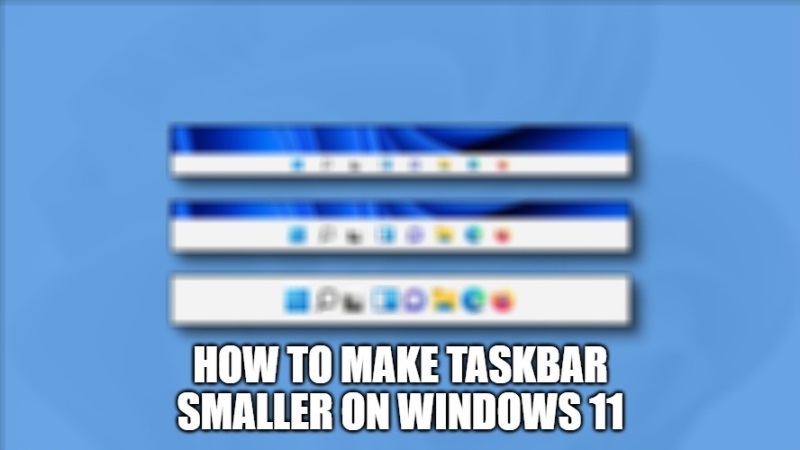
Are you wondering how to change the taskbar size in Windows 11? Well, there is no need to look in the Settings because the option has simply disappeared. However, there is a simple workaround that you can execute to achieve the task. In this tutorial, I will show you how to get a small taskbar with smaller application icons on Windows 11. Follow the steps given in this guide.
How to Make Taskbar Smaller on Windows 11
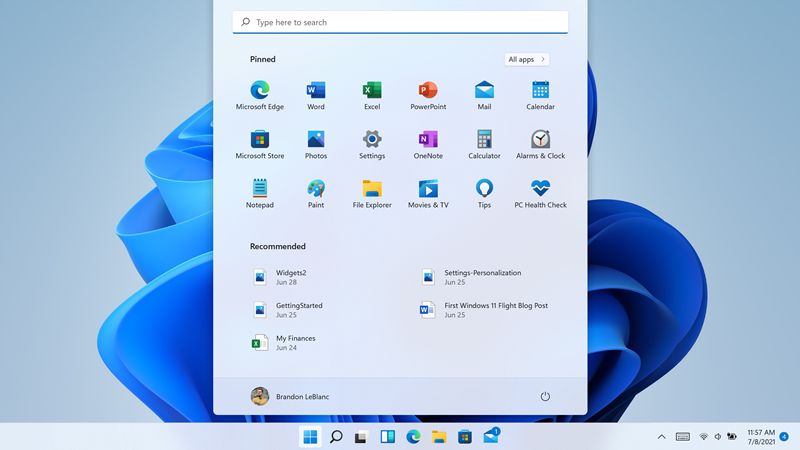
As you know, there were plenty of taskbar customization features in Windows 10. Unfortunately, the same cannot be said for Windows 11. There are few customization options in Windows 11. You can only move the Start menu to the left and choose whether or not to display certain items.
If you used the option that allowed you to reduce the size of the icons located in the taskbar of Windows 10, well unfortunately you will not find this option anymore in Windows 11. Thankfully, there is a little simple trick to implement that allows you to resize the size of the taskbar to a smaller size in Windows 11. To do this, you just need to create a new key in the registry. Here is how to do it.
- First of all, click on the Start menu, then type registry, and click Registry Editor.
- In the Registry Editor window, navigate to the path mentioned below:
Ordinateur\HKEY_CURRENT_USER\Software\Microsoft\Windows\
CurrentVersion\Explorer\Advanced - After that, right-click on the Advanced folder located in the left sidebar, then select New and click 32-bit DWORD Value.
- Name this new value “TaskbarSi” (without the quotes).
- After that, double-click on this new “TaskbarSi” value and make sure that the database is set to Hexadecimal and that its value is 0.
- Close Registry Editor, and then restart Windows Explorer using Task Manager. To do this, right-click on the Start menu, then click on Task Manager.
- Finally, in the Task Manager window, scroll down until you find Windows Explorer, and then click on it to highlight it and press the Restart button in the lower right corner of the window.
- The taskbar will then refresh and display in a smaller size. As you can see in the screenshot below, the height of the taskbar and the size of the icons are smaller than the default.

That is all you need to know about how to make the taskbar smaller on Windows 11. While you are here, do not forget to check what is DirectStorage on Windows 11 and how to enable it, and how to fix Windows 11 Taskbar not working.
