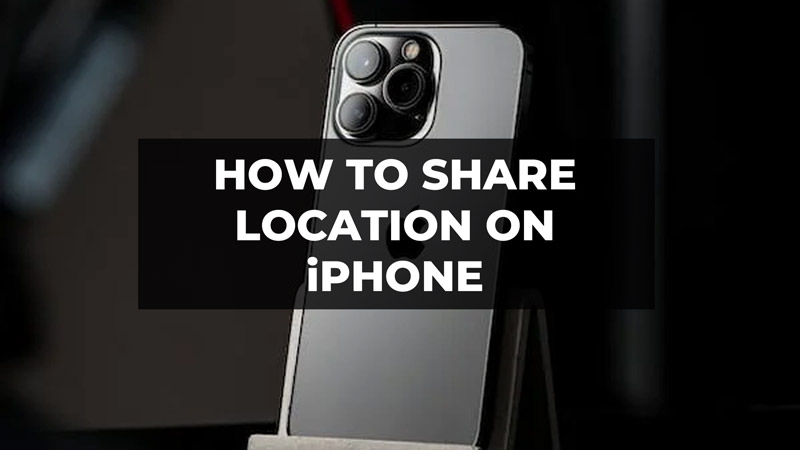Knowing how to share location on iPhone can be a handy feature that iOS users must know. This feature can be very useful in situations where your friend or relative is new in the city and is not aware of the route to your house, you got misplaced with your friends at a crowded place, and many more instances where you will need to share your locations. So, how can you use this feature on your iPhone? Check out this guide to find out the ways.
Ways to Share Location on iPhone
To share location on your iPhone, you will have to make sure “Location Services” is enabled on your device. Follow the steps below if the function is not enabled.
- Go to Settings on your iOS device.
- Tap on Privacy.
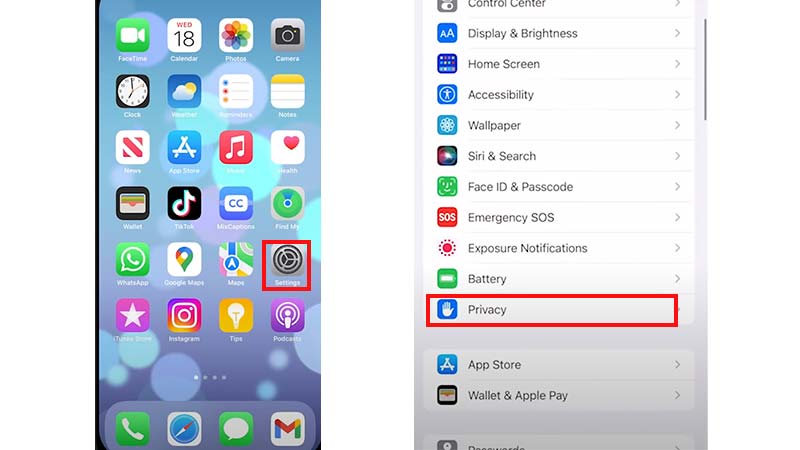
- Then, tap on the “Location Services” option.
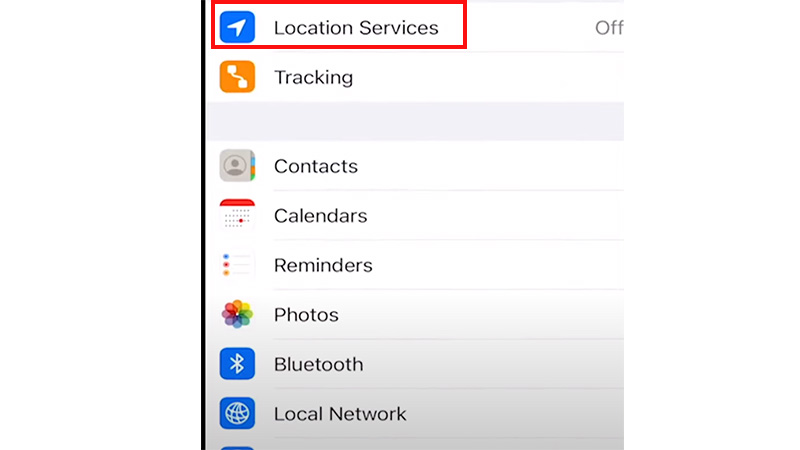
- Turn the toggle on next to “Location Services”.
- Now, tap on the “Share My Location” option.
- Turn on the toggle next to “Share My Location”.
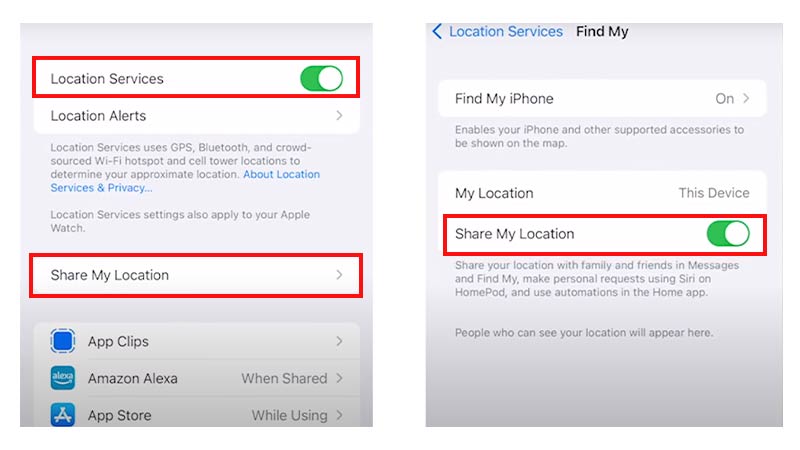
Source – Insider Tech
iPhone users can share location by using four ways. All of the ways are pretty straightforward. Here are the ways given below.
1. Share Location using Google Maps
- Open Google Maps on your mobile phone.
- You will see a blue dot that indicates your current position. Tap on it.
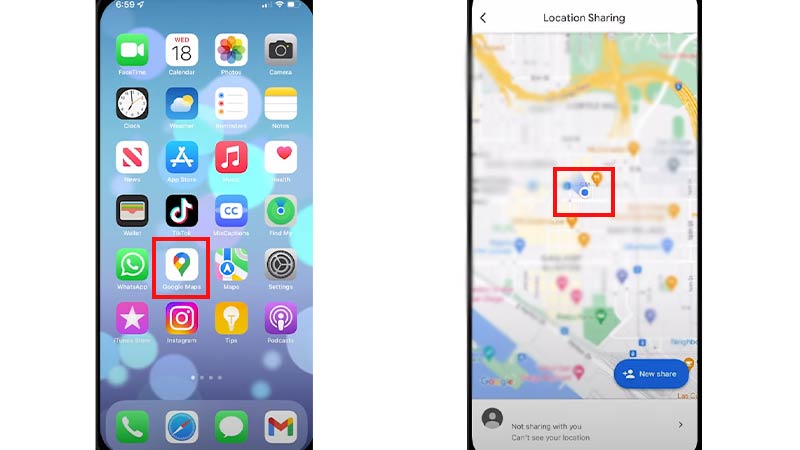
- Select the “Share your Location” option on the pop-up that appears on your screen.
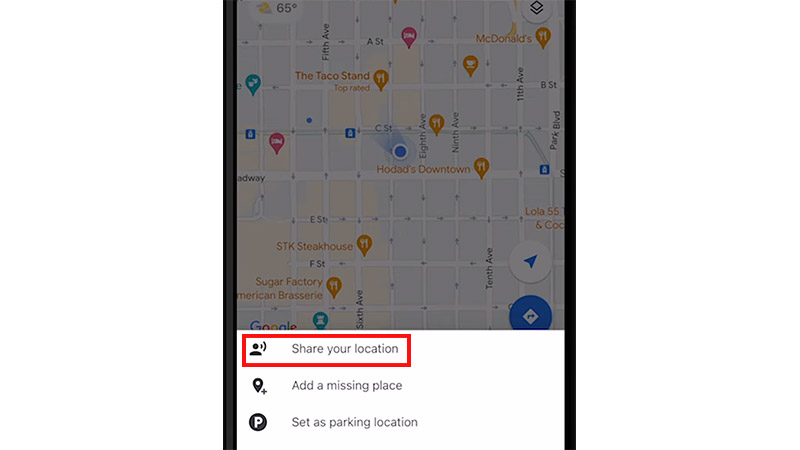
Source – Insider Tech - Choose the contact and select the duration of time you want to share your location.
2. Using Apple Maps
- Open Apple Maps.
- Tap on the blue dot on your screen.
- Select the “Share” option on the pop-up menu that will appear on the screen.
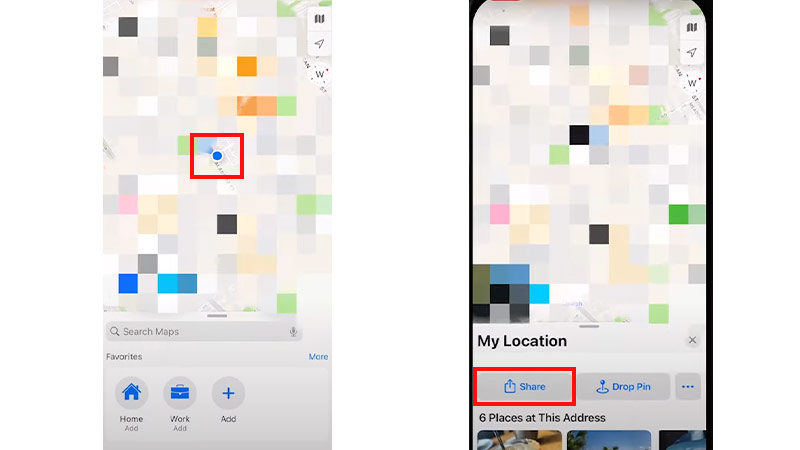
- Choose the person and the app through which you want to share your location. For eg:- WhatsApp, and Instagram.
3. Using Messages
- Open the Messages app.
- Go to the conversation you want to share your location with.
- Now, tap on the person’s profile.
- Tap on “Share My Location”.
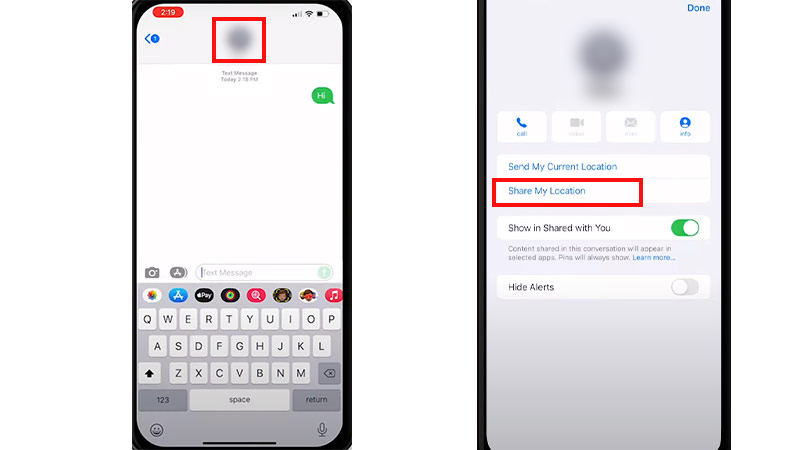
- Three options will appear on your screen.
- Share for One Hour
- Share Until End of the Day
- Share Indefinitely
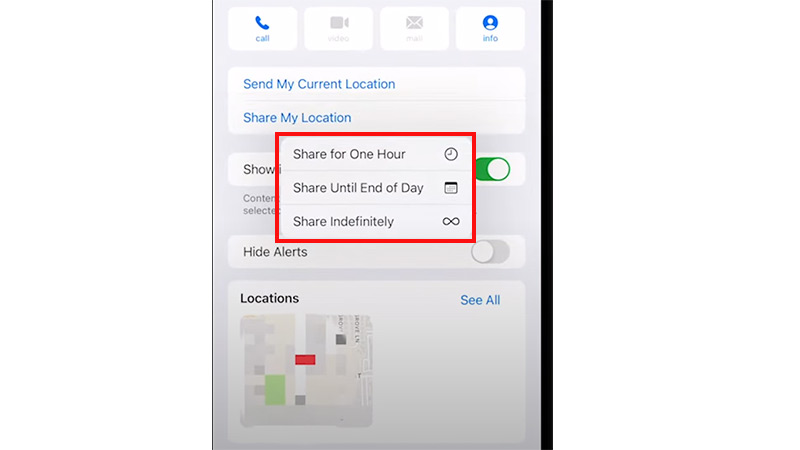
Source – Insider Tech
- Choose the option of your choice.
- Your location will be sent to the contact.
4. Share Location using the Contacts app
- Open the Contacts app on your iPhone.
- Find the person you want to share your position with.
- Tap on Share My Location
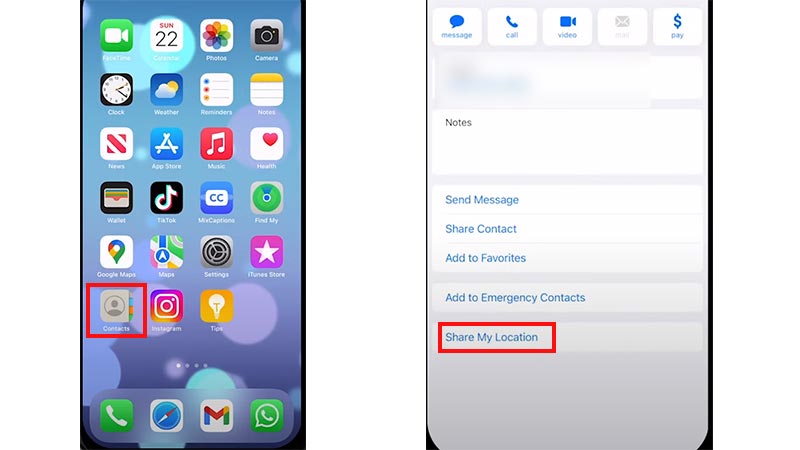
Source – Insider Tech - Choose from the three options:-
- Share Indefinitely
- Share Until End of the Day
- Share for One Hour.
So, these are the four ways through which you can share your location on your iPhone. If you liked this guide, check out our other articles like How to Change iPhone Clock Style in Standby Mode on iOS 17 and How to Take Burst Photos on iPhone 14 only on TechnClub.