
If you are a new Apple user then it might be quite confusing for you to take burst photos. Apple brought new features to take burst photos in the iOS 14 update and later versions. The traditional press-and-hold way of taking shutter buttons is replaced. So, how can you take burst photos on iPhone 14? Check out our guide below to find out the steps.
Steps to Take Burst Photos on iPhone 14
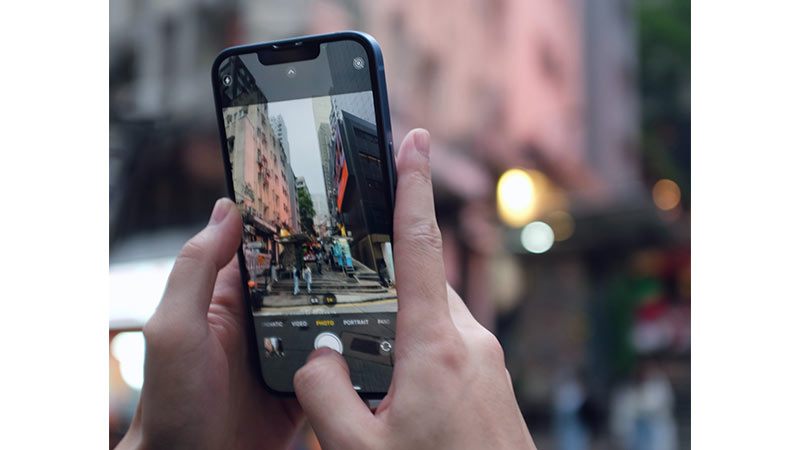
There are two ways by which you can take burst photos on your iPhone 14. Both of the ways are pretty simple. Check out the ways given below.
Take Burst Photos with Shutter Button
- Launch the camera app on your Apple device.
- Touch the shutter button and quickly slide it to the left.
- Release the button to stop the process.
Users should make sure to quickly slide the shutter button to the left as pressing and holding will start video recording.
Take Burst Photos from the Volume Button
This a very unique and simple way to take Burst photos added by Apple to its mobile devices. Though this feature is enabled by default, in some cases it may be turned off. Follow along to enable this feature.
- Go to Settings on your iPhone 14.
- Scroll down and tap on Camera.
- Turn on the toggle next to ‘Use Volume Up for Burst’.
Now, follow the steps below to take burst photos using the Volume button.
- Open the Camera app.
- Then, click on the Volume up button to start taking burst photos.
- Release the button when done taking the photos.
Now you can take burst photos easily by using the two methods mentioned above.
So, that’s everything covered on how to take burst photos on iPhone 14. If you found this article useful then check out our guide on How to Sync Messages from iPhone to Mac on TechnClub.
