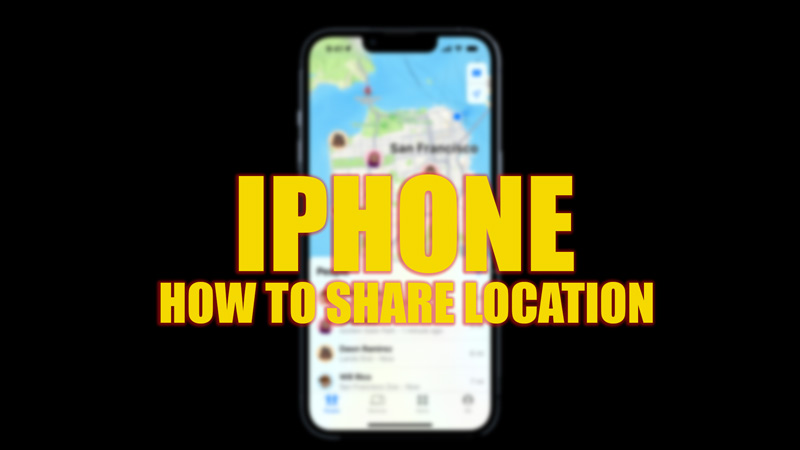Sharing your location with someone can be useful in many situations, such as when you want to meet up with a friend, let your family know where you are, or get help in an emergency. Fortunately, there are a few ways you can share your location on your iPhone as mentioned in this guide.
iPhone: How to Share Location
You can share your location on your iPhone using Messages, Find My, or Maps app by following these workarounds:
1. Share your location in Messages

One of the easiest ways to share your location on your iPhone is through the Messages app and here’s how you can do it:
- Open the Messages app and select the conversation with the person or group you want to share your location with.
- Then tap on the name or icon of the contact or group at the top of the screen.
- Now tap the ‘Share My Location’ tab.
- Finally, select the duration of time you want to share the location from the given options.
- The recipient will see a map with your location in the message thread. They can tap on it to see more details or get directions to your location.
2. Share your location in Find My

Another way to share your location on your iPhone is through the Find My app. This app allows you to locate and track your Apple devices, as well as share your location with your friends and family who use Apple devices. Also, you can see their locations if they have shared them with you, and here’s how you can do it:
- Firstly, open the Find My app and tap the ‘People’ tab from the bottom of the screen.
- Then tap the ‘+’ icon on the People tab.
- Now tap the ‘Share my location’ option from the menu.
- Then on the ‘To’ field type the contact name you want to share the location with or tap the ‘+’ icon and select the contacts from the list.
- Finally, tap the ‘Send’ button and select the duration you want to share your location from the given options.
- Once, you share your location the recipient will receive a notification that you have shared your location with them. They can open the Find My app and tap on the People tab to see your location on a map. Also, they can tap on your name or icon to see more details or contact you.
3. Share your location on Maps

You can also share your location on your iPhone through the Maps app and here are the steps to do it:
Firstly, open the Maps app and find the location you want to share. You can either use your current location (marked by a blue dot) or search for another location using the search bar at the bottom of the screen.
- Then tap and hold on to the location until a pin appears on the map.
- Swipe up on the card that appears at the bottom of the screen and tap on Share.
- Now select the app you want to share the location.
- Also, you can copy the link to the location and paste it anywhere you want.
- The recipient will receive a link that opens in Maps if they have an Apple device or else in a web browser.
These were a few ways to share location on iPhone. Also, check out our other guides, such as How to turn on automatic translation in Safari on iPhone or How to stop iPhone apps from spying on you.