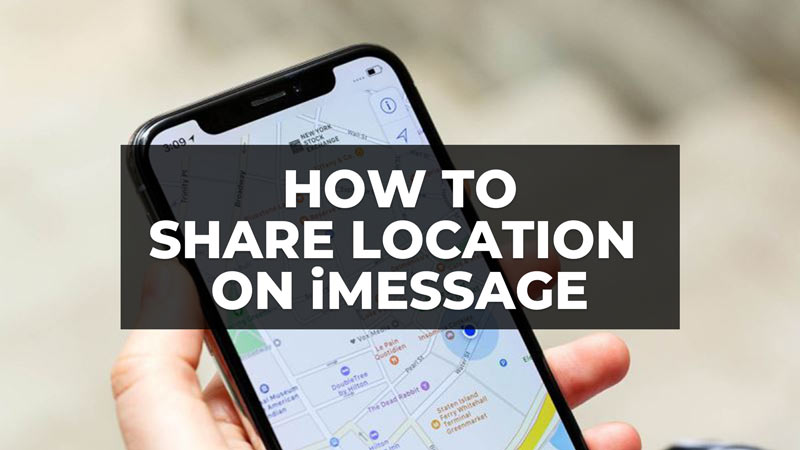With the launch of iOS 10 and later versions, there were a lot of features brought together to the Messages app. One of those features included the location-sharing option for the iMessage app. It is a very nice function that pops up on your iPhone screen when you type the text “I’m at” or other people ask you where you are in the Messages app. In any case, there is a little bit of a step required to properly share your live location. So, in this guide, we will tell you how to share your location on the iMessage app in the simple steps below.
iMessage: How to Share Location
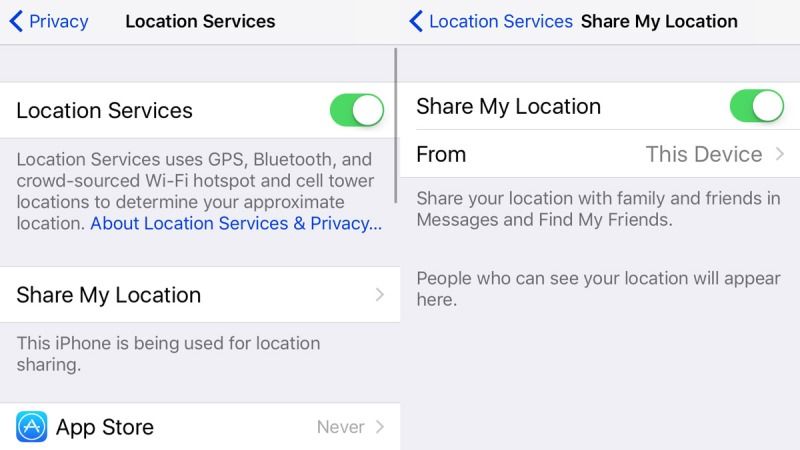
If you want to share your location through the iMessage app on your iPhone, you need to make sure that your Apple smartphone is updated to the iOS 10 or later versions of the update, then turn on the Location option in the Messages app and finally send your live location to anyone you want. Below you can check out all the methods to perform these actions.
Turn ON Location in the iMessages app
- Launch the Settings app.
- Navigate to Privacy > Location Services.
- Here, make sure that the Locations Services toggle button is turned on (the green button means it is enabled).
- After that press the Share My Location option and then turn on the toggle button of Share My Location on the next screen.
- There is also an option to select which devices your iPhone can share your location from if you want.
- Now, go back to the Location Services option.
- Here, go to the bottom and press the Messages app.
- Finally, turn on the location sharing in iMessage by selecting the option “When using the app”.
How to Send Current Location in iMessages
- Open the iMessage app and type “I am at” or “I’m at”.
- You will get an option of “Current Location” popping up on the screen.
- Finally, press the “Current Location” option to share your location in the iMessage app with anyone you want.
That is everything you need to know about how to share your location on the iMessage app. If you are searching for more iMessage app Guides, check out similar types of articles only on our website TechNClub.com: How to get New iMessage Stickers on iOS 17 Beta, and How to fix Pictures not downloading in iMessage on iPhone with iOS 16.