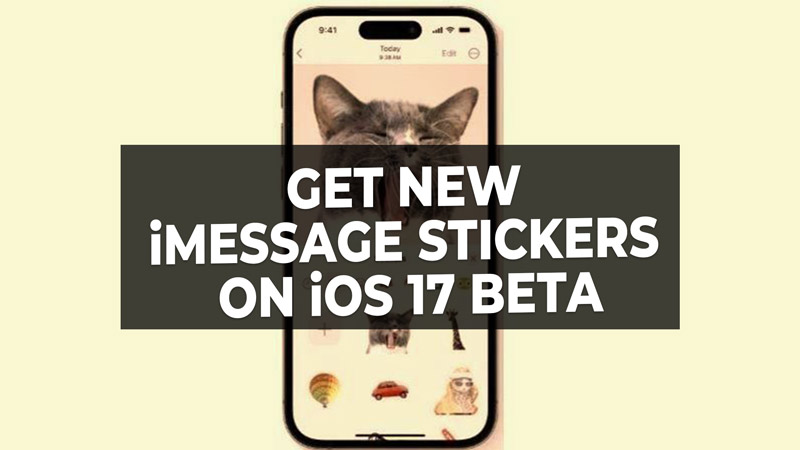
During the WWDC 2023 yesterday night, Apple introduced the Live Stickers through which you can easily edit any photos into stickers and share them with your family and friends by sending them via the Messages app. This way you do not have to worry about sending the limited emojis and animated GIFs present on your iPhone or iPad, but instead create new stickers to use in the iMessages app. In this guide, we will tell you how to get the new iMessage Stickers on your iOS 16 Beta in detail below.
iOS 17 Beta: How to get New iMessage Stickers

If you want to get the new iMessage Stickers on your iPhone, you will need to download and install the latest iOS 17 beta on your Apple device. So, just follow the complete steps to get the latest Beta version of the Apple operating system by reading through this guide: How to Enroll, Download & Install iOS 17 Beta on iPhone 14 Pro.
After getting the latest iOS beta update on your iPhone, here are the steps to get the new iMessage Stickers or how to create the same on your Apple device and share it with friends and family:
- Once you have installed the iOS 17 beta on your phone, you will see an option to cut and drag the object or item from the background of any photos or videos and turn it into a Live Sticker.
- To do that, go to the Photos app, and hold on to the subject or object or item, for example, a dog from the photo.
- You will immediately get an option called “Add Sticker”.
- Just press on the “Add Sticker” option.
- Immediately, the same object or subject or item will be stored in your sticker tray.
- Then, you will be presented with a lot of options to add effects to it. You can edit it according to your choice or simply ignore this option.
- Once you have edited the photo to make it look more interactive, the same stickers will get stored in a new drawer in the keyboard area of the iPhone.
- Finally, just open the iMessage app on your iPhone and pull the drawer in the keyboard to see the Live Sticker that you have created and then simply share it with anyone you want.
That is everything you need to know about how to get new iMessage Stickers on iOS 17 Beta. In the meanwhile, do not forget to check out our other guides only on our website TechNClub.com: How to Change Miles to km on maps on iPhone with iOS 16, and How to Invert Colors on iPhone with iOS 16.
