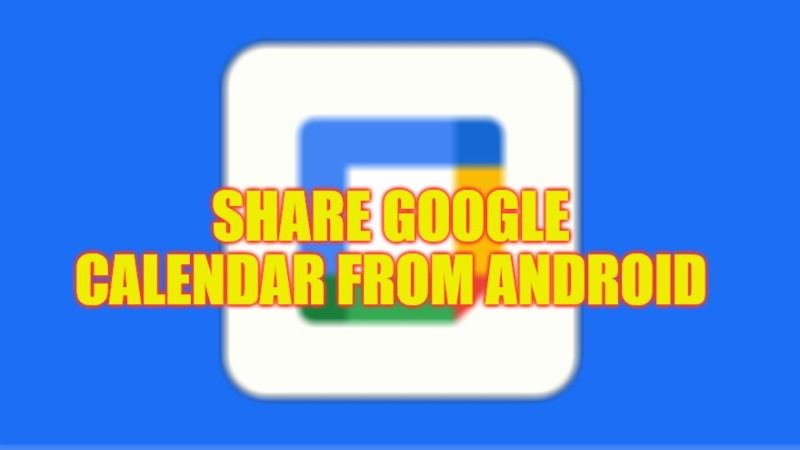If you work in a corporate environment, having an agenda is extremely important. Precisely because users are very busy, finding times to set up a meeting can be a difficult task. But Google Calendar will allow calendars to be shared with other contacts, and even allows you to check what time all participants of an event will be available. In that sense, check out this tutorial on how to share Google Calendar from your Android phone below.
How to Share Google Calendar from Android Phone
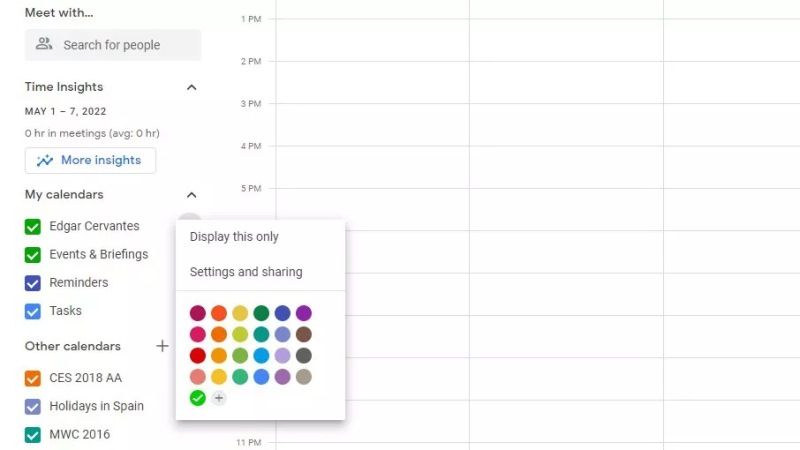
First of all, you need to know that if you want to share Google Calendar from an Android phone, it is not possible to share a calendar from the Google Calendar app. So, the only solution is to launch a web browser on your Android phone or even iPhone or computer and then follow the steps below:
- Go to the Google Calendar website, here is the link.
- You will see the My Calendars menu on the left side, just click on it.
- There will be a three-dot menu button, click on it.
- Then click on More.
- Next, click on the Settings & Sharing option.
- Click on the “Add People” option which you can find under Share With Specific People.
- Now you have to add the other contact’s email address.
- Finally, click “Send”.
Also, in case you want to share a calendar with a user who is not having a Google account, then follow the steps above till clicking on the Settings and Sharing option and then clicking the option of “Make available to the public”.
In this way, you have now learned how to share a Google calendar with other users that you want. As you might have noticed, for invited users to have access to your calendar using the method given above, they must use Google services as well.
That is everything you need to know about how to share Google Calendar from your Android phone or your computer. If you are interested in more Google Calendar Tips and Tricks, check out our other guides on How to Share Google Calendar using Gmail ID, and Best Calendar Apps for iPhone.