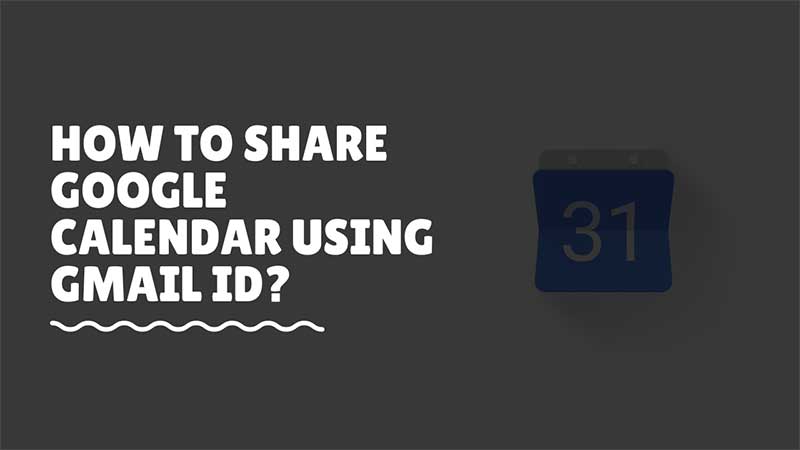
Google Calendar is a useful tool to keep track of events, appointments, meetings, etc. It lets you schedule a meeting or event on a specific date and follow up the same with reminders. It is simple to share the events and appointments with other users having a Gmail ID. In this guide, you will find steps to share Google Calendar appointments with your colleagues. The only requirement is everyone must be having an active Gmail account. Also if it’s synced with their Android smartphone then they will also see reminders in the notification bar.
Steps To Share Google Calendar Appointments/Events with Others
You can actually do more than just share the calendar events. You can make it visible publicly and let others view it via a simple link. You can also share the calendar with users who are not having a Gmail Account. Or you can control the events of Google Calendar by restricting viewing access. Not all will be able to see the same event. So here are the detailed step and methods on how to use the Google Calendar sharing feature.
1). Turn on Google Calendar Sharing
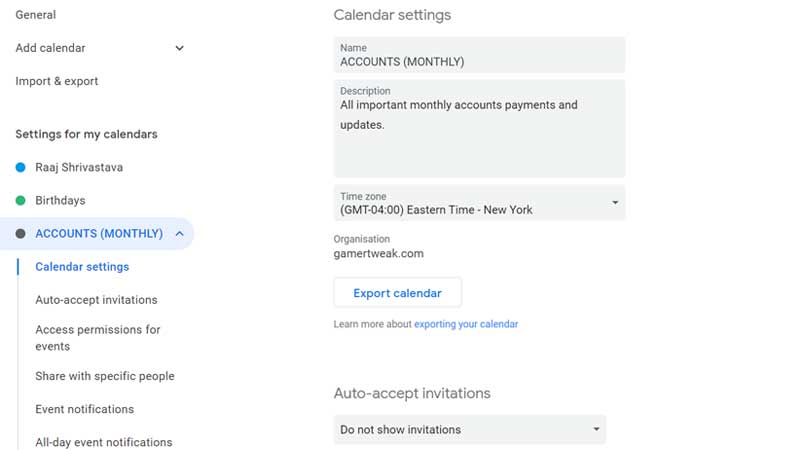
Google Calendar Sharing has two options. First set the sharing option viewable as “Publicly” or restricted to an organization if you are using G-Suite. Publicly sharing settings will make the calendar easily visible to anyone via a Gmail account.
- Go to Google Calendar and click on Settings on the top right side.
- Scroll down to Settings for my calendars > Select your Calendar.
- Add a tick on make Available for Public below Access permission for events.
- Click Ok on the warning.
2). How To Share Google Calendar via Link?
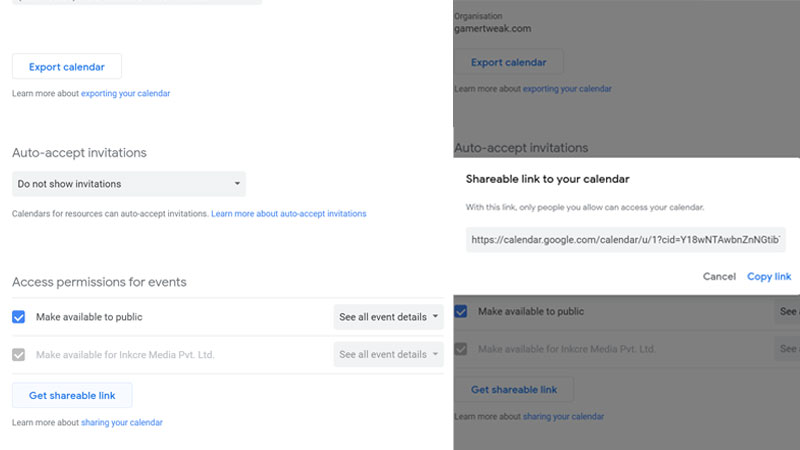
After turning on the Sharing option you will see a button on the same page. Click on Get Shareable Link and then click on Copy Link. You can send this link to your colleagues and they will be able to see all your events and appointments. Whatever changes you have done will be visible to them in real-time. Users will get a pop-up to add the calendar to their list. If you do not want to keep ut public then use the second option – Make Available for “ORG”. This option will be available for Users to get email access via G-Suite on their own custom domain.
3). How To Share Google Calendar with Non-Gmail Users?
Google Calendar does not have an option to share or provide access to users who are not on Gmail. You will have to subscribe to G-Suite and create email accounts in it. Gmail will be the default application used for reading emails. And Google Calendar is accessible via mobile app. You can download an Android or iOS App from the respective links. In short, you cannot use Google Calendar features if you are not having a Gmail account or a custom email id that is linked to the G-Suite app.
