Share Focus Status is one of the latest and most impressive features that come with the latest iOS 15 version. You can easily use this “Focus Mode” feature on devices such as iPhone 6S to the latest iPhone 14 which supports iOS 15 and later updates. One of the best parts of this feature is that you can share your status with other people so that they can know whether you are busy right now and they will not be able to reply to your messages. This status message can be shared via iMessage, so that people who are in contact with you, will know that you will reply to them later when you have time. Let us find out in more detail what is Share Focus Status on iMessage and how to use it.
What is Share Focus Status in iMessage on iPhone
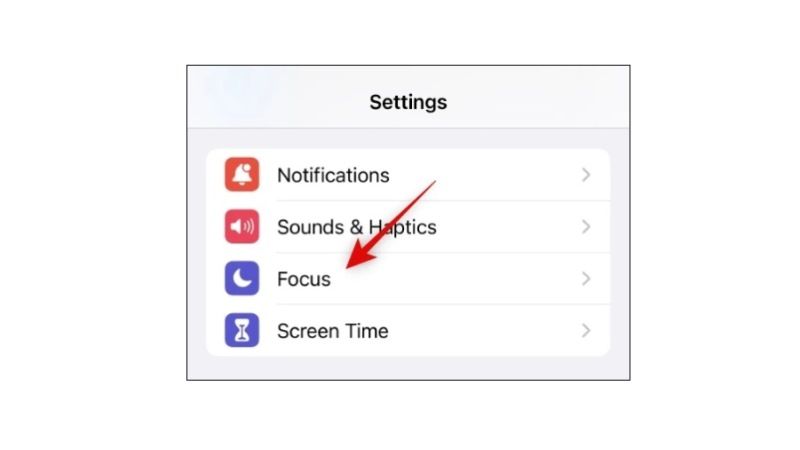
Once you enable “Focus mode” on your iPhone and later on someone tries to contact you, iOS will warn them that you have silenced notifications at this time and they won’t be able to reply to your messages.
When you open the iMessage app, you will notice a warning message stating that “He/She has notifications silenced” but you will also have the option to “Notify Anyway” in case there is an emergency situation. You will see this message when you share your focus status or your contacts.
According to Apple, this feature should work with almost all apps, but it has been claimed that it is only compatible with only iMessages. Additionally, if you have more than one iPhone and if you activate focus mode on one of them, you will get the ability to share your status on all other devices and they will also have the focus status set on them.
At the moment, you will be only able to share your Focus Status on the iMessage app, and it is only possible to share your status with contacts using an iPhone with an iOS 15 update or later. Even if Focus status is turned on by default, you will still have to enable focus mode so that you can share your focus status with other users. Below you will find out the steps to share your focus status with other people using iOS 15 devices and later:
How To Share Your Focus Status via iMessage on iPhone
Usually, the Focus Status feature is disabled by default on iOS 15 devices, so in order to enable it, follow the steps given below:
- On your iPhone, go to the Settings app.
- Now keep scrolling until you reach the “Focus” settings tab.
- Then tap to access the settings for the focus mode for which you want to enable focus status.
- Now find the Options section and then click on the Focus Status option provided here.
- Finally, activate the switch present next to the Share focus state.
Since the focus state is now active, your current state will be visible to your contacts when they try to send you a message.
That is everything you need to know about what is Share Focus Status on iMessage. While you are here, do not forget to check out our other guides on How To Fix iMessage Turning Off Issue on iPhone 14, and How to Turn Off iMessage on macOS Monterey.
