
iMessage is one of the main communication platforms for Apple devices. For the unversed, iMessage is the message application for sending and receiving messages on iPhone and iPad that can be compared similarly to an SMS or message app on any other device like Android. Lately, some iPhone 14 and iPhone 14 Pro owners have complained that there are some issues they are experiencing with the iMessage app. So, in this guide, I will explain how you can fix the iMessage turning off issue on your iPhone 14 smartphone below.
iPhone 14: How To Fix iMessage Turning Off Issue
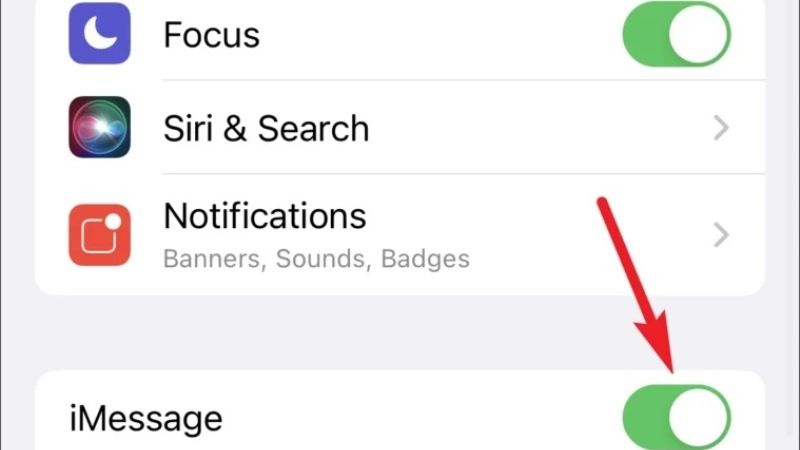
Apple has confirmed that there are some iPhone 14 users who might be facing an iMessage turning off issue after setting up their smartphone. Thankfully, there are some solutions to fix this problem that you can check below:
Method 1: iPhone 14 Software Update
Apple has recently released the iOS 16.0.1 version, so to solve the iMessage turning off issue on your iPhone 14, you should first try to update your device with this latest firmware update. It is very easy to update your iPhone 14, just follow the steps given below and you are good to go on:
- First, unlock your iPhone 14, and then make sure that the battery is above 70% or 80%. If not then plug it into a power outlet to keep it charged.
- Next, connect your iPhone 14 to a stable Wi-Fi network and make sure that there are no drops in the Internet connection.
- Go to the Settings app.
- Tap on the General option.
- Scroll down and then tap on the Software Update option.
- If there is any latest iOS version available for download, then you will get the option of Download and Install, just tap on those options.
- Finally, after putting in your passcode, the Software Update will start and your iPhone 14 will be updated to the latest iOS 16.0.1 version after a reboot.
Method 2: Make Sure to Turn iMessage On
You can try to turn ON iMessage again on your iPhone 14 device if it has turned off without any specific reason. Below you can check out the steps to enable iMessage on iPhone 14:
- First, on your iPhone 14, go to the Settings app.
- After that, go to the bottom and tap on Messages.
- Under the Messages menu, you have to turn on the toggle for iMessage, which might have been disabled automatically previously.
- That’s it, now just try to send a message to any of your friends and see if it is delivered successfully.
This is all you need to know about how to fix iMessage turning off issue on iPhone 14. If you are interested in more iPhone 14 Tips and Tricks, then check out How to Turn Off Dynamic Island iPhone 14 Pro, and How To Enable 4K Cinematic Mode on iPhone 14.
